Product Quantities Not Synced to Sales Channels: What to Do?
Check If Auto-Sync Setting Is On
- Go to your stores by clicking “Stores” on the side menu.
- Click on the pencil icon next to the store your channel is in.
- Click on the pencil icon next to the channel you'd like to activate.
-
Check if the “Auto Sync Stock Levels” setting is on. If it's not, please turn it on.
Check If the Products Are in the Main Products
- Go to your stores by clicking “Stores” on the side menu.
- Click on the pencil icon next to the store your channel is in.
- Click on the pencil icon next to the channel you'd like to activate.
- Switch on Stock Management, Download Products and Add To Products.
Initiate an Order Push to the Sales Channel
If the "Auto Sync" and the "Add To Products" settings are on, it is best to run a stock push job manually. To do that, follow these steps.
- Go to your stores by clicking “Stores” on the side menu.
- Click on the pencil icon next to the store your channel is in.
- Click on the pencil icon next to the channel you'd like to activate.
-
Turn on “Stock Management” and “Push Stock Levels”.
-
Click on the save button.
-
Wait a while for the system to finish stock syncing for all your products.

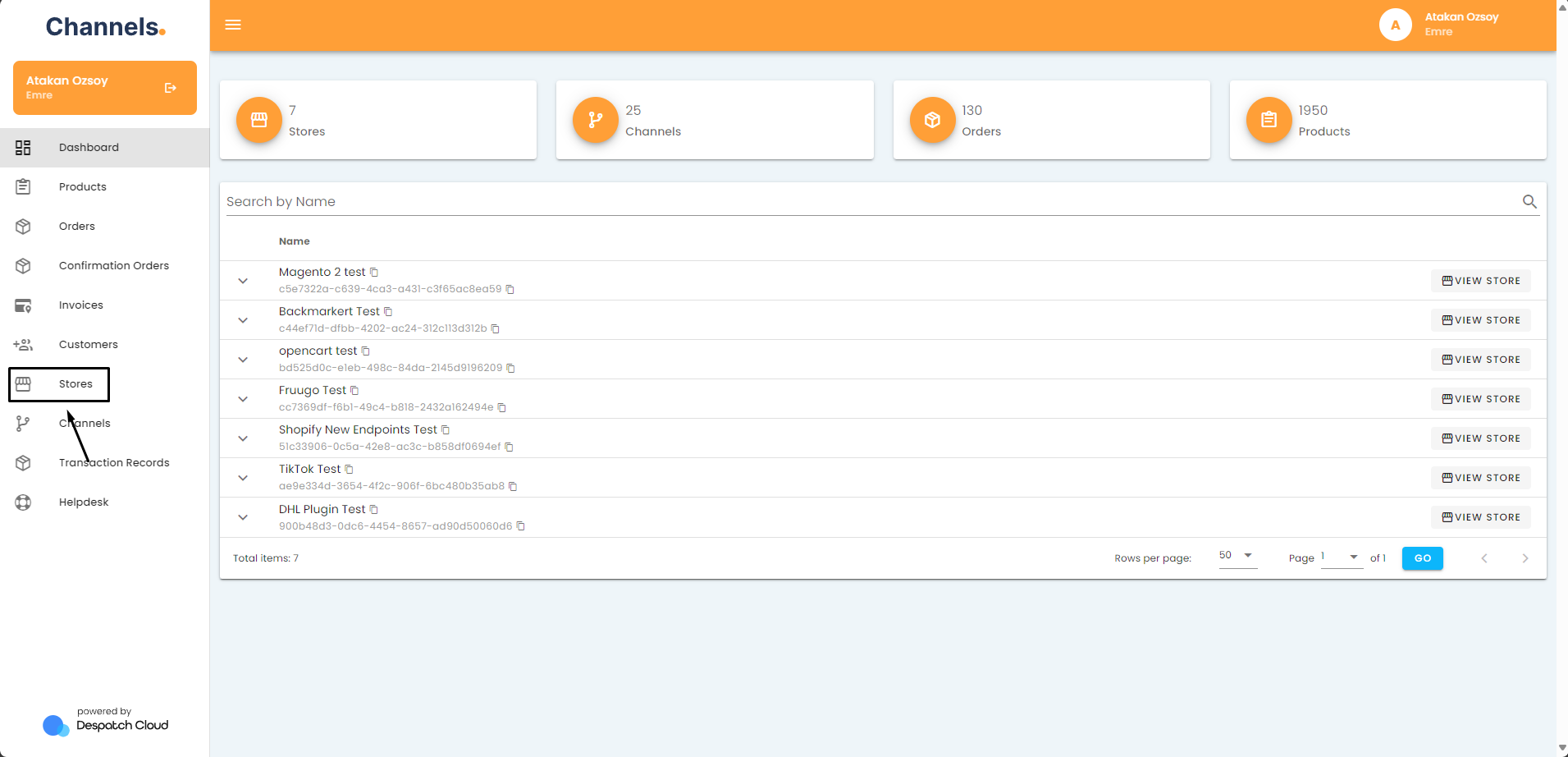
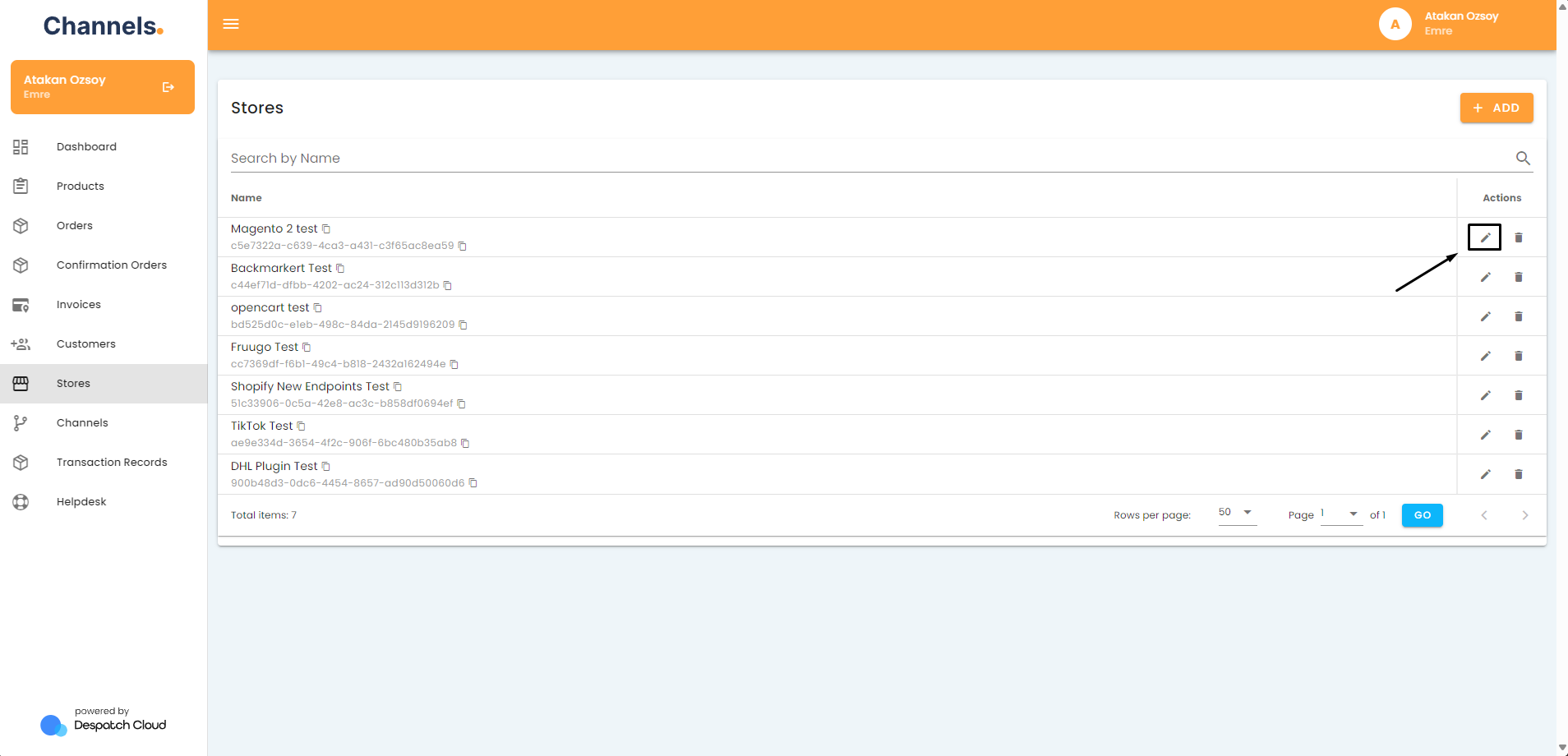
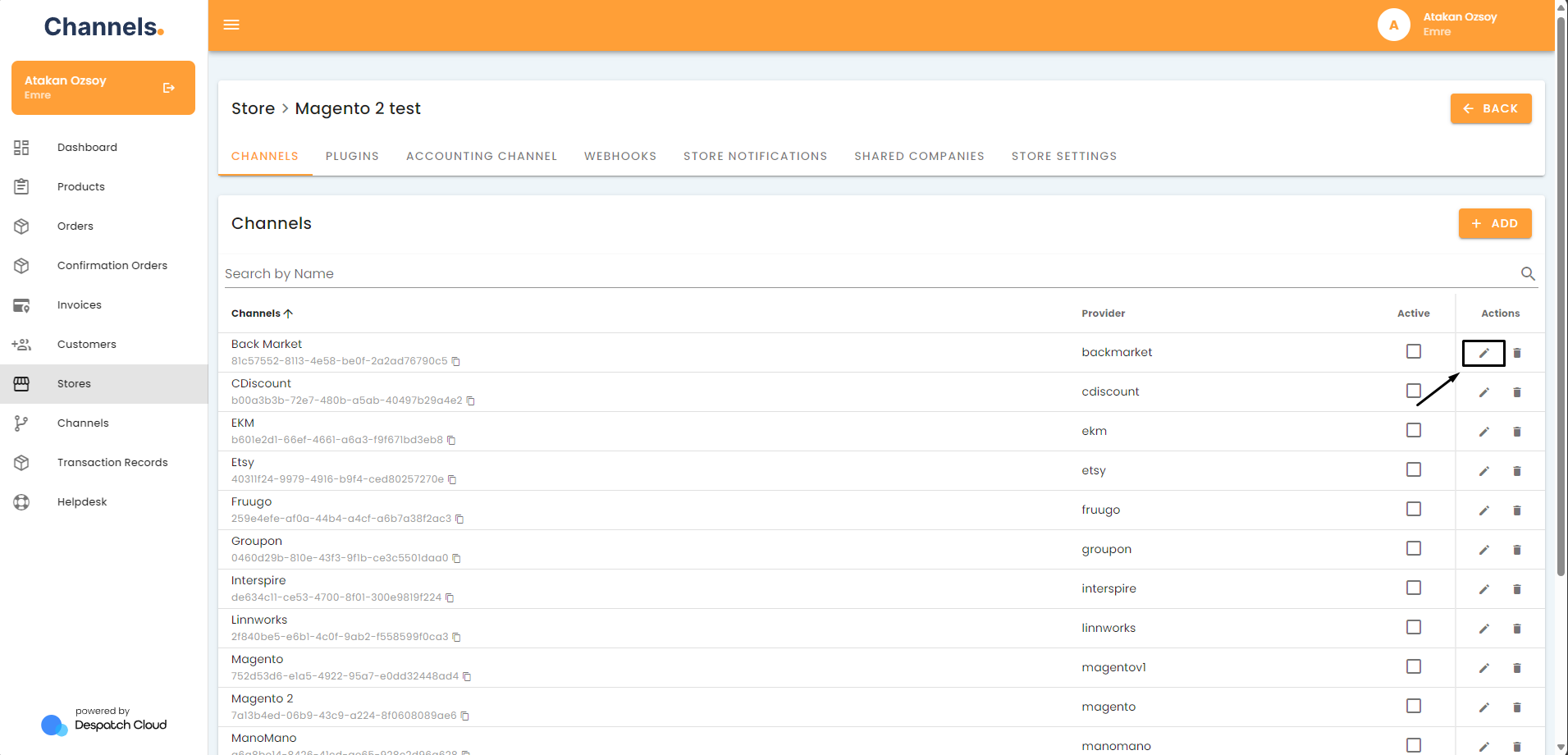
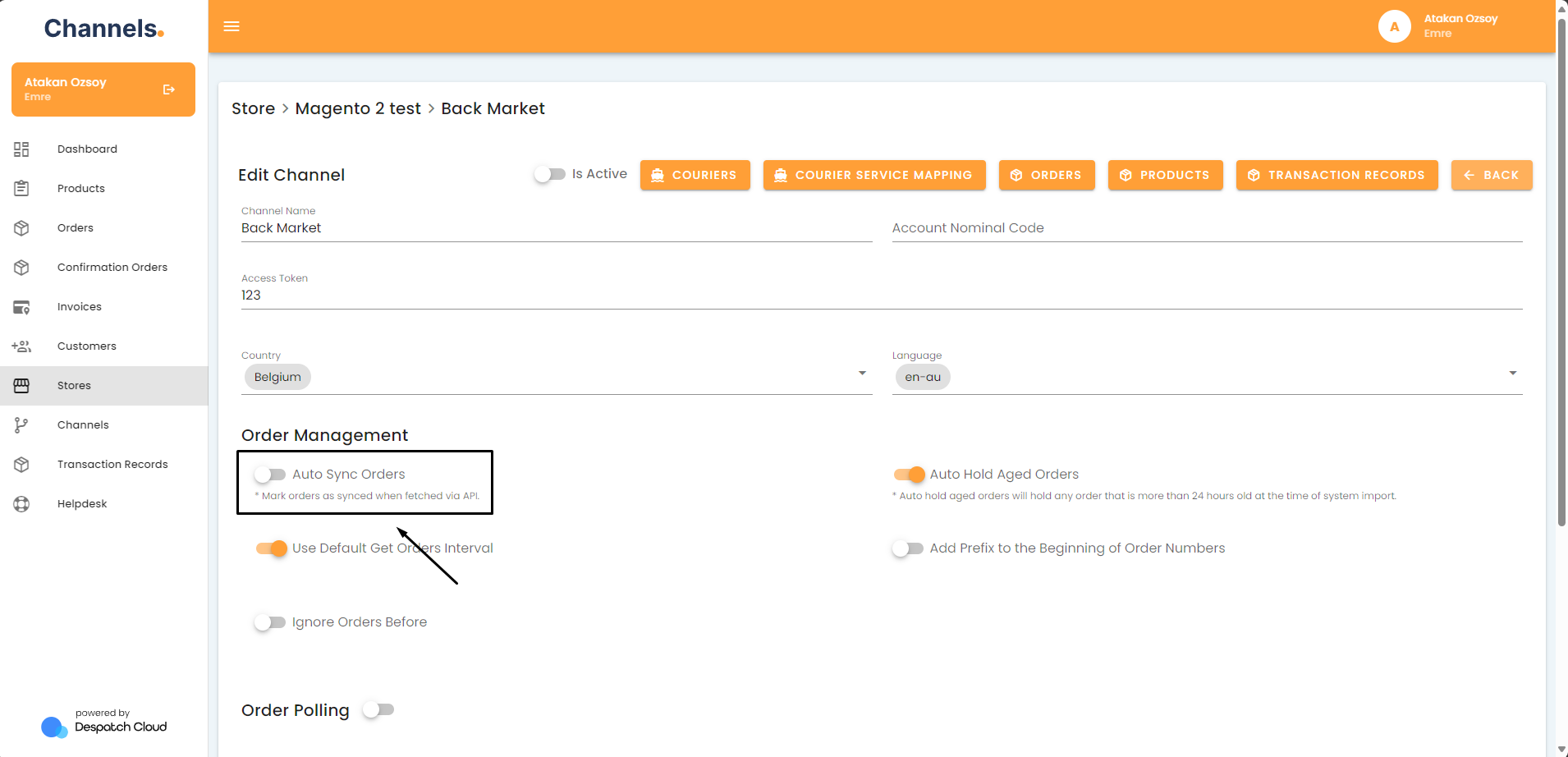

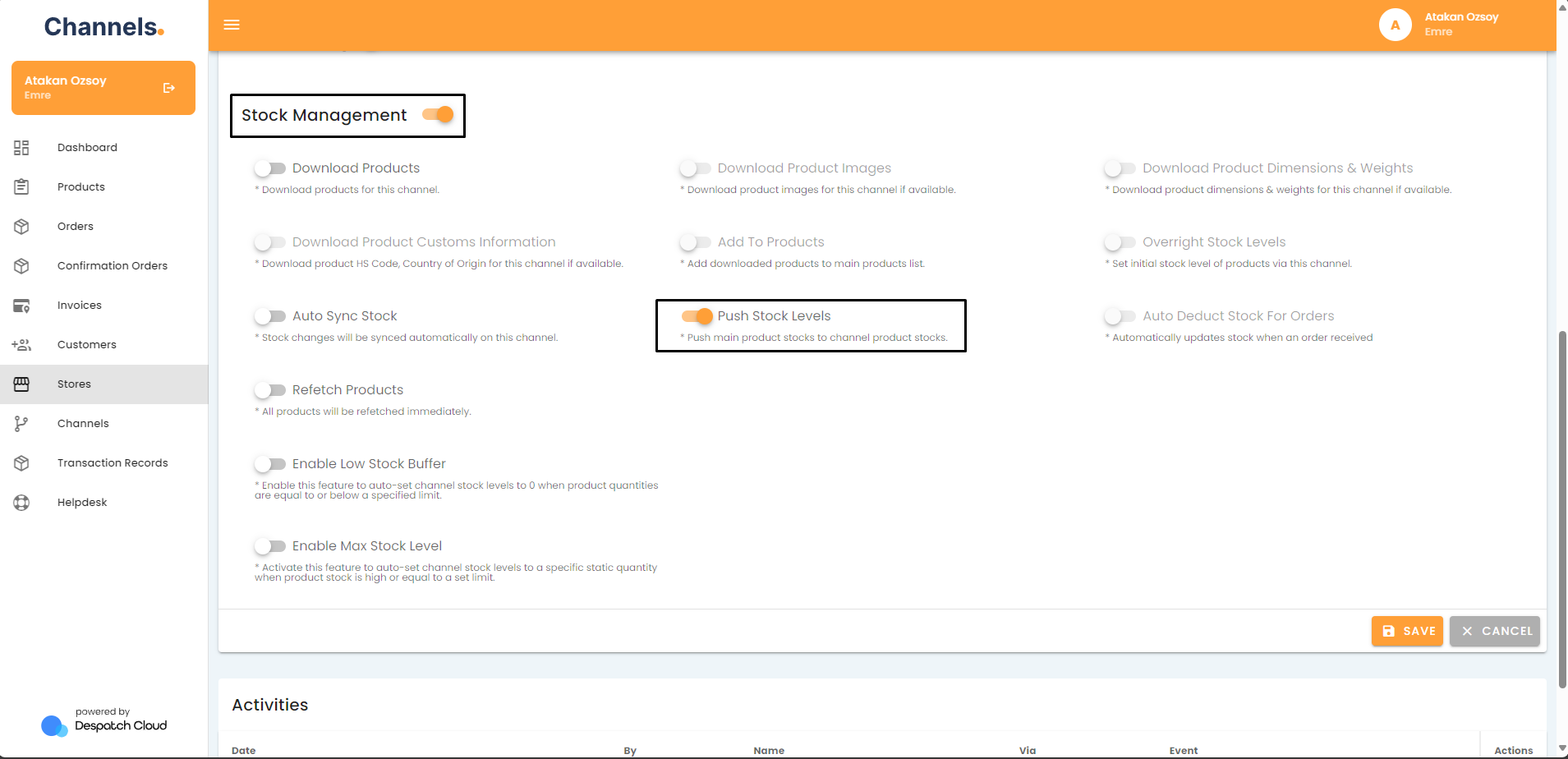
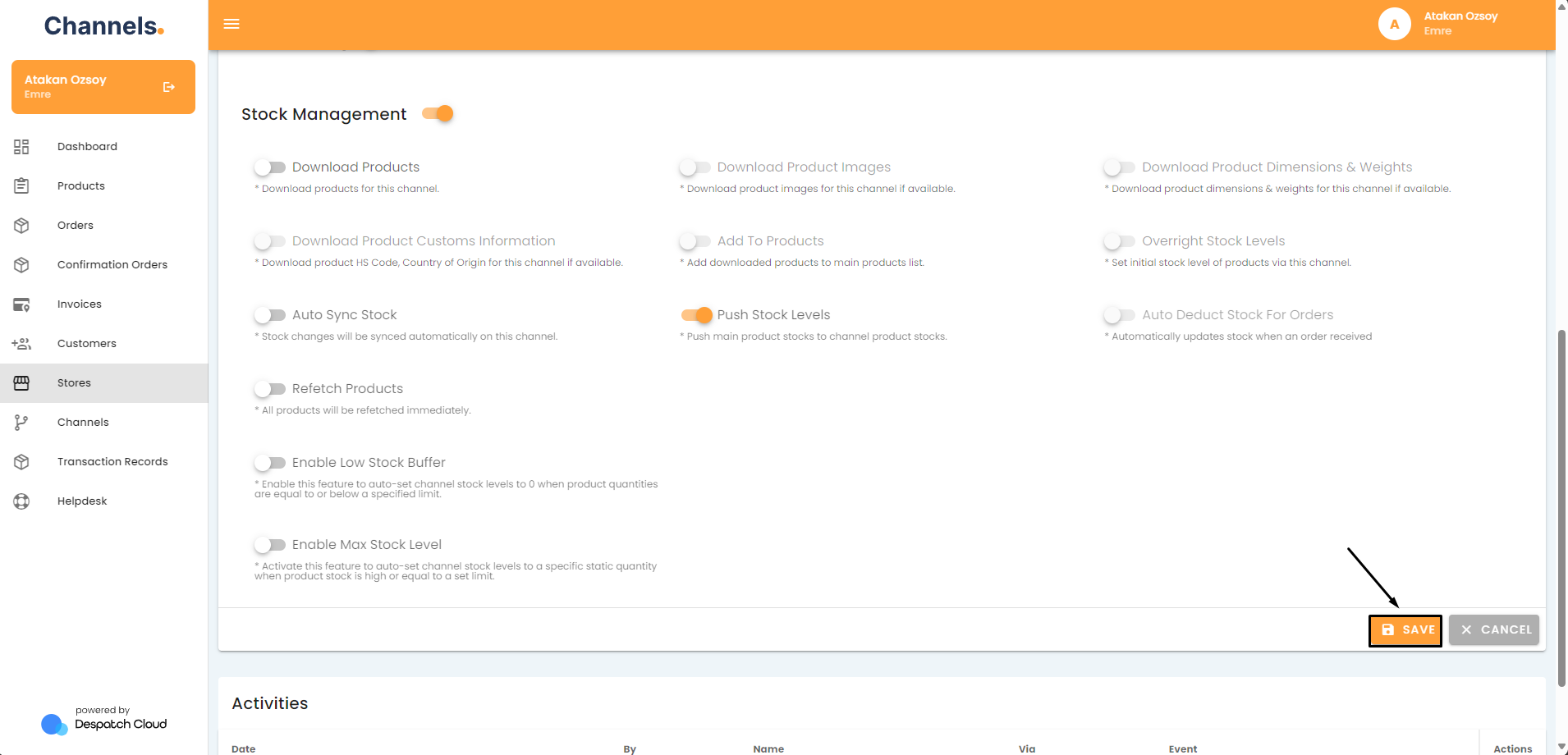
No Comments