Plugin Set Up, But Orders Not Sent: What to Do?
Check If the Plugin Is Active
- Access your account and go to the left side of the screen. Click the "Stores" button.
- Click on the pencil icon next to the store your webhook is in.
- Go to the plugins tab.
- Check if your plugin has a checkmark under the “Is Active” column.
- If not, please click on the checkbox to activate your plugin.
Check If the Authentication Information Is Correct
If you receive authentication errors under plugin transaction records, you must ensure the entered authentication information is correct under plugin settings.
- Access your account and go to the left side of the screen. Click the "Stores" button.
- Click on the pencil icon next to the store your webhook is in.
- Go to the plugins tab.
- Click on the pencil icon for the plugin you'd like to check.
- Click on the “Transaction Records” button.
- Check if you've been receiving continued failed transactions recently.
- If so, click on the edit button for the most recent failed transaction to view its details.
- Scroll down to the response part and see the error message received in the response.
- If the message is about incorrect authentication information, please confirm the entered authentication information is correct.
- If not, try to take action based on the error message in the response or contact customer support directly.
Check If the Plugin's API Is Responding
- Access your account and go to the left side of the screen. Click the "Stores" button.
- Click on the pencil icon next to the store your webhook is in.
- Go to the plugins tab.
- Click on the pencil icon for the plugin you'd like to check.
- Click on the “Transaction Records” button.
- Check if you've been receiving continued failed transactions recently.
- If so, click on the edit button for the most recent failed transaction to view its details.
- Scroll down to the response part and see the error message received in the response.
- If the message is about incorrect authentication information, please confirm the entered authentication information is correct.
- If not, try to take action based on the error message in the response or contact customer support directly.

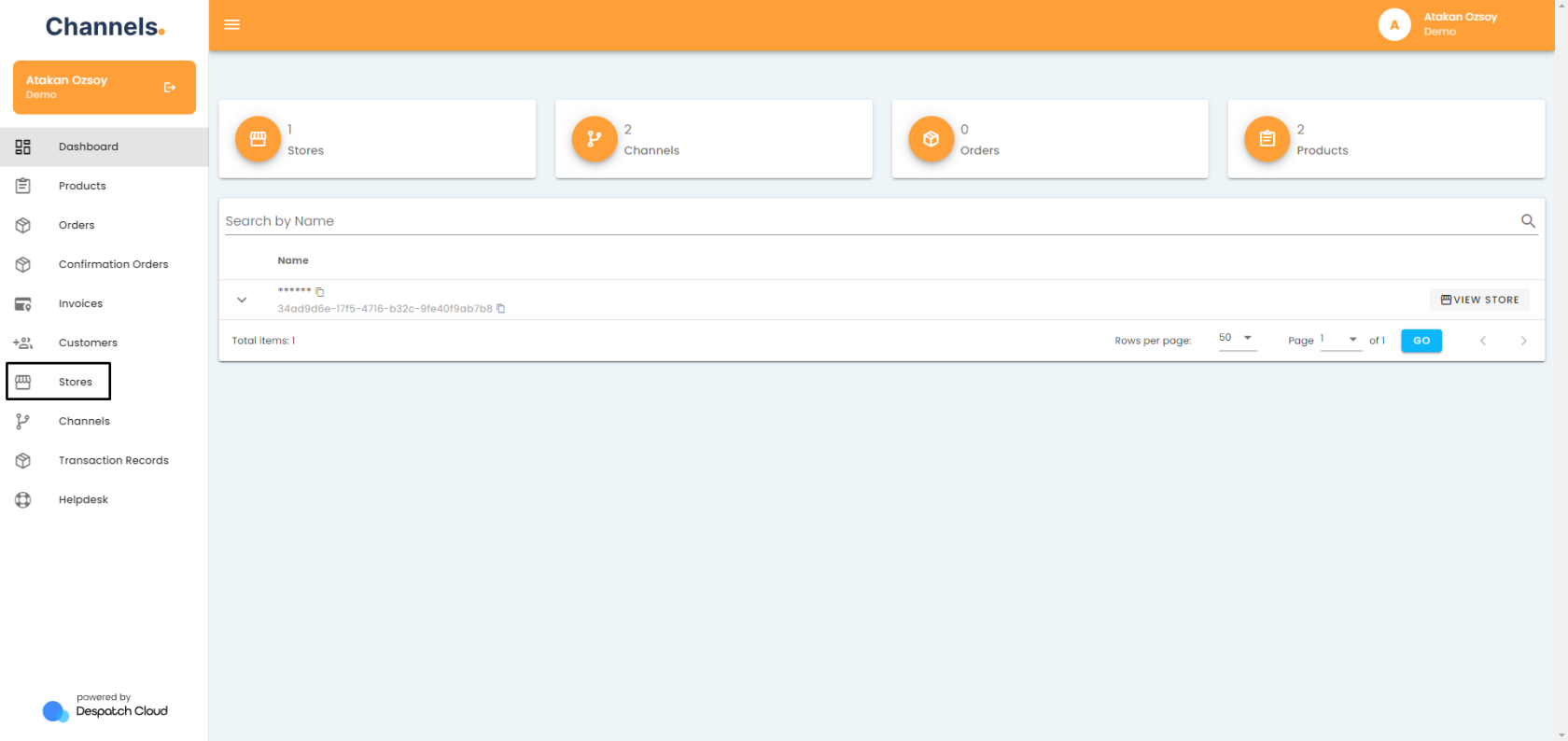
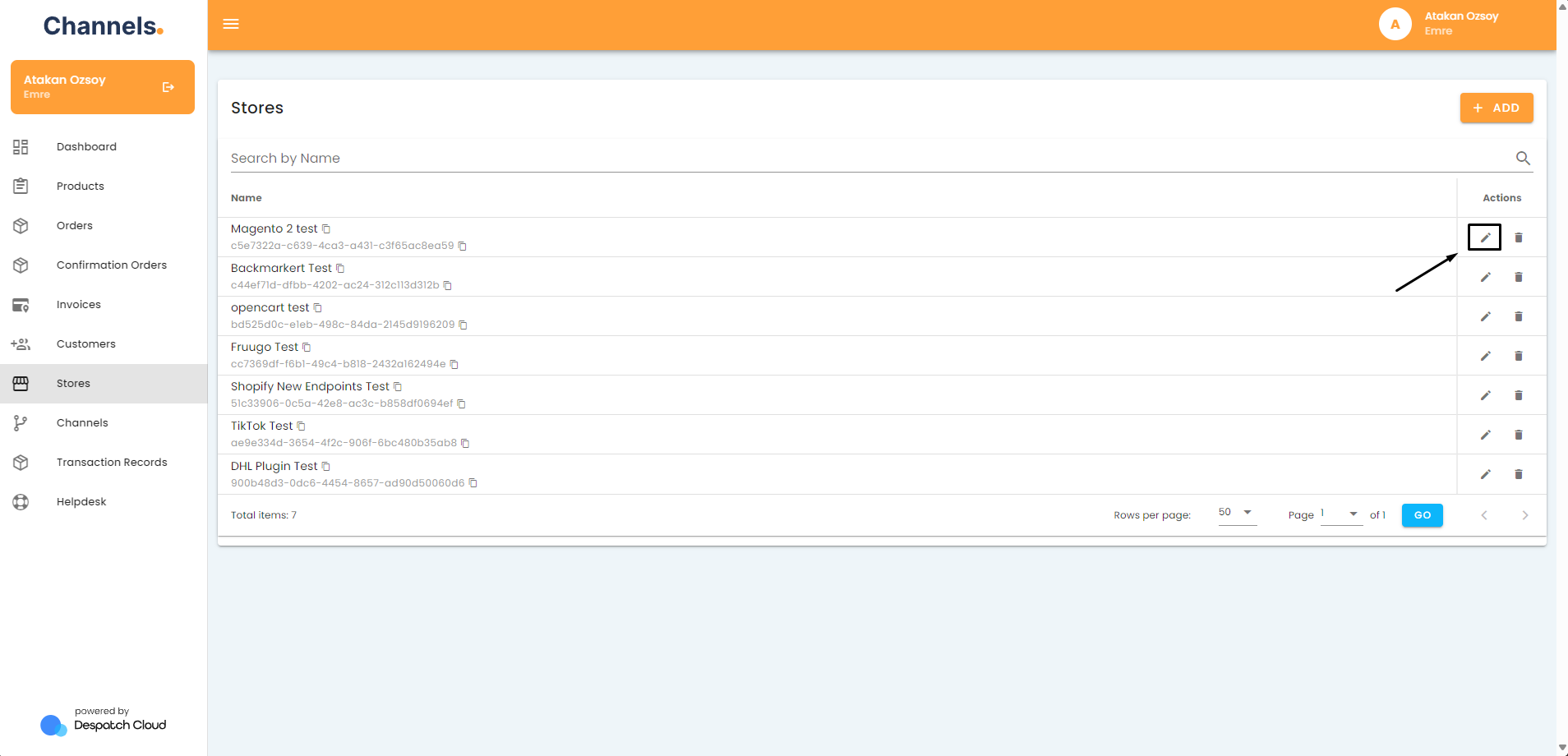
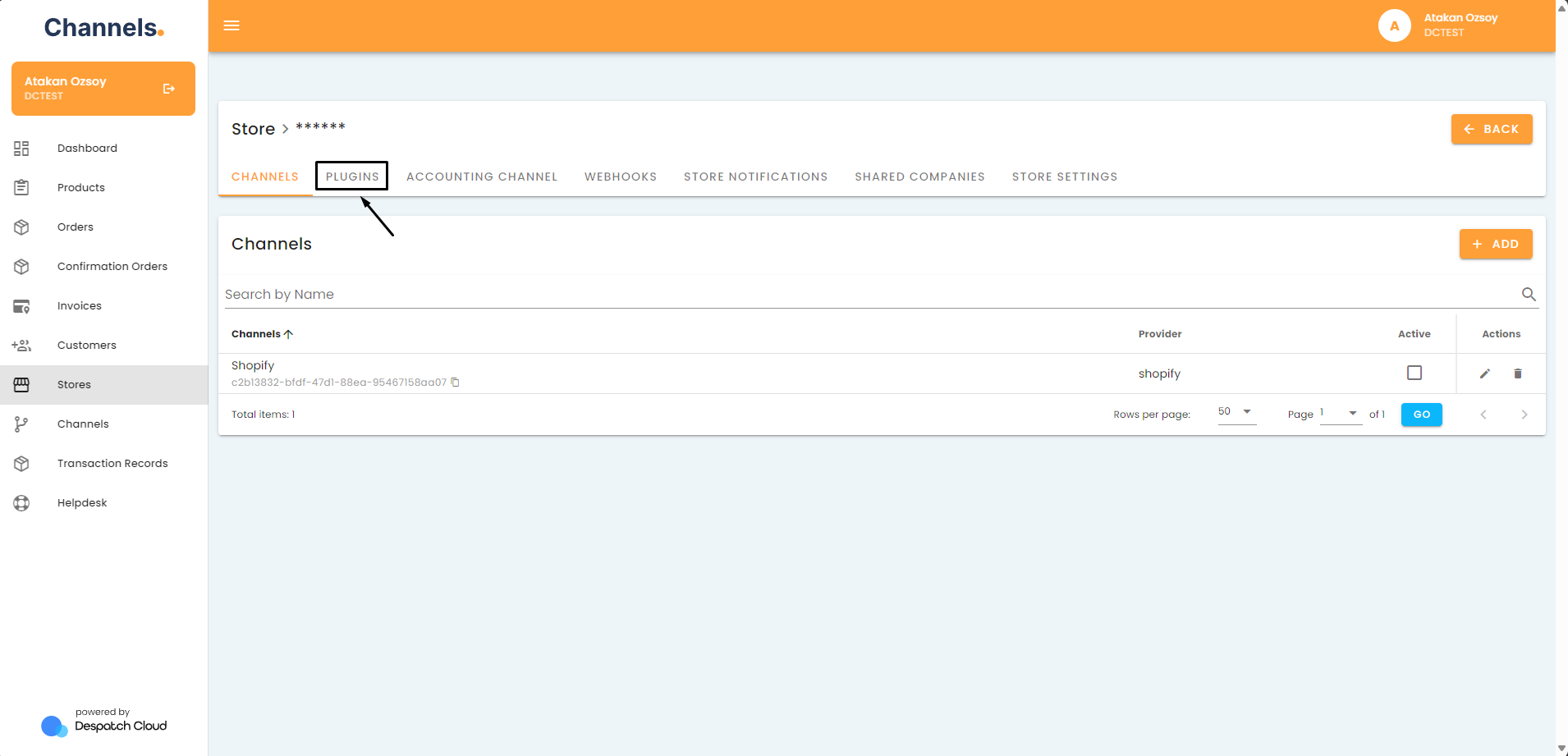
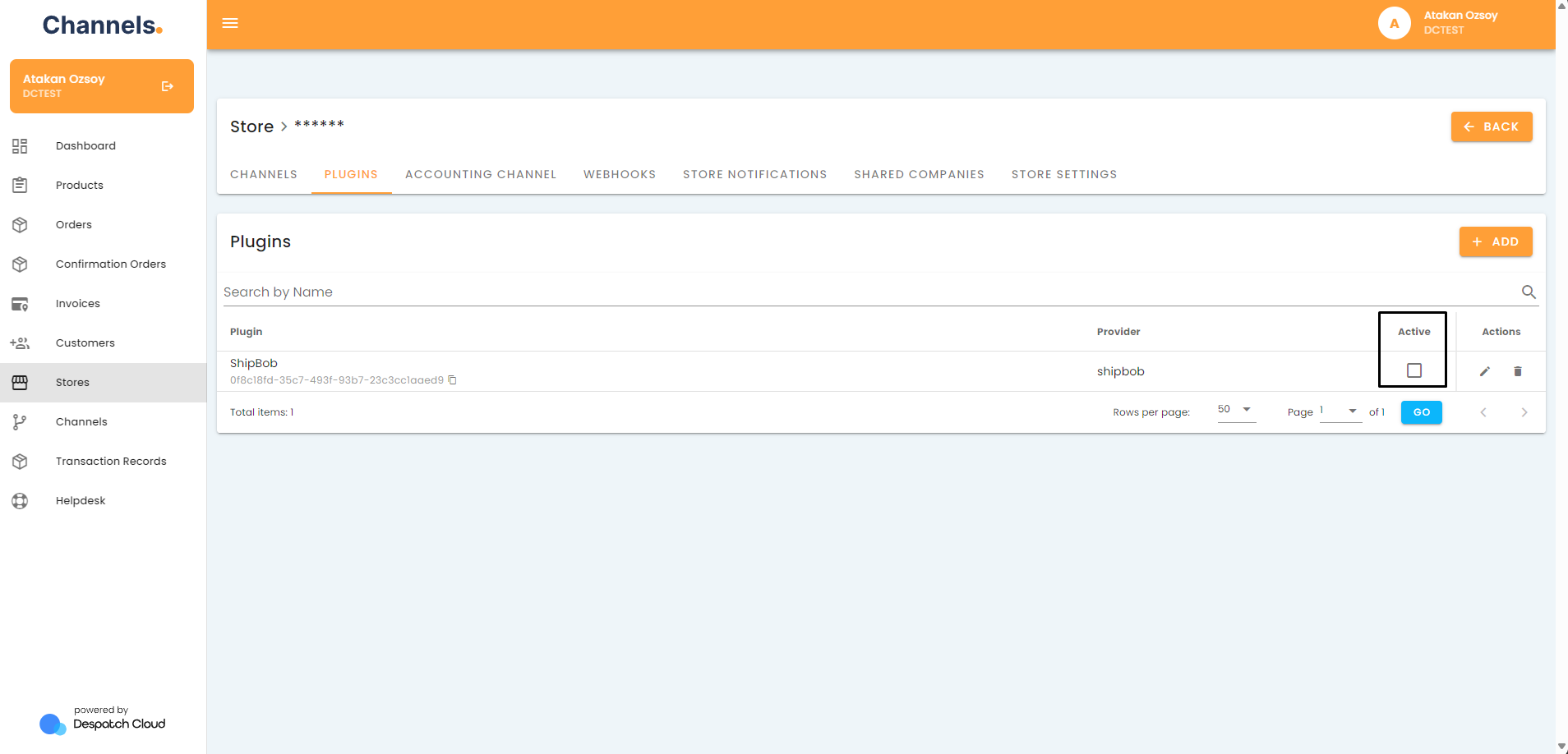
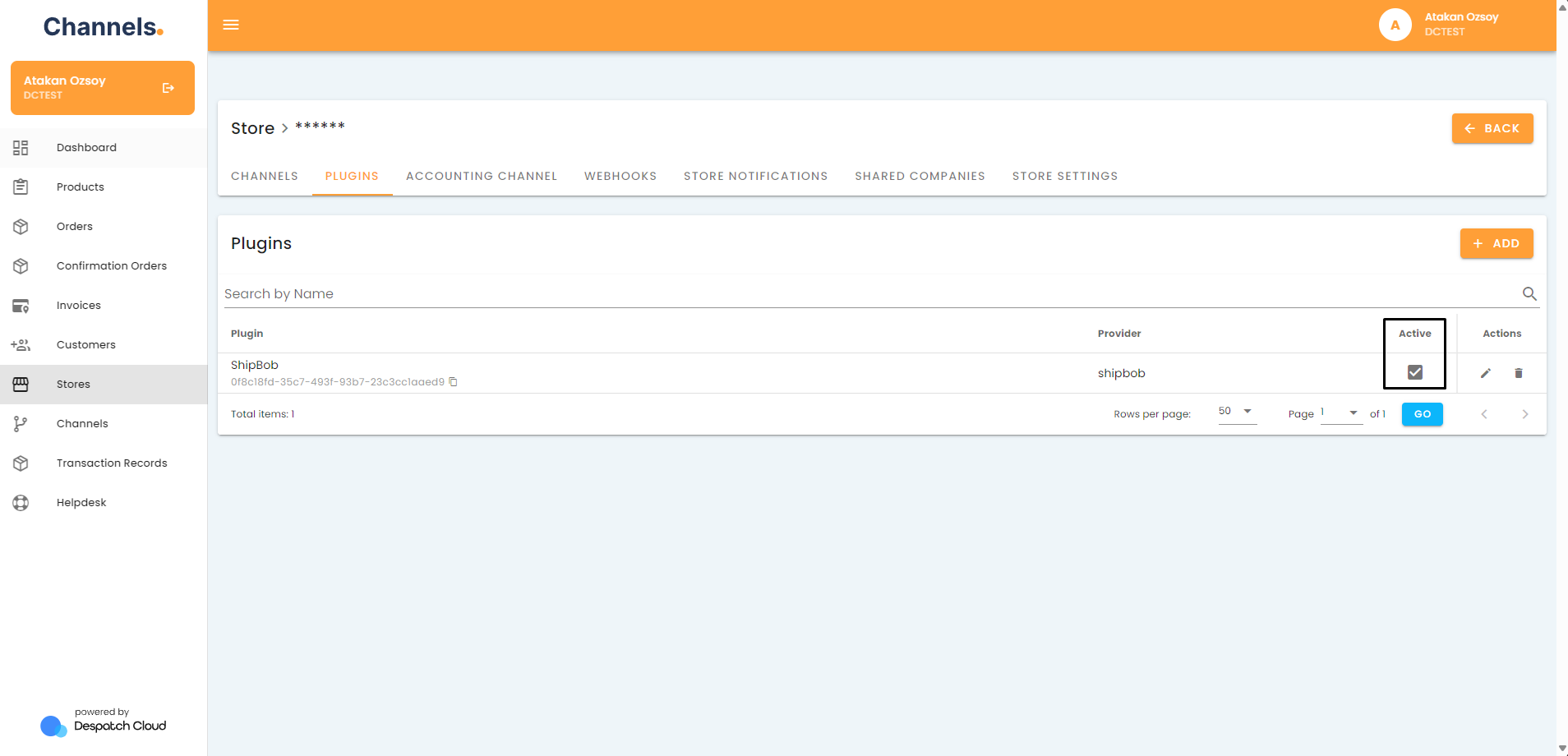
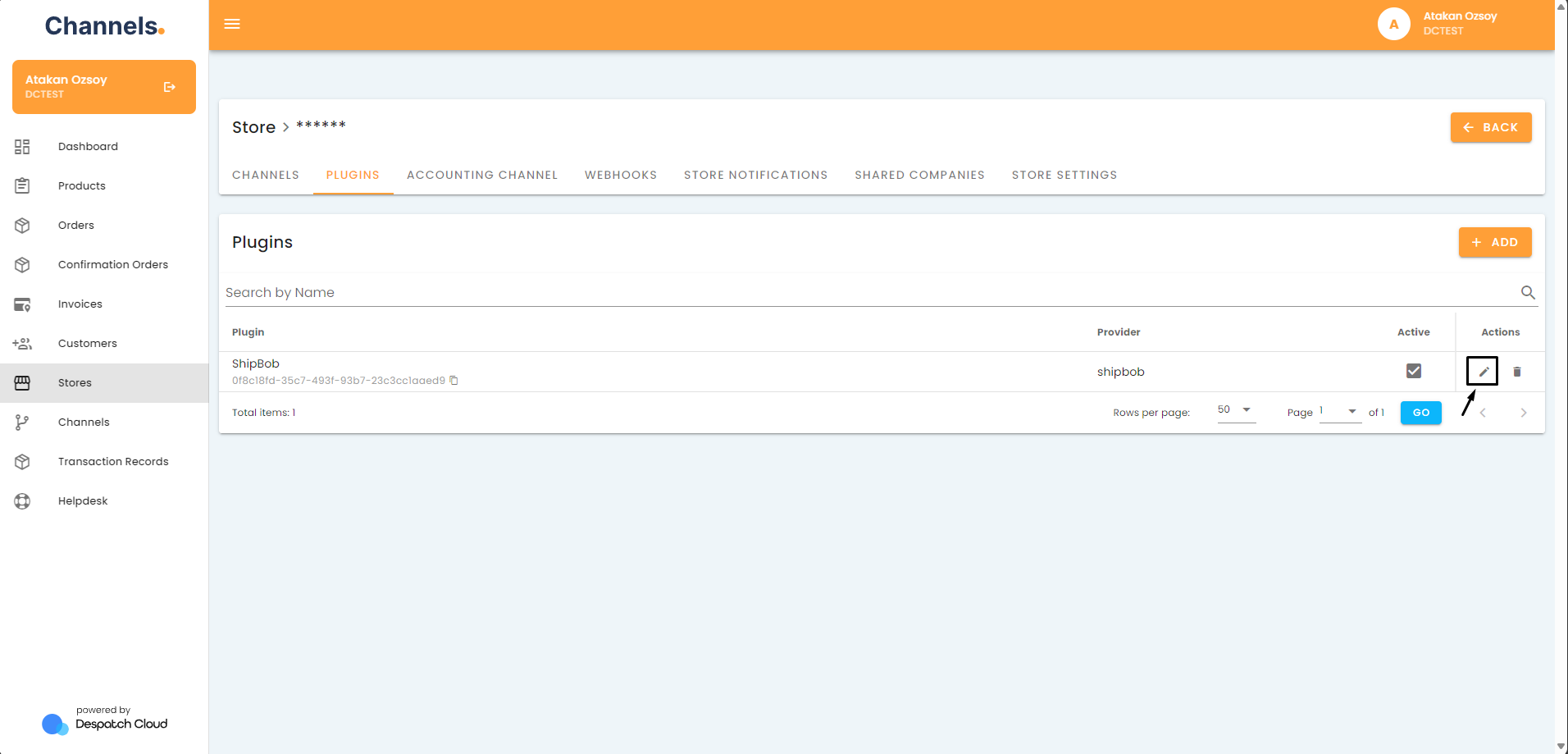
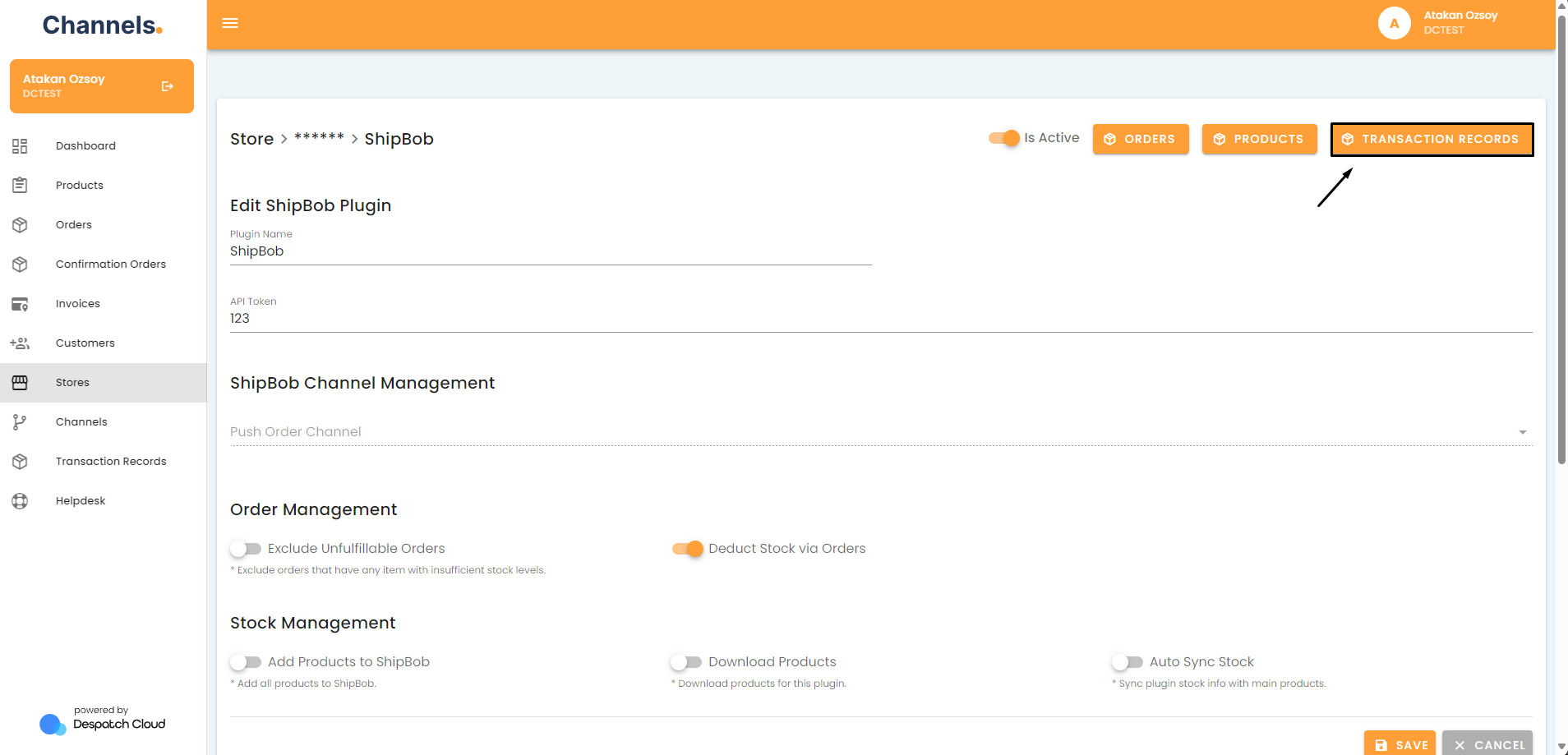
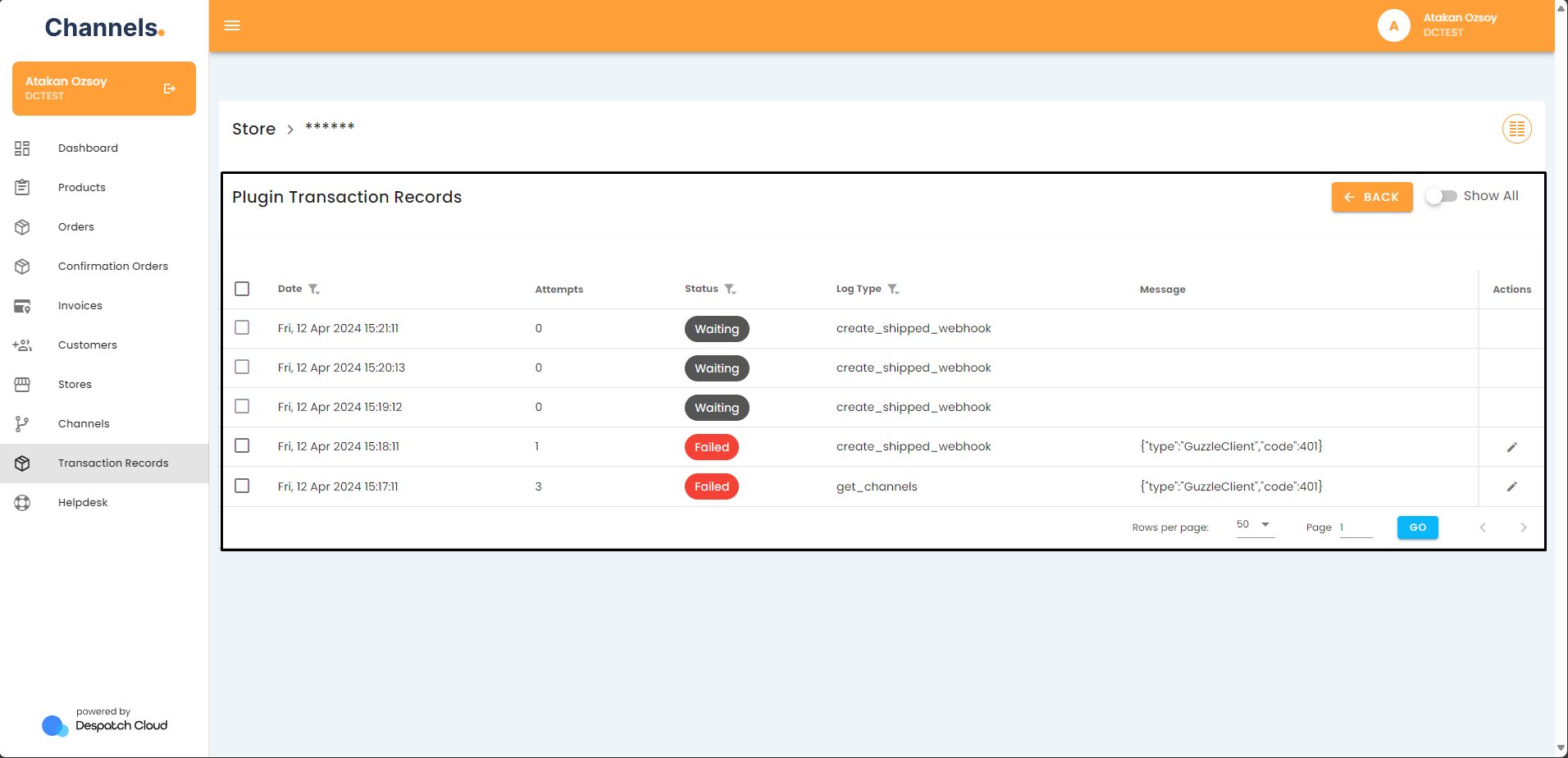
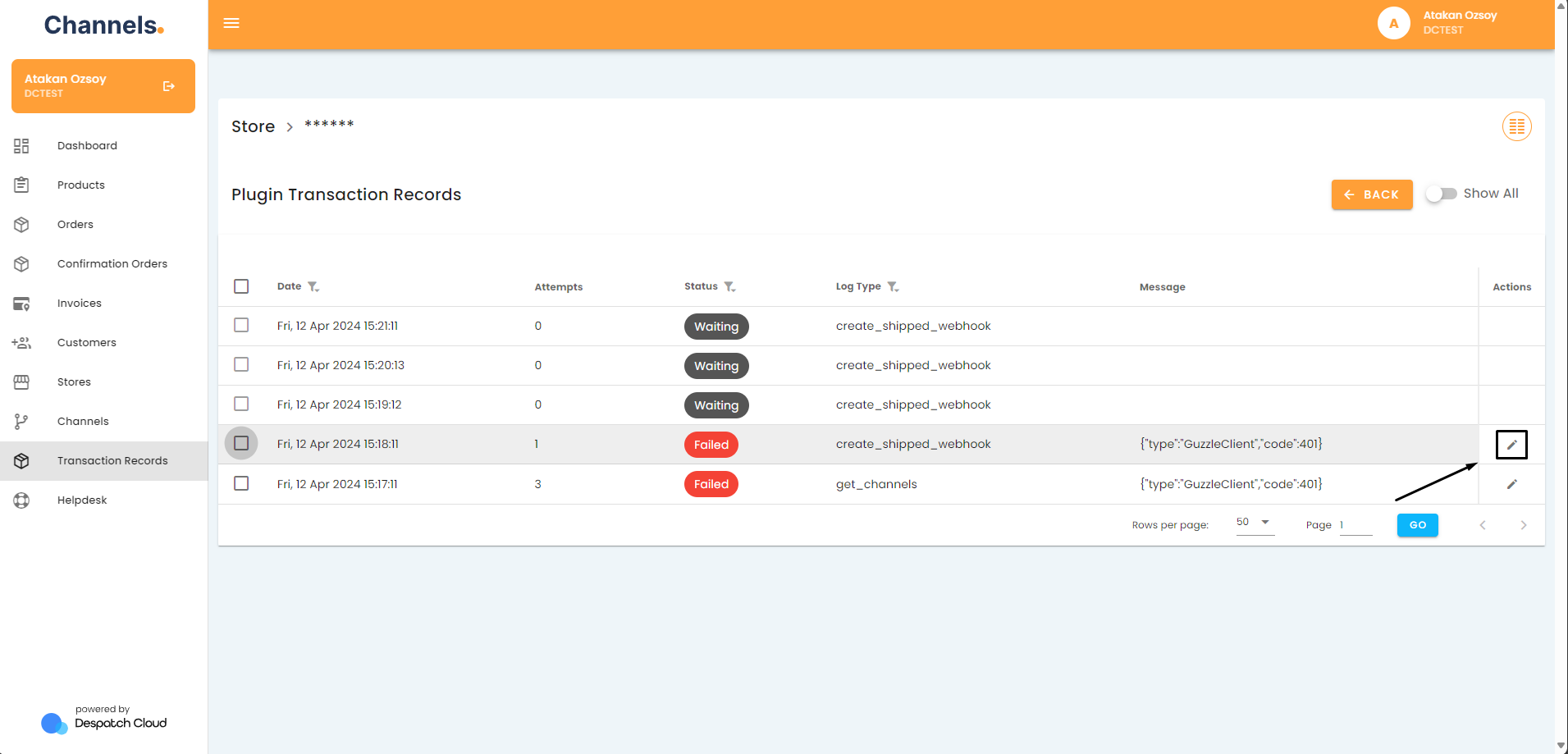
No Comments