Fulfillment Not Sent to Sales Channel: What to Do?
Make Sure the Fulfillment is Created Successfully for the Order in Question
- Access your account and go to the left side of the screen. Click the "Orders" button.
- Find the order you want to check and click the pencil icon to view it's details.
- Scroll down to the “Fulfilment Info” part and ensure you correctly see the fulfilment information you created. If you do not see that, you didn’t create a fulfilment for that order. Please create one using Channel API.
- If you see the fulfilment information correctly and see that the Fulfilment sync status is “Failed” please scroll down to order activities table at the bottom of the page and check “fulfillment_replied” activity detail by clicking the edit button to understand why the sync attempt is failed.
- You can check the fulfilment sync request sent to the sales channel and view the response received from the sales channel API.
- Try to take action based on the error message in the response or contact customer support directly.
- If the response error message is about the courier not being found in the system, please ensure you have the courier mappings done correctly.
Make Sure the Courier Mappings are Done Correctly
Most of the time, fulfillments fail because courier mapping is not done for sales channels. You need to make sure that you have the correct mappings for your sales channels. To do the courier mappings, please go to the channel settings courier mapping page.
- Access your account and go to the left side of the screen. Click the "Stores" button.
- Click on the pencil icon next to the store your channel is in.
- Click on the pencil icon next to the channel you want to check.
-
Click on the “Couriers” button.
-
Select the courier name you sent in the fulfilment creation request.
-
Enter the custom name as the Channel accepts the selected courier. Please contact your sales channel account manager to get the courier codes and names list for the channel in question.
-
Click Save.
-
Go to the order detail that has the failed fulfillment sync.
-
Click on the “Resend Fulfillments” button.
-
Please check if the fulfilment status has changed to “Synced” in 5 minutes. If not, follow this guide again or contact customer support.
Check the Channel Transaction Records for Fulfillment Errors
- Access your account and go to the left side of the screen. Click the "Stores" button.
- Click on the pencil icon next to the store your channel is in.
- Click on the pencil icon next to the channel you want to check.
- Click on the “Transaction Records” button.
- Filter the list by “Log Type”.
- Select the “submit_fulfillment” log type and press the ”Add” button.
- Check if there are any recent failures.
- If there is, check the log details by clicking the pencil icon to see what the error was.
- Scroll down to the response part and see the response and error messages received.
- Try to take action based on the error message in the response or contact customer support directly.
- If the response error message is about the courier not being found in the system, please ensure you have the courier mappings done correctly.

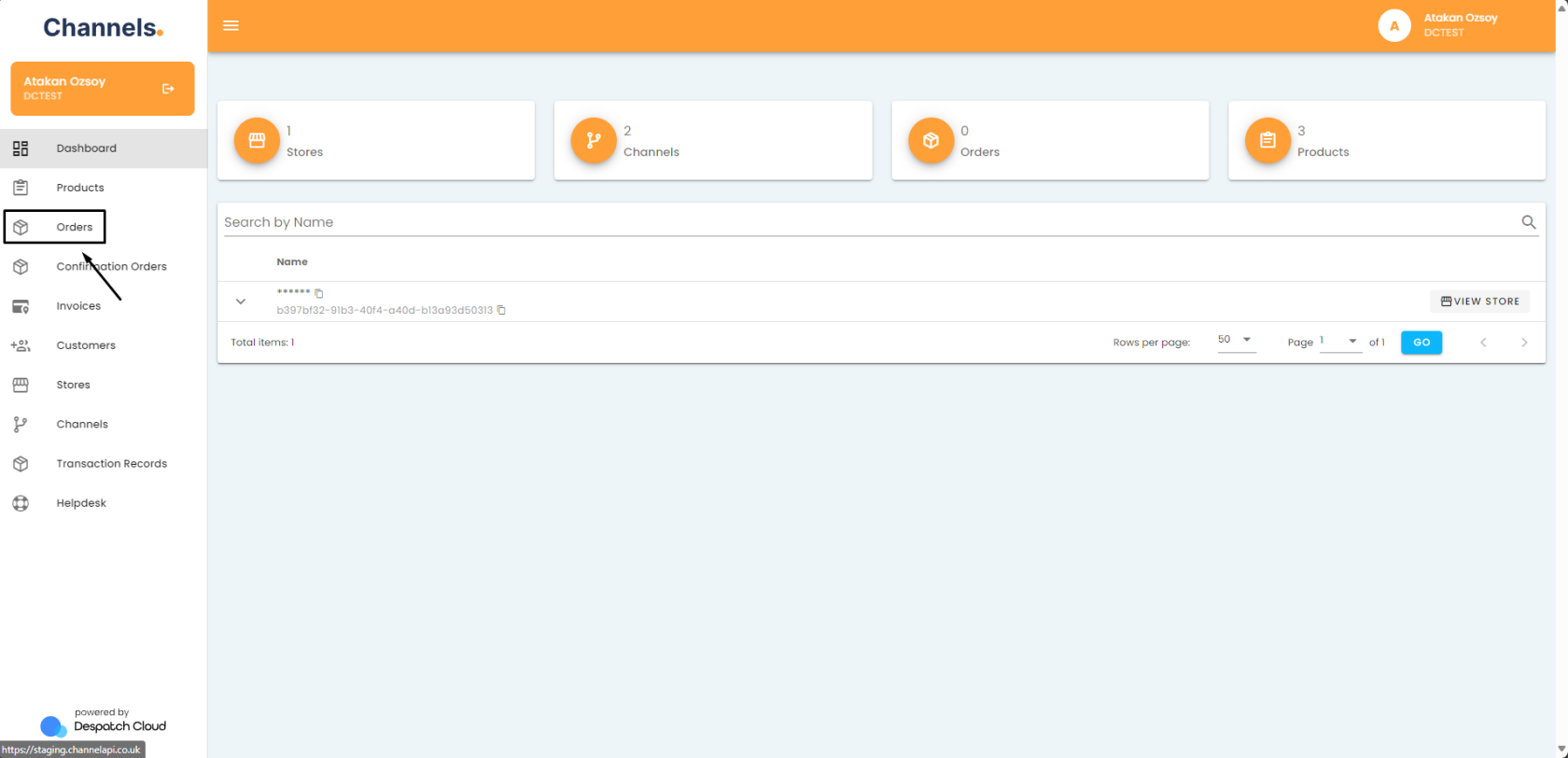
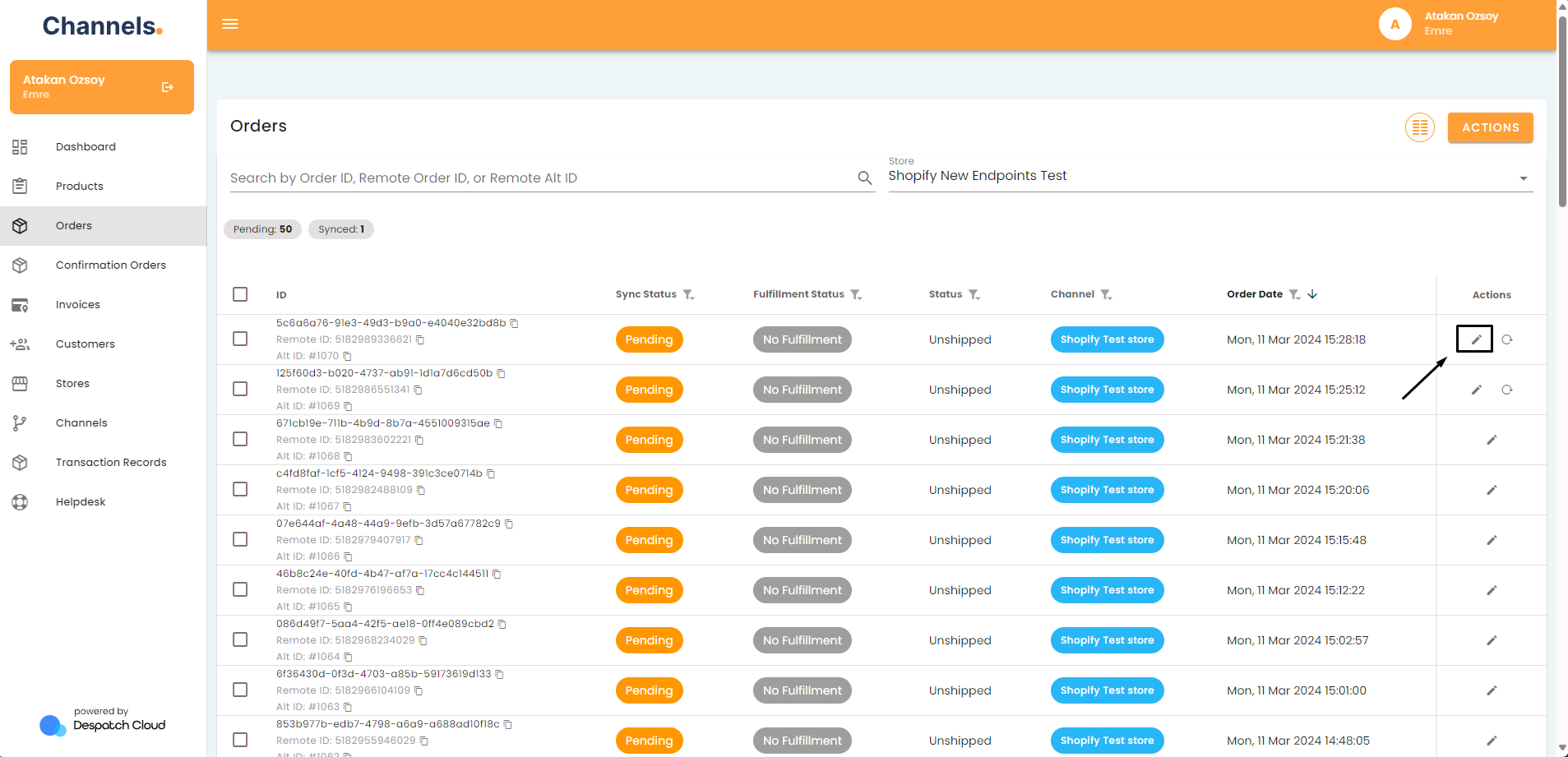
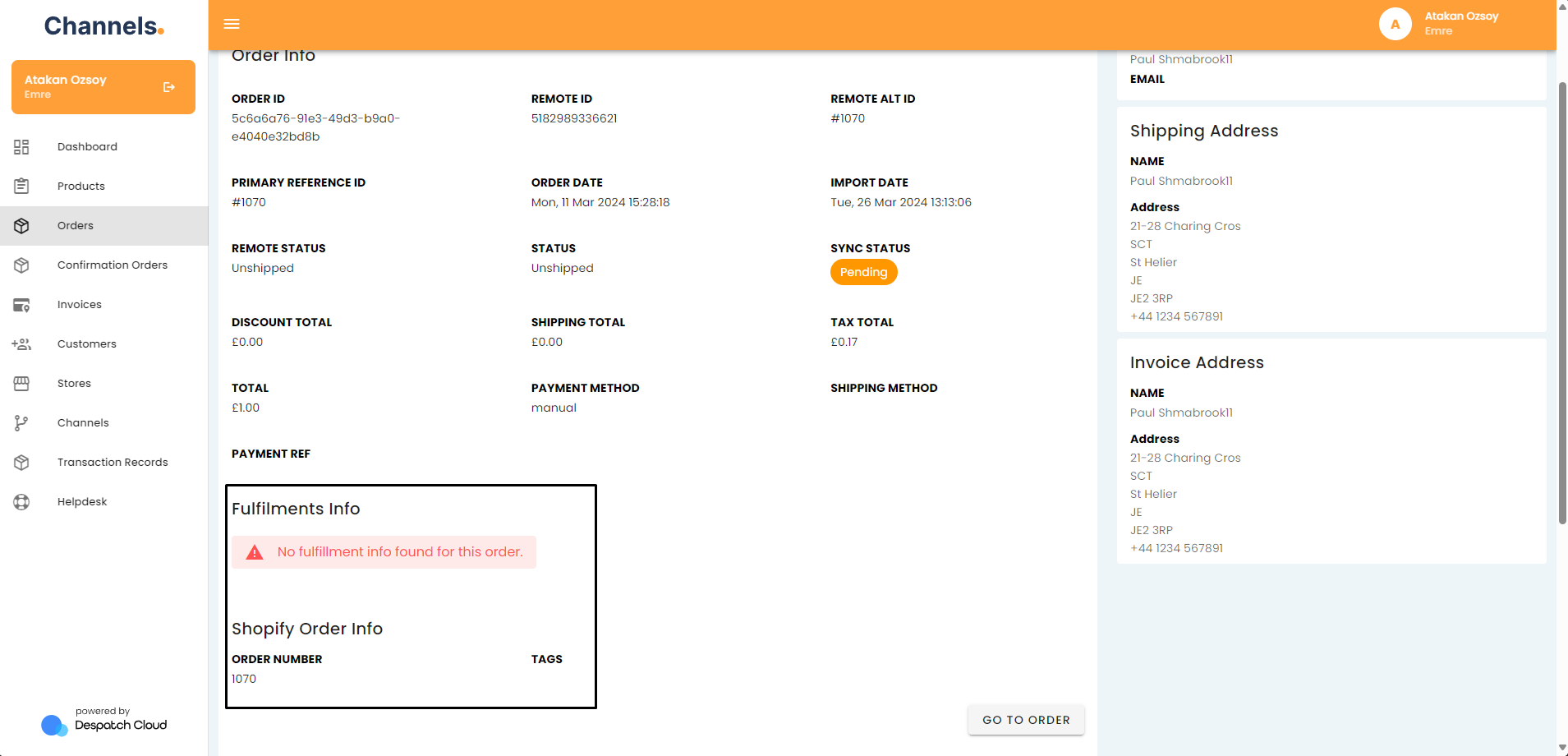
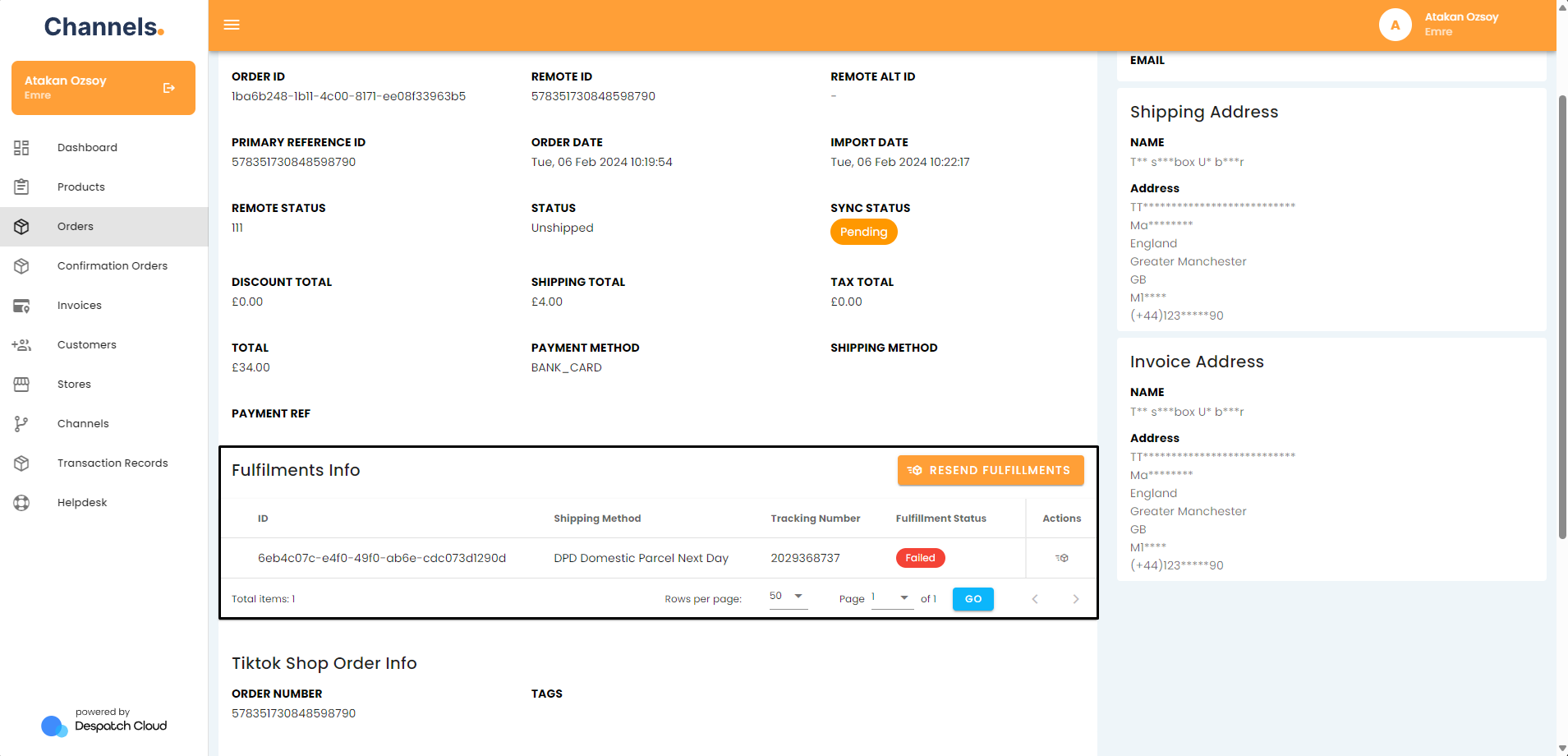
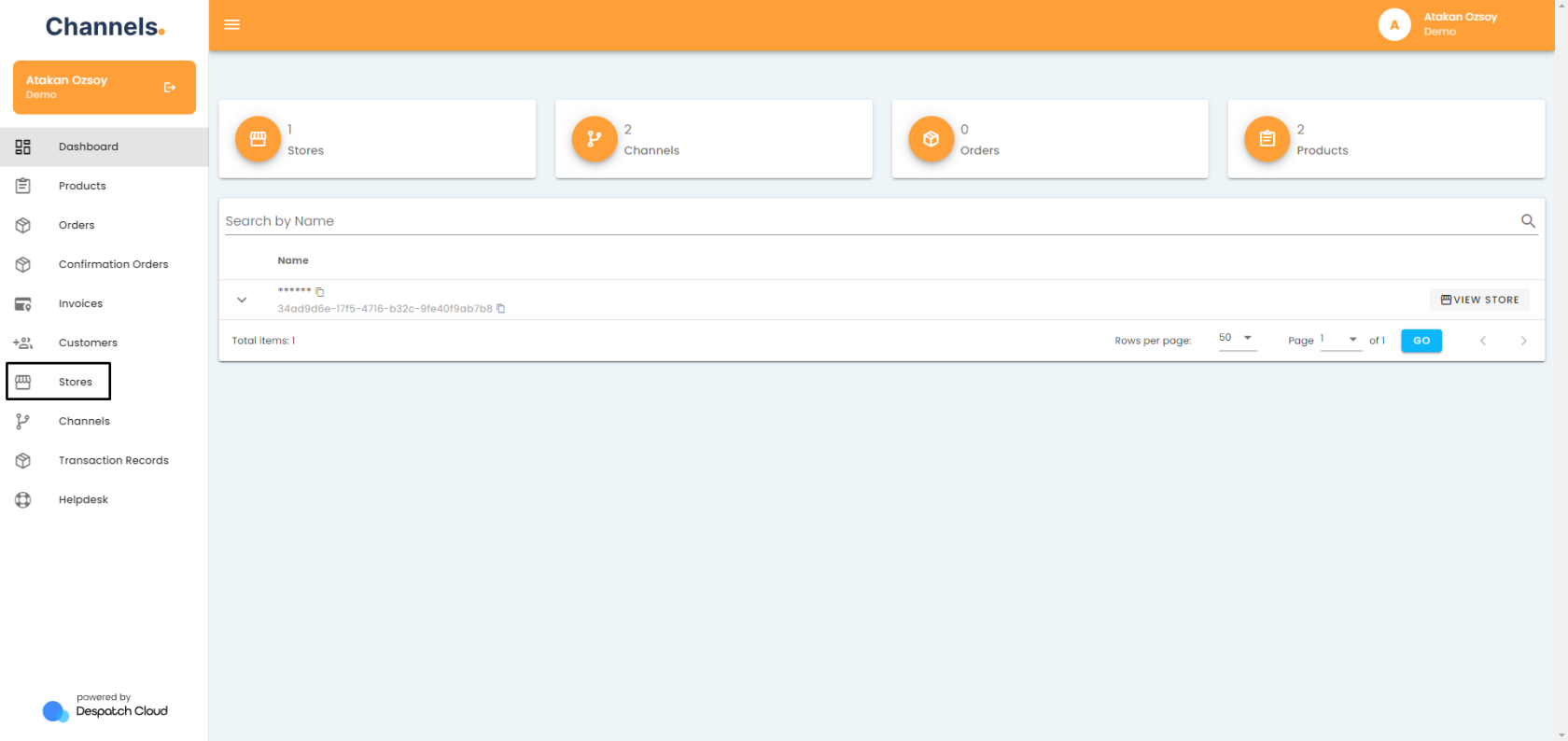
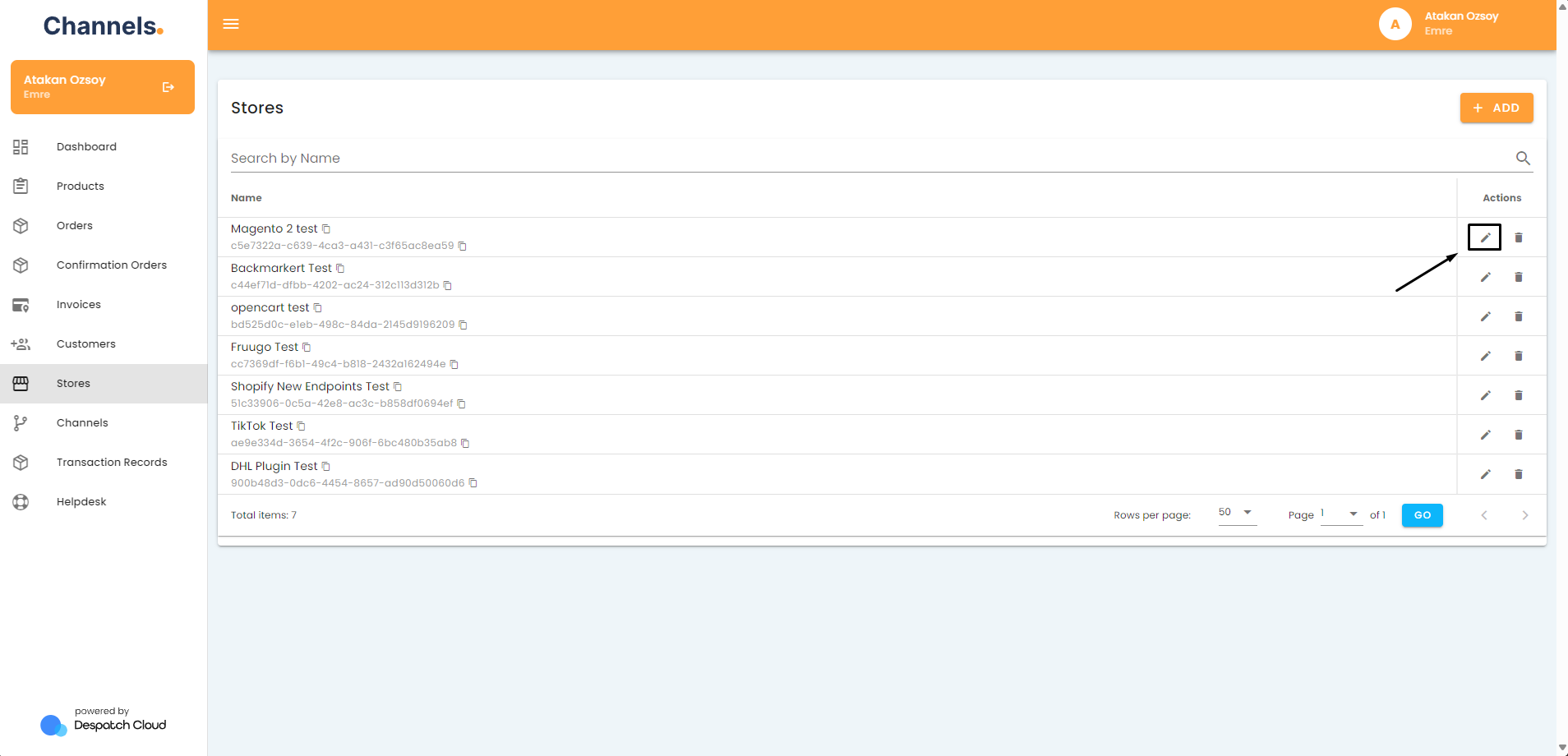
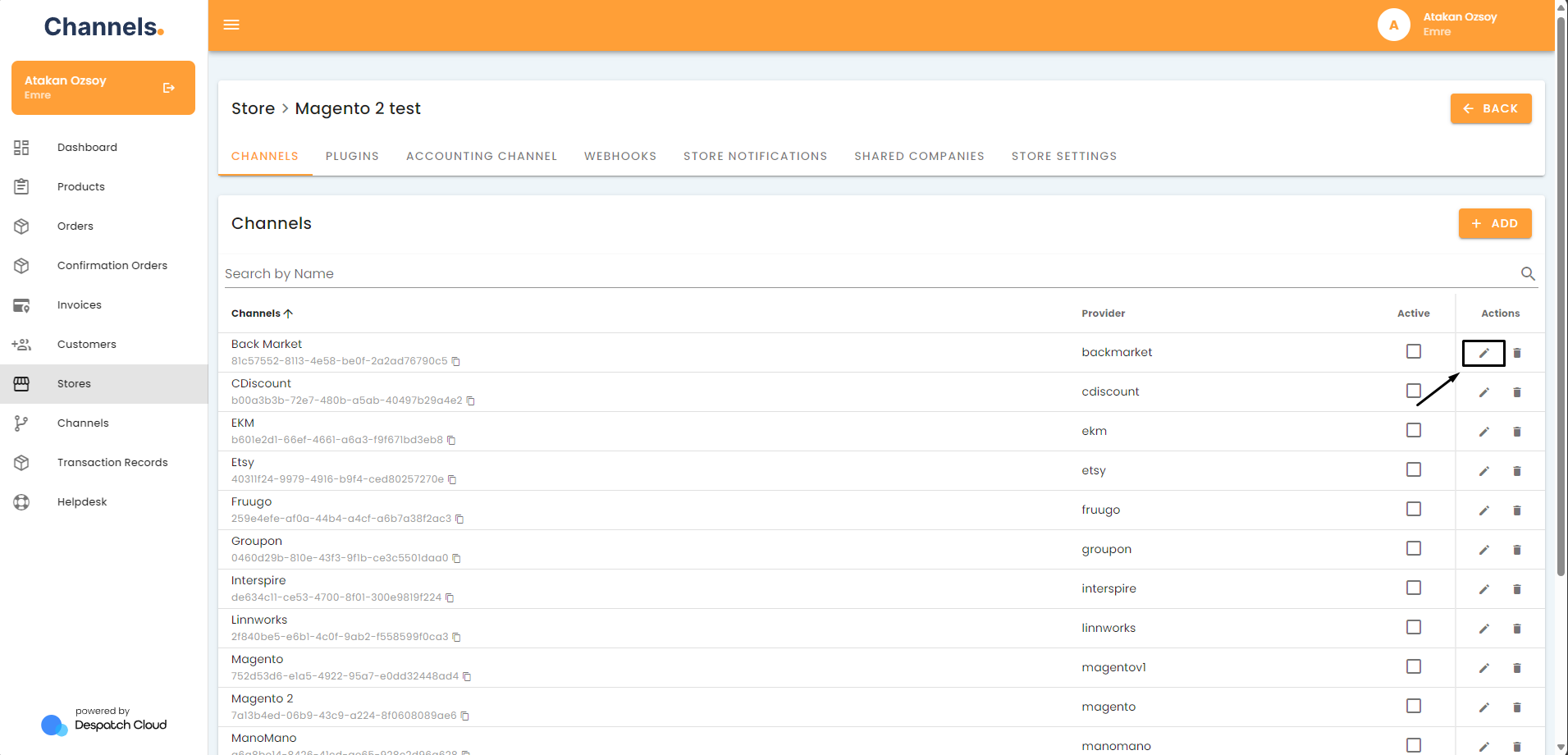
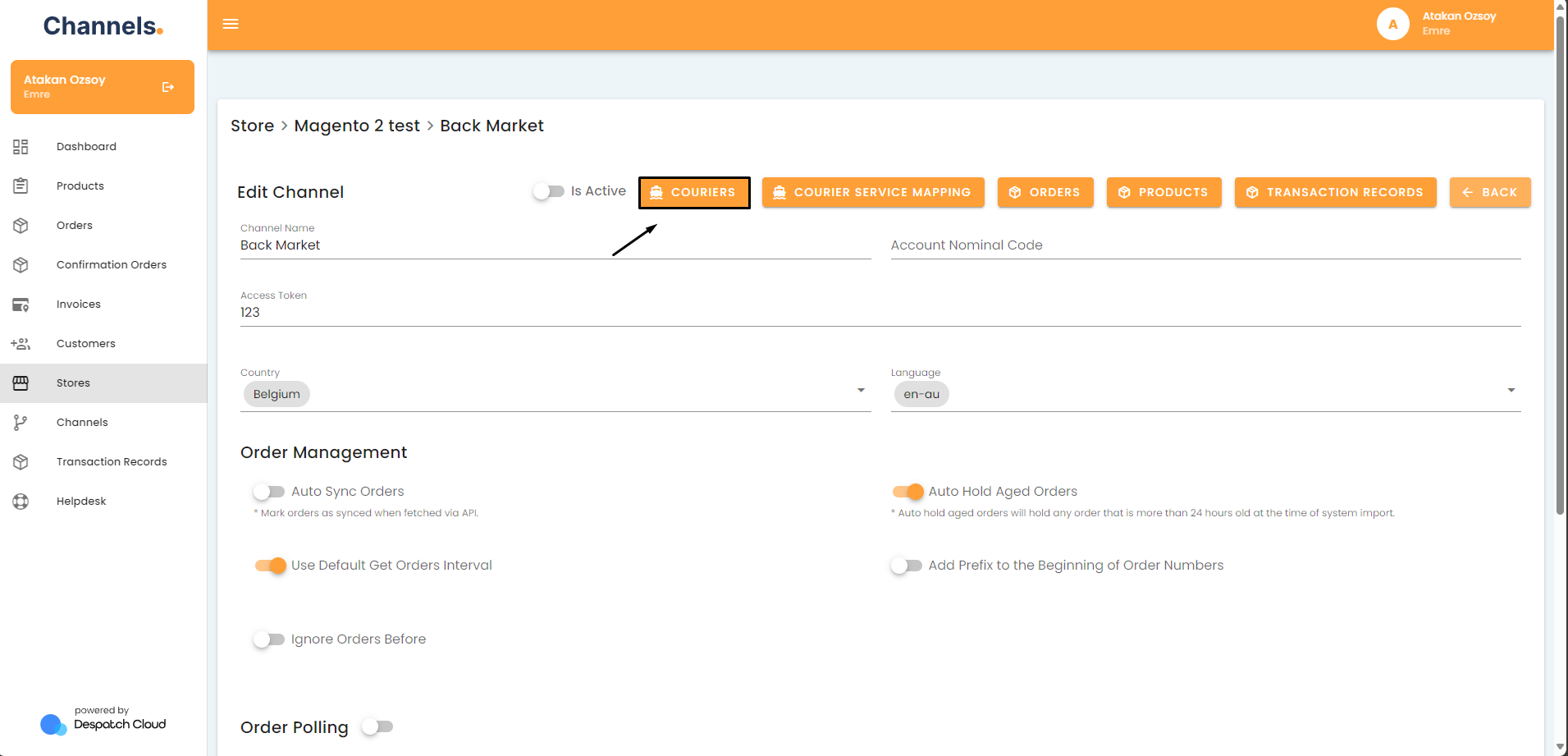
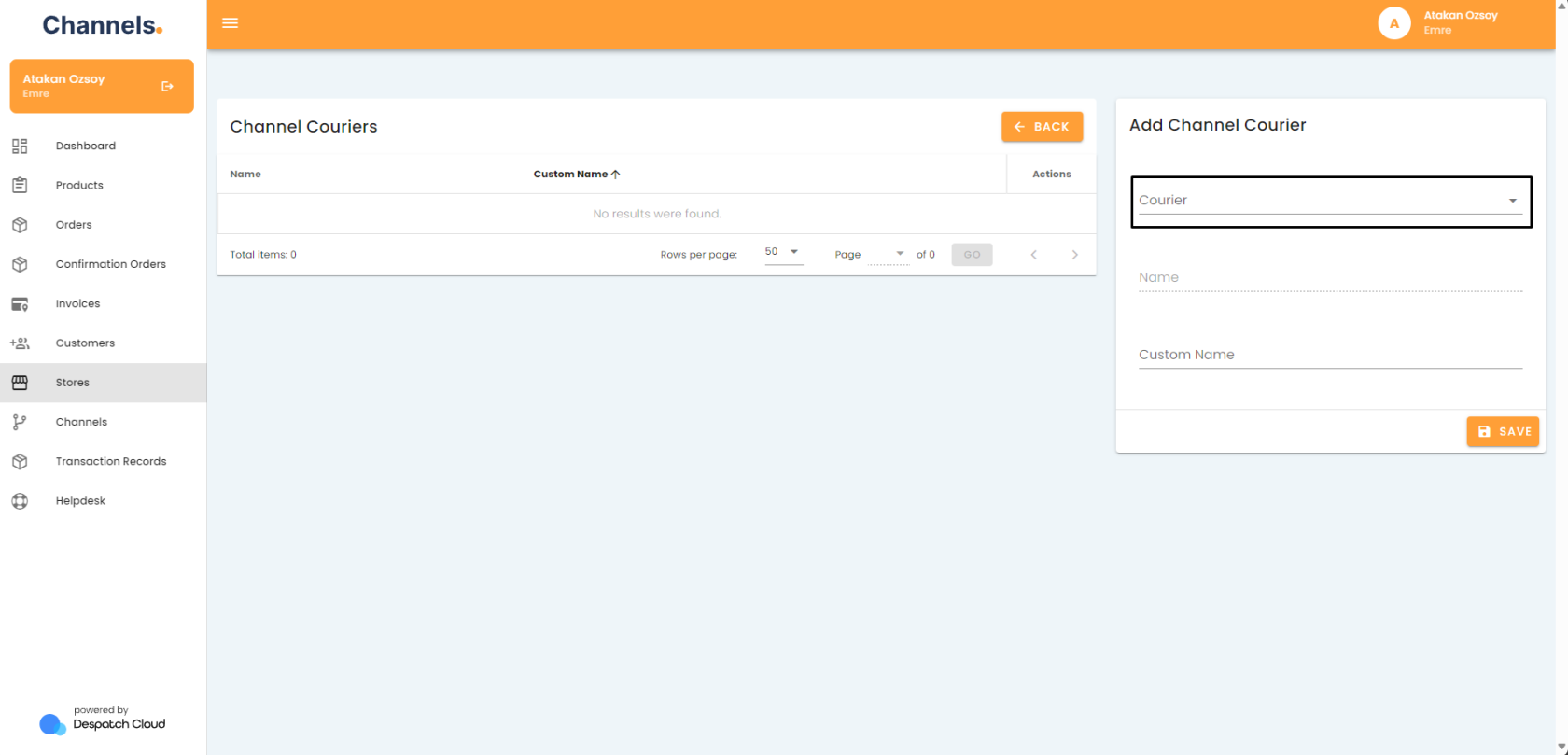
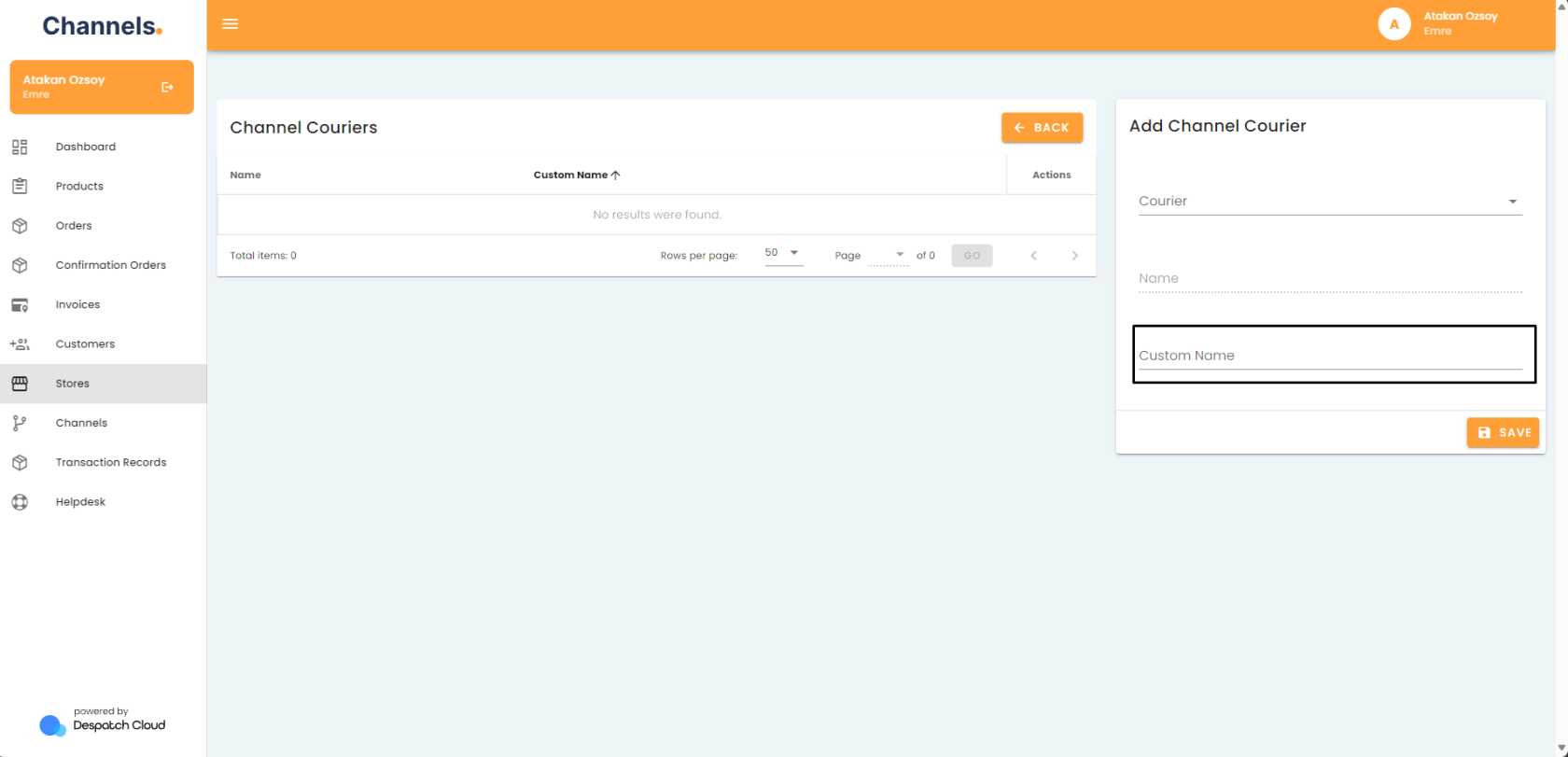
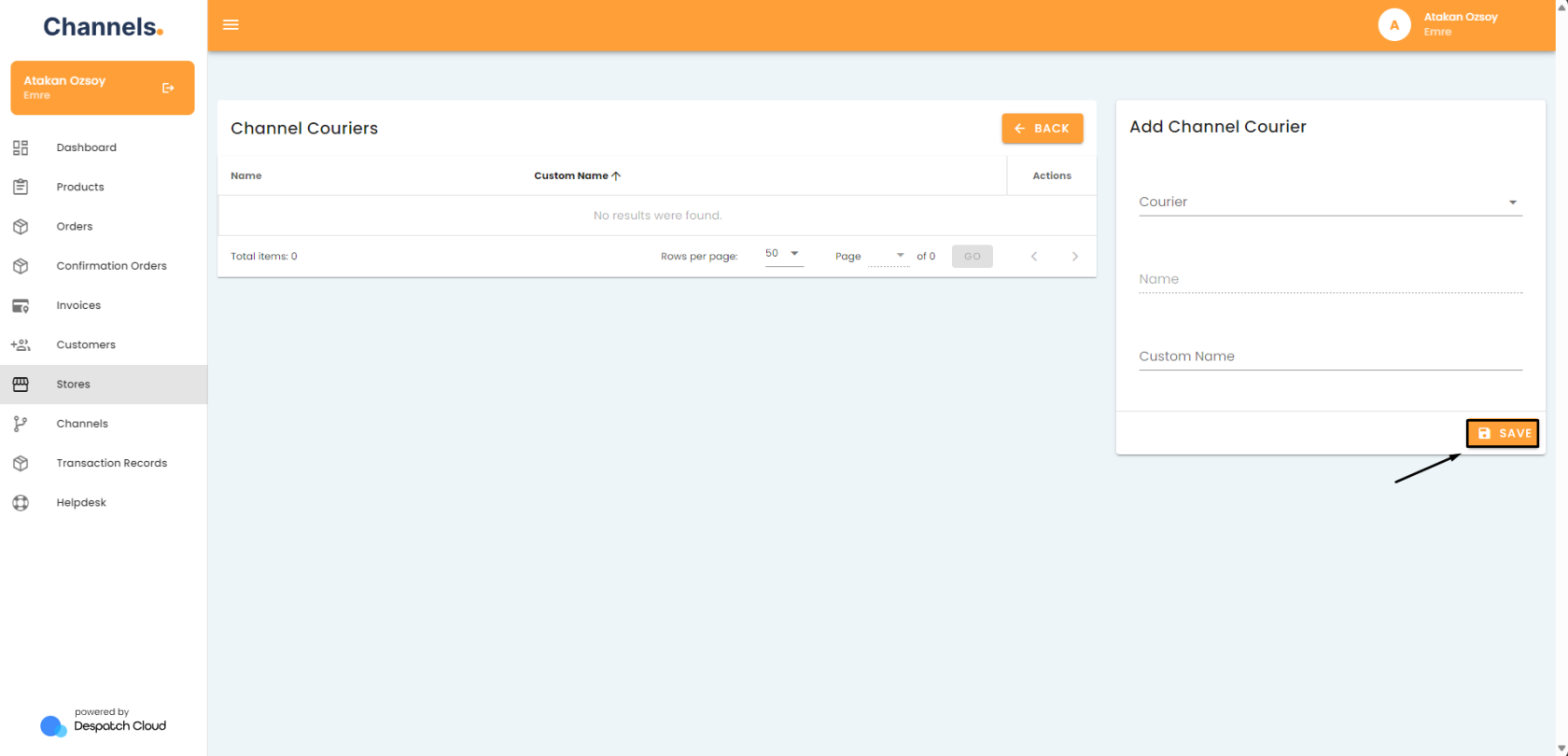
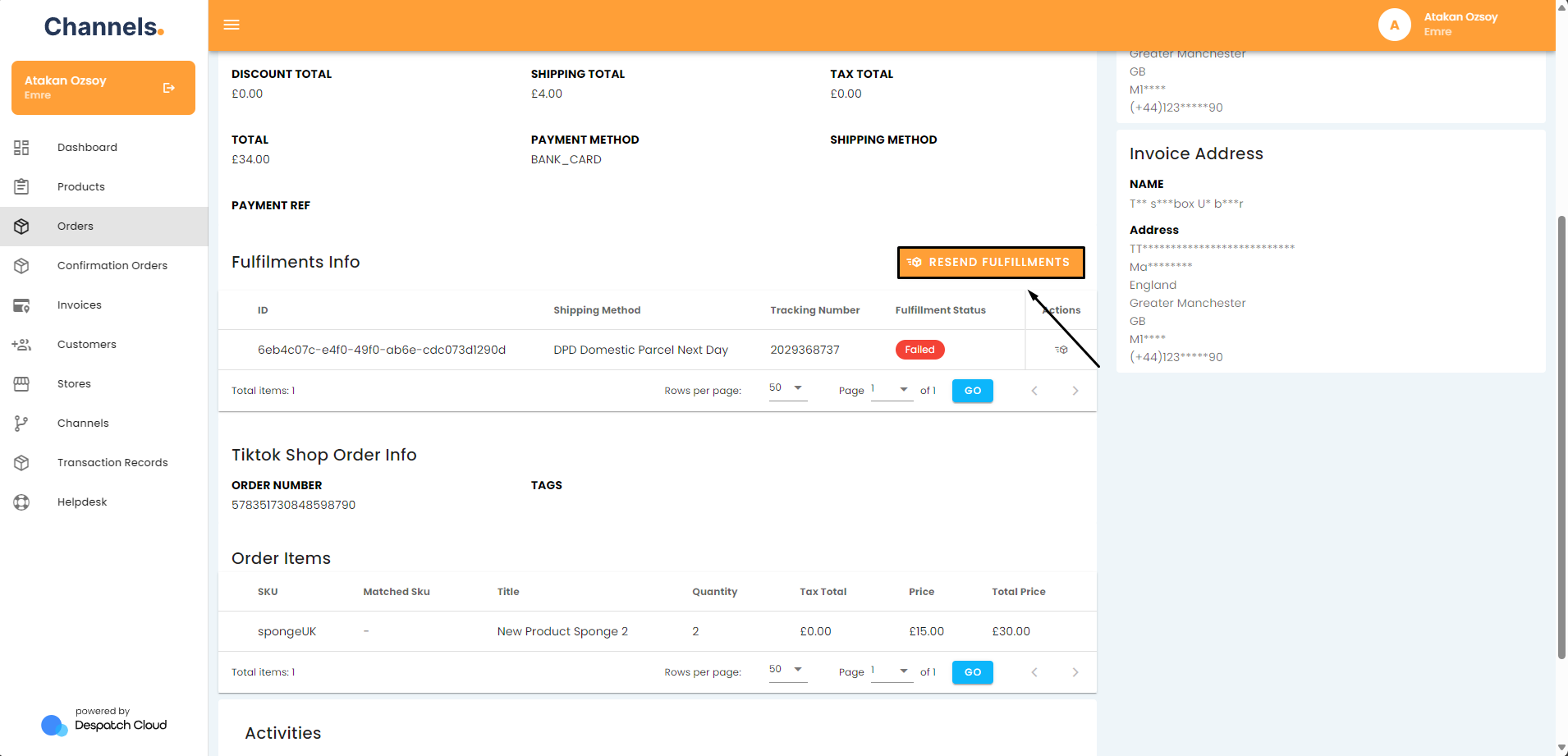
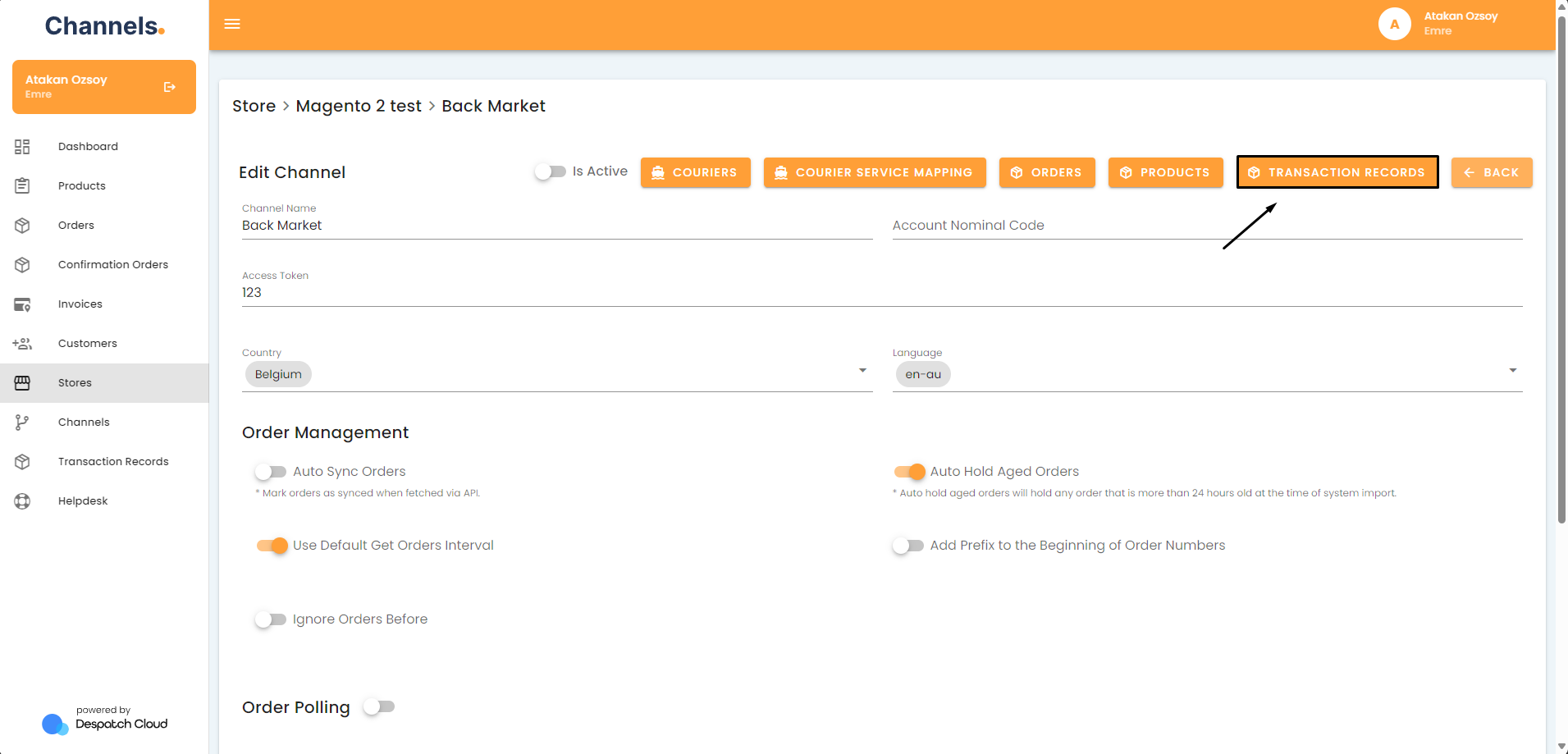
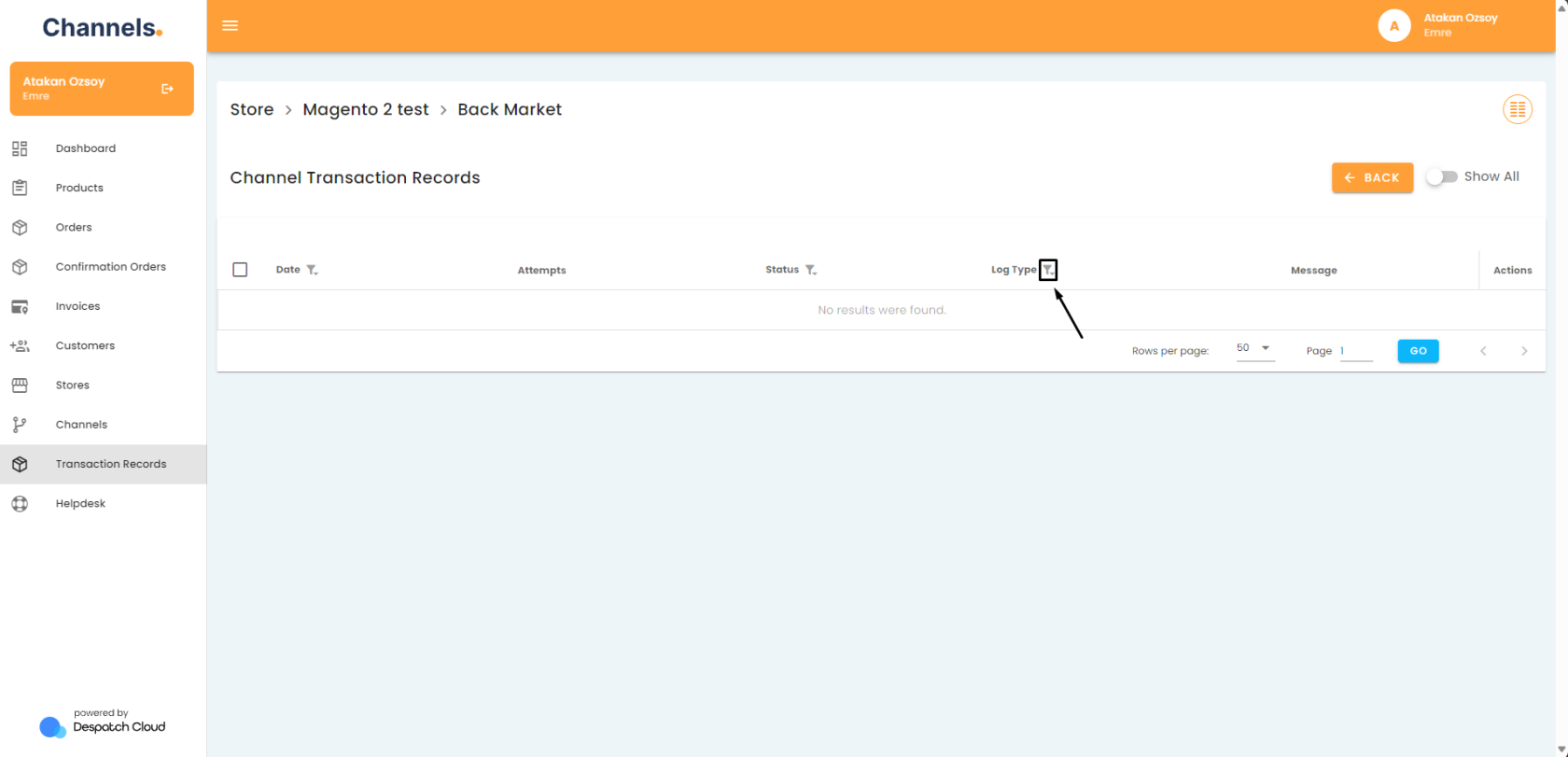
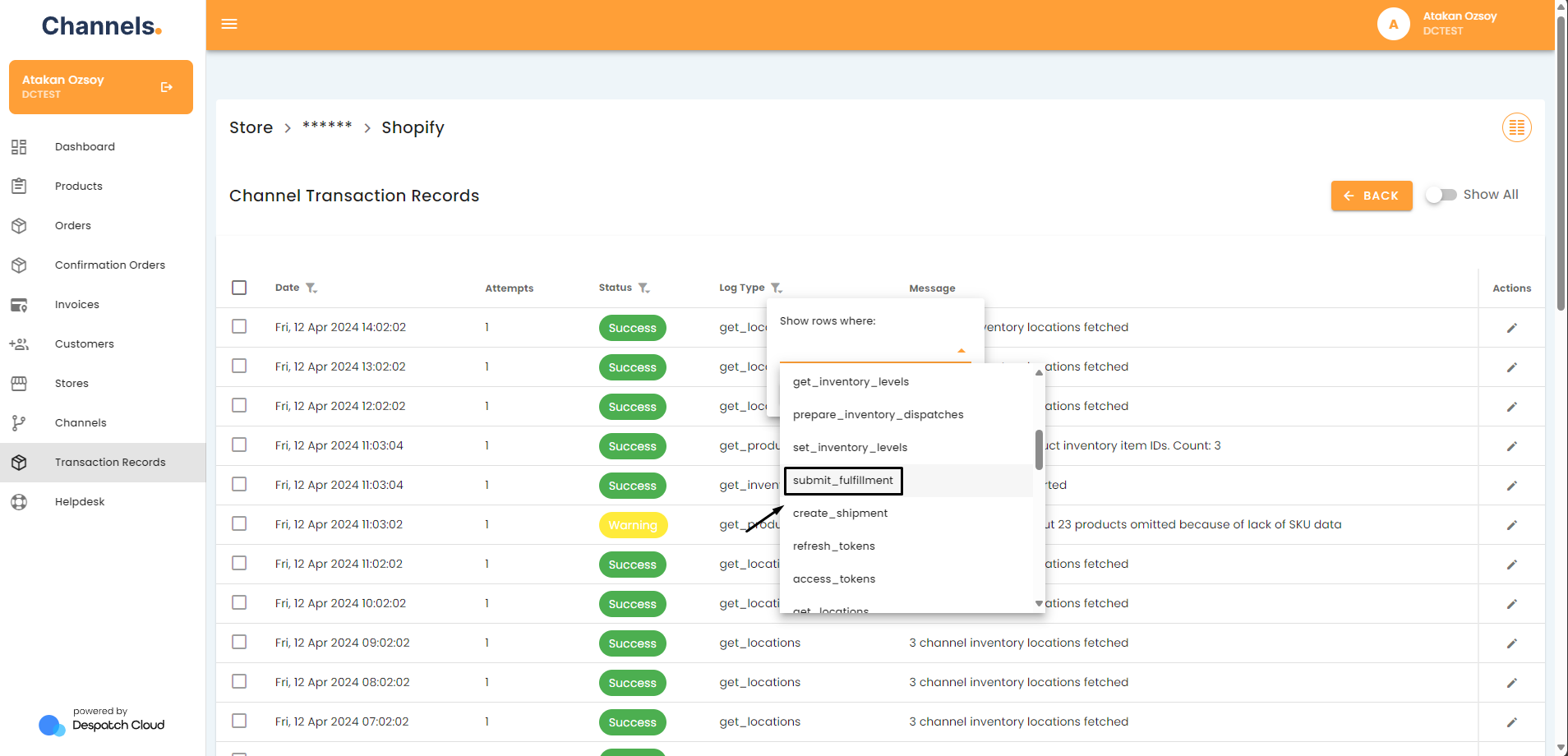

No Comments