Bol.com
Bol.com Setup Guide
Obtaining the API keys from Bol.com
You can acquire the credentials to set up your sales channel by visiting this page. Our page provides step-by-step guidance on obtaining these credentials, which are essential for the setup process.
Installing the Bol.com Sales Channel
To add the Bol.com sales channel to your Channels account, kindly adhere to the following steps:
- Access your account and go to the left side of the screen. Click the "Stores" button.
- If you already have a store, click "View Store" on the right side of the screen to access it.
- To edit an existing store, click the edit button on the right side. If you need to create a new store, click "+ ADD" above, name it, and use the edit button to make changes.
- Click "+ ADD" in the Channels section to begin the installation.
- A window will appear in the centre of the screen. Choose "Bol.com" from the available channels list.
- Provide the required information:
- Channel Name: In the field provided, you can enter any name. However, it is recommended to choose a name that has meaning to you, such as "Bol.com," as it will serve as an apparent reference for the source of the order in the future.
- Client ID & Secret: Please enter the information obtained from the Bol.com platform, as previously shown. Copy and paste these details into the appropriate fields. Ensuring you correctly enter this information is essential, as errors may prevent you from accessing your Bol.com account through Channels.
- After filling out the fields, customize other options, then click "Save" in the bottom-right corner.
- You'll be back in the recently installed channel. Activate it at the top of the screen using the "Is Active" button.
Congratulations! You've successfully set up your Bol.com sales channel on Channels. You can now sell products on Bol.com and manage orders from your Channels dashboard.

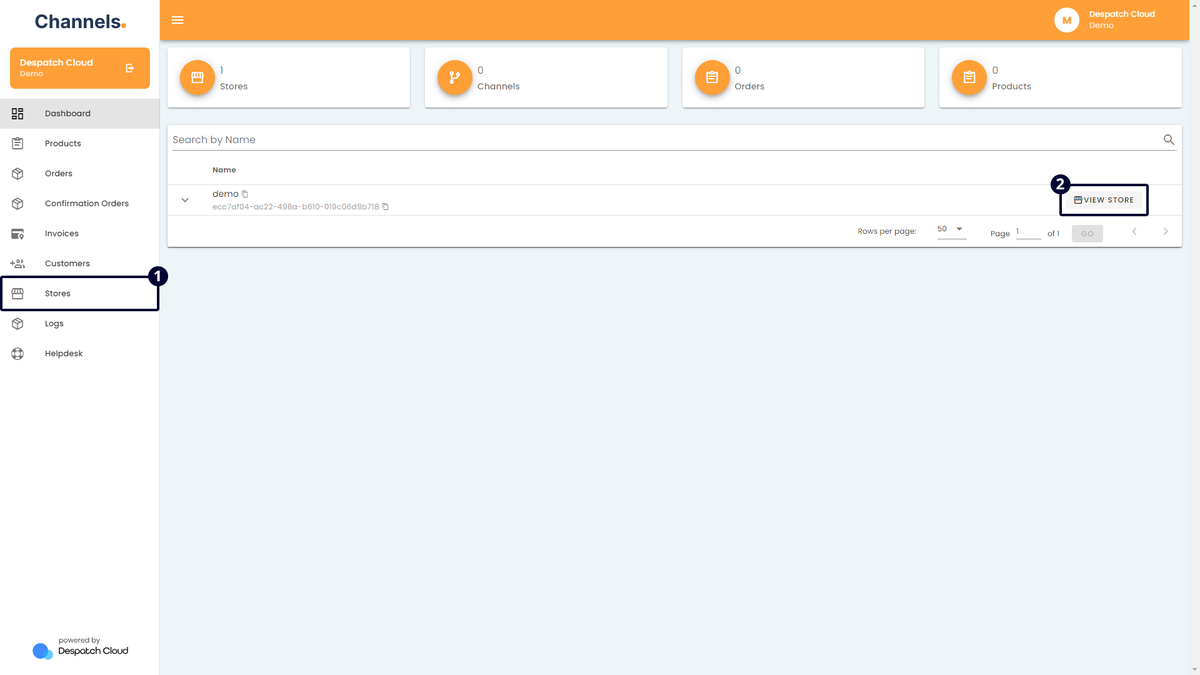
No Comments