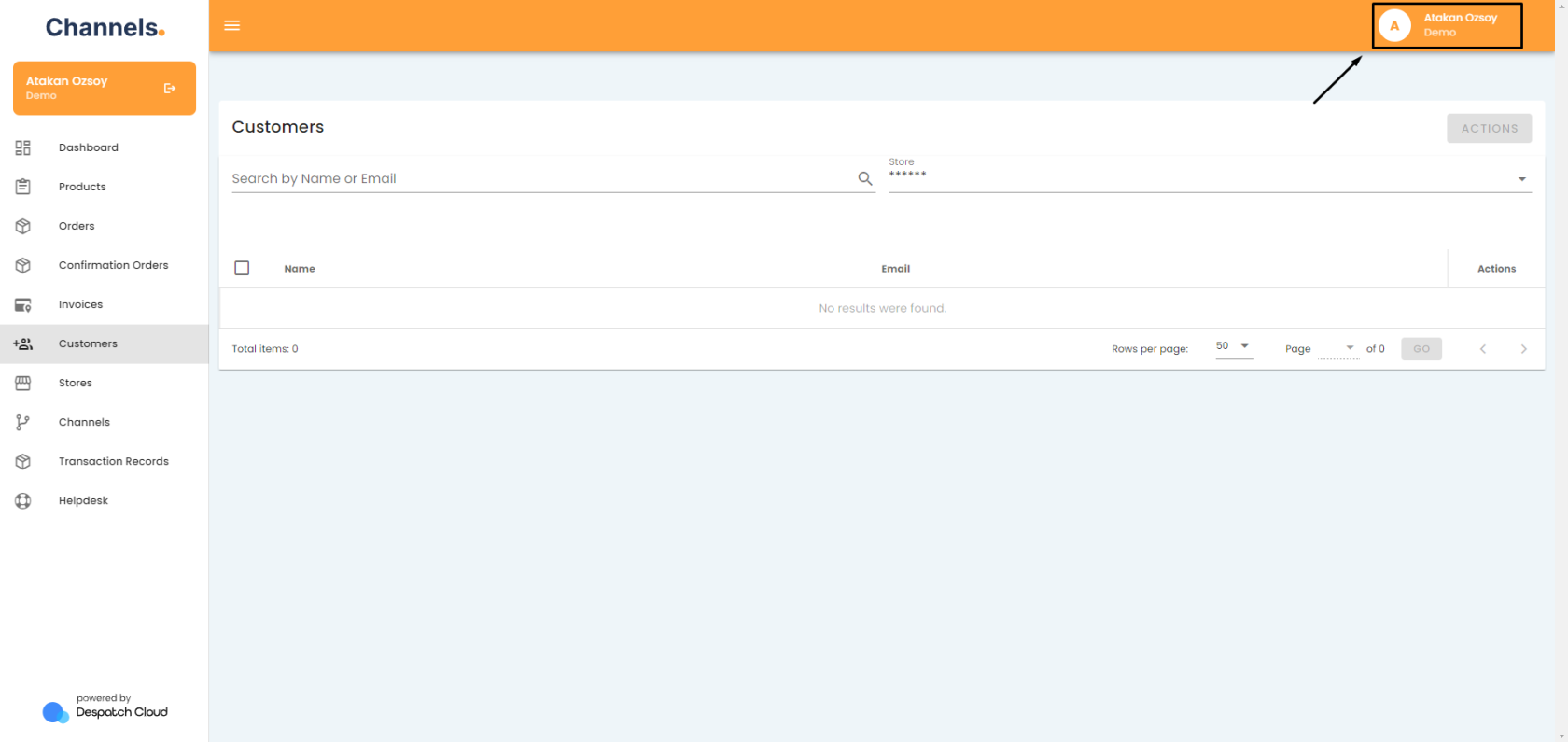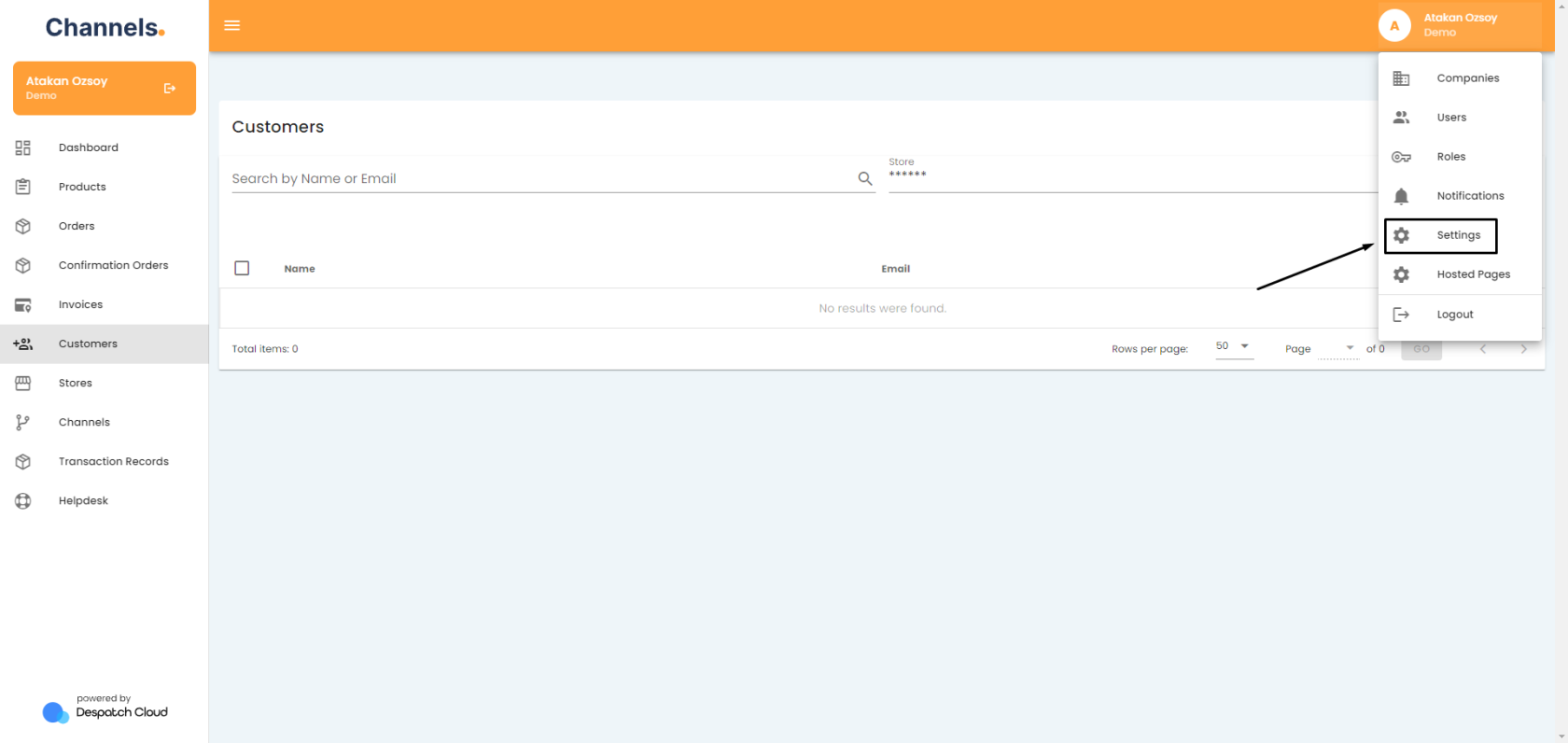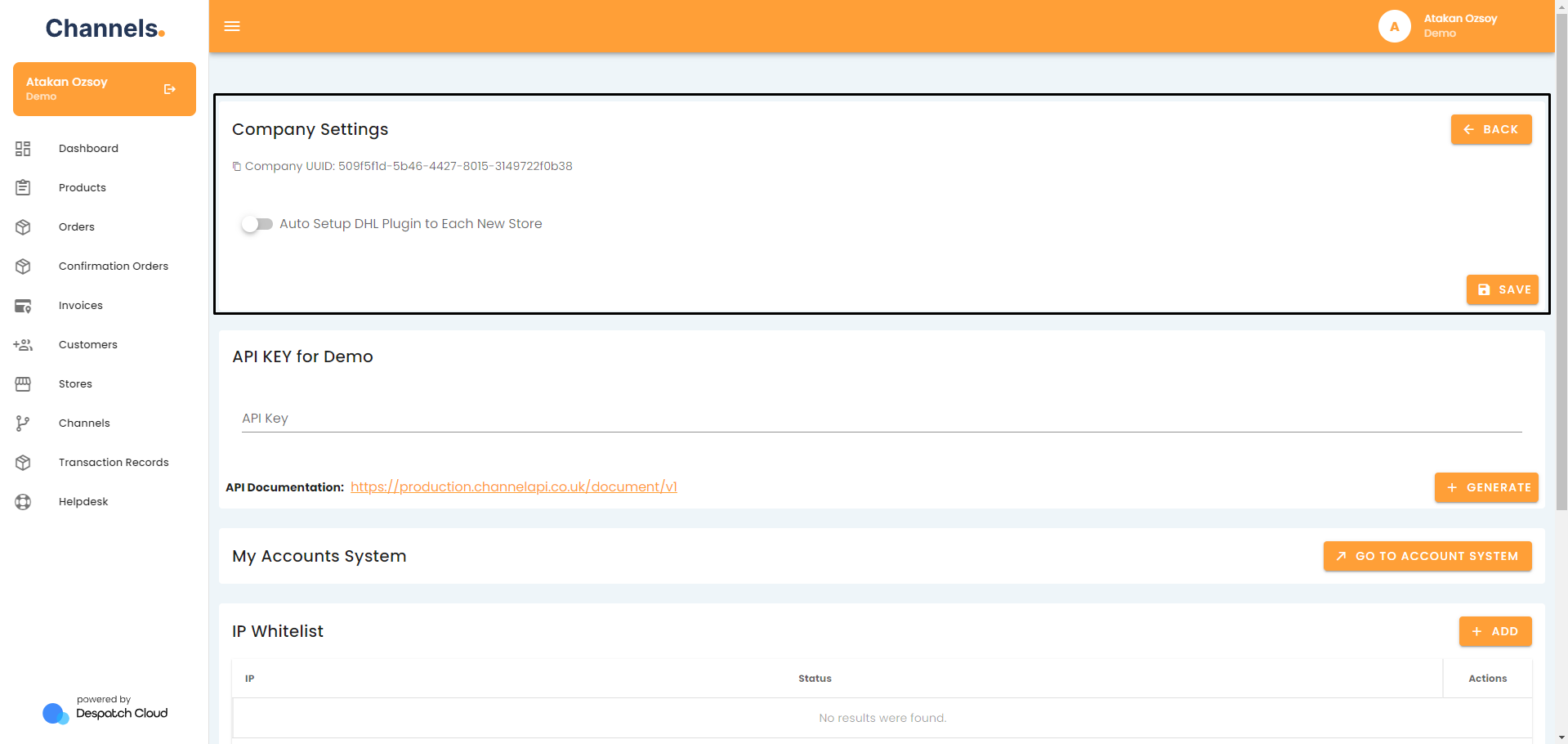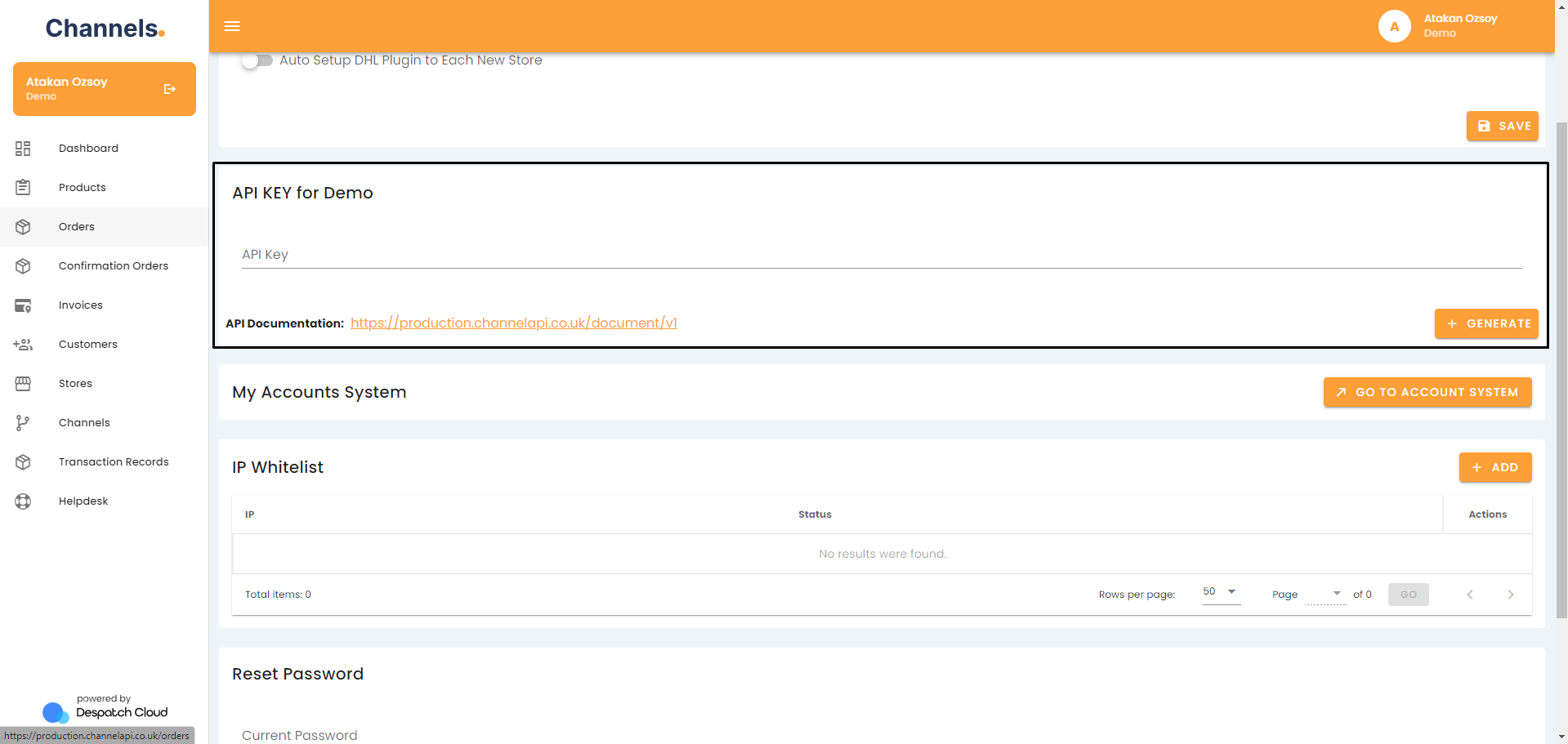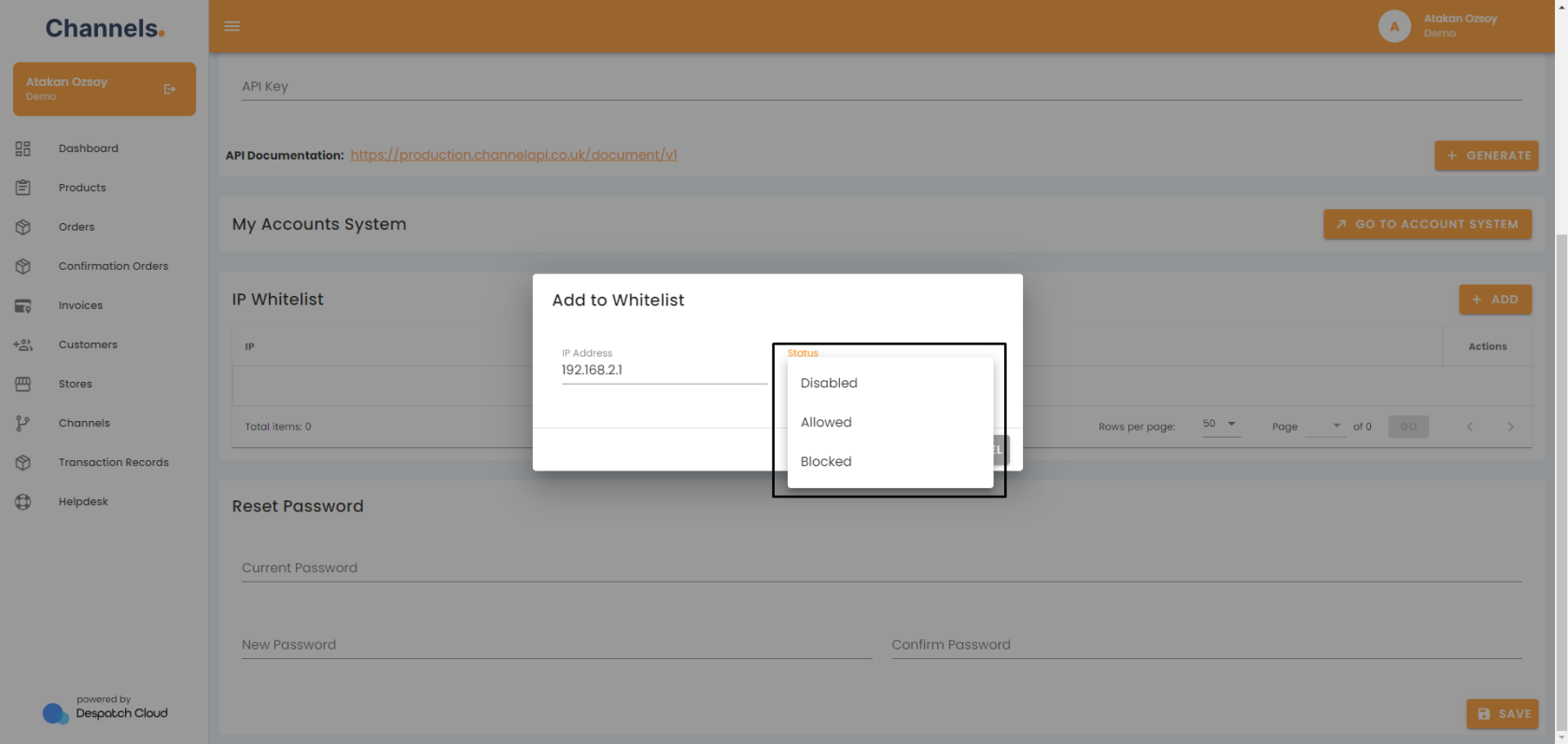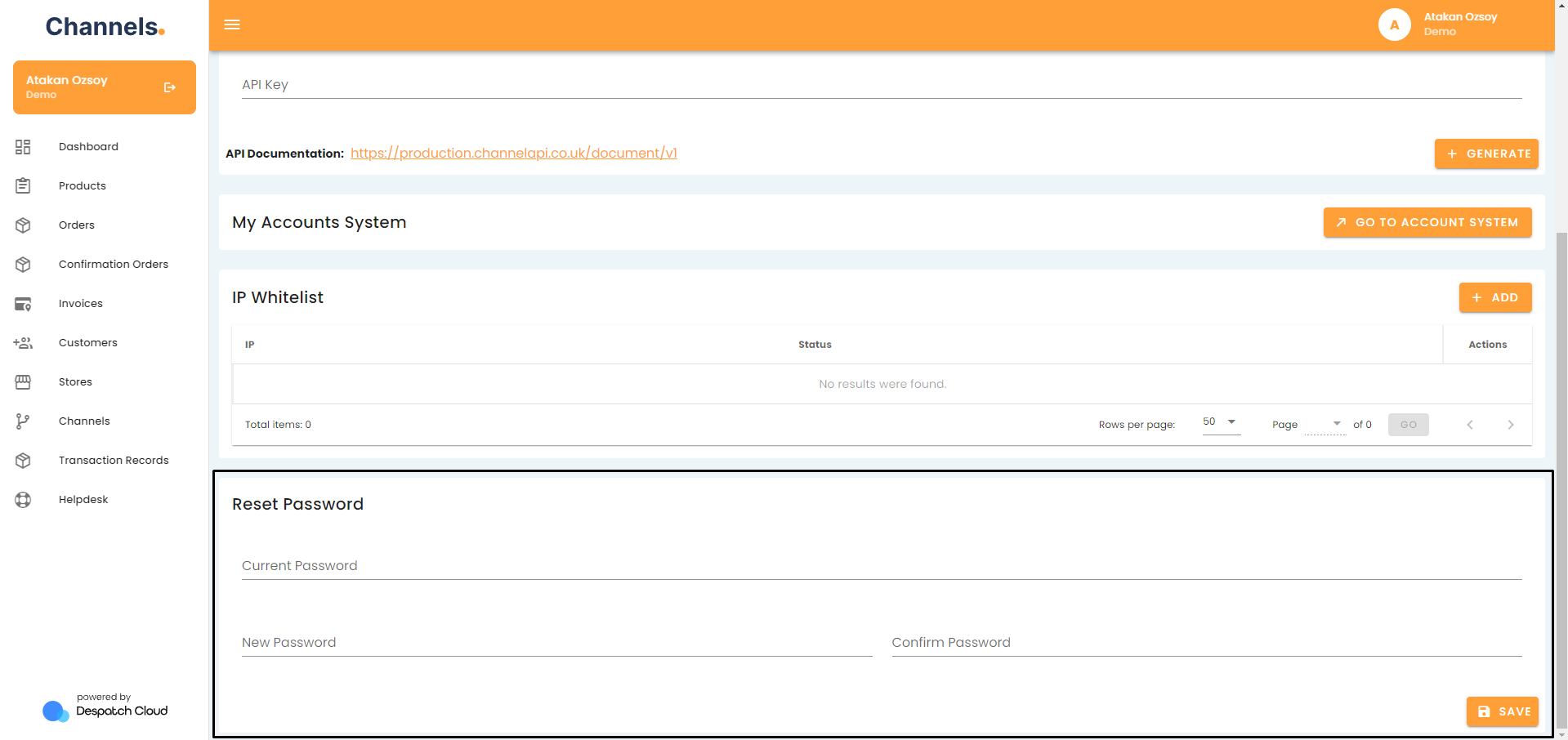About Settings
Throughout This Page
You can jump to the specified sections by clicking on these titles.
Overview
Within the settings page, you can perform various essential tasks, including generating an API key, managing IP address whitelisting, and resetting your account password. This document will guide you through the steps required to complete these actions.
Navigating to the Settings Page
To access the companies section, begin by selecting your username, located in the upper right corner.
Then, from the ensuing menu, choose "Settings."
Settings
The first field in the allows you to select whether or not you want the DHL plugin to be automatically set up for each new store you create. This can be helpful for those looking to use DHL as a courier. You can also find and copy the UID for your company here.
The next field allows you to create an API Key for your current company profile. By clicking the "+ Generate" button, you can generate an API key that can be utilized in the development of your programs. For comprehensive details on using this API key, consult our dedicated API documentation page.
In the next section, you can access your account system by clicking "Go To Account System".
Here, you can use the My Subscription tab to get a new subscription by using the slider, picking a subscription that fits your needs, clicking "Get Started" and then "Checkout".
In the Payment Method tab, you can manage your current subscription and payment methods.
The Contact Details tab can be used to enter your billing information such as e-mail address, phone number and physical address.
Lastly, the Invoices tab can be used to view invoices for past subscription payments.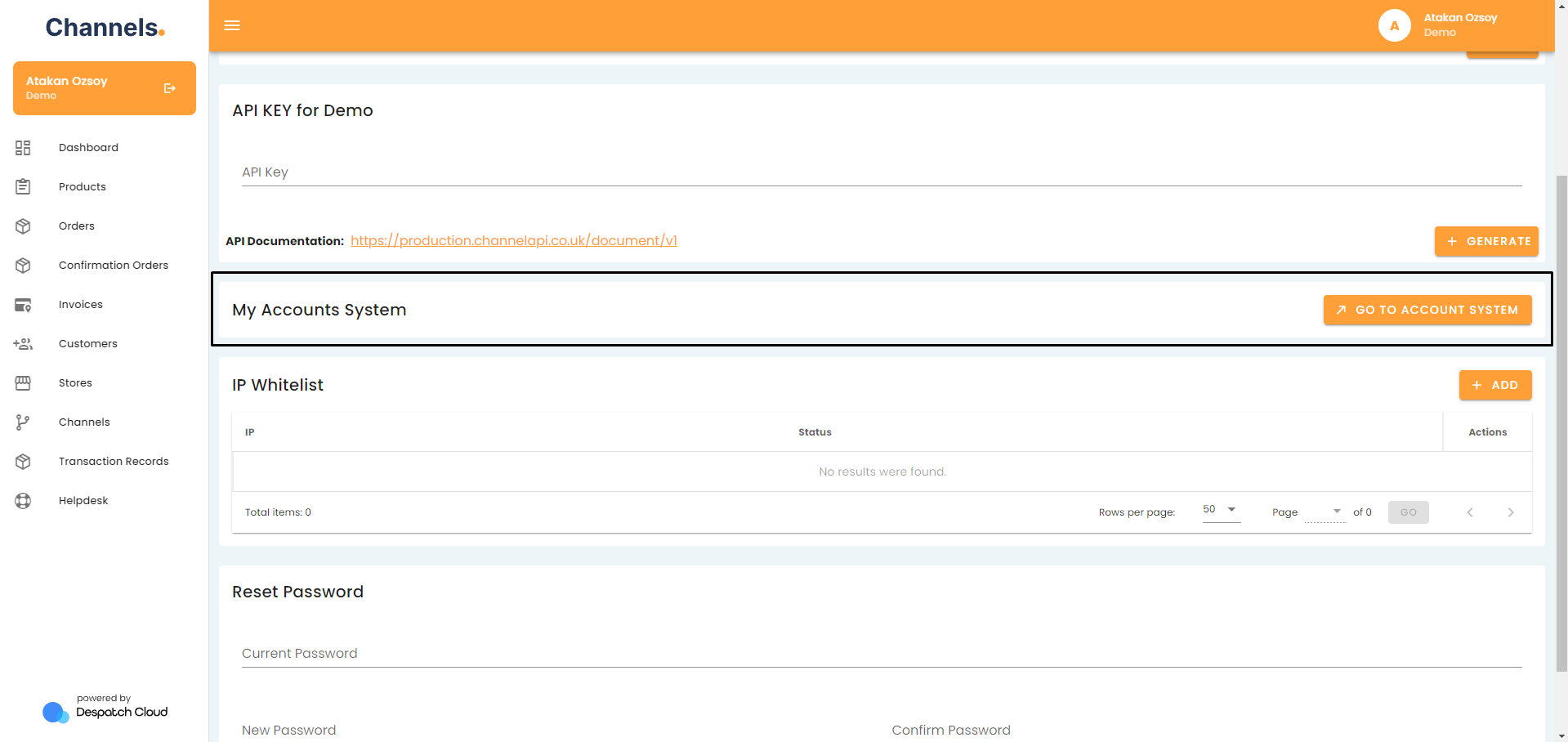
In the fourth section, you can manage your IP Whitelist. Click the "+ Add" button to input an IP address.
You have the option to either disable, allow, or block this IP address. Allowing an IP address permits access to your account solely from that specified address. Choosing to disable or block an IP means that the entered IP won't have access to your account from that particular device.
The last section, "Reset Password," enables you to update your account password. You can do this by entering a new password alongside your old one.