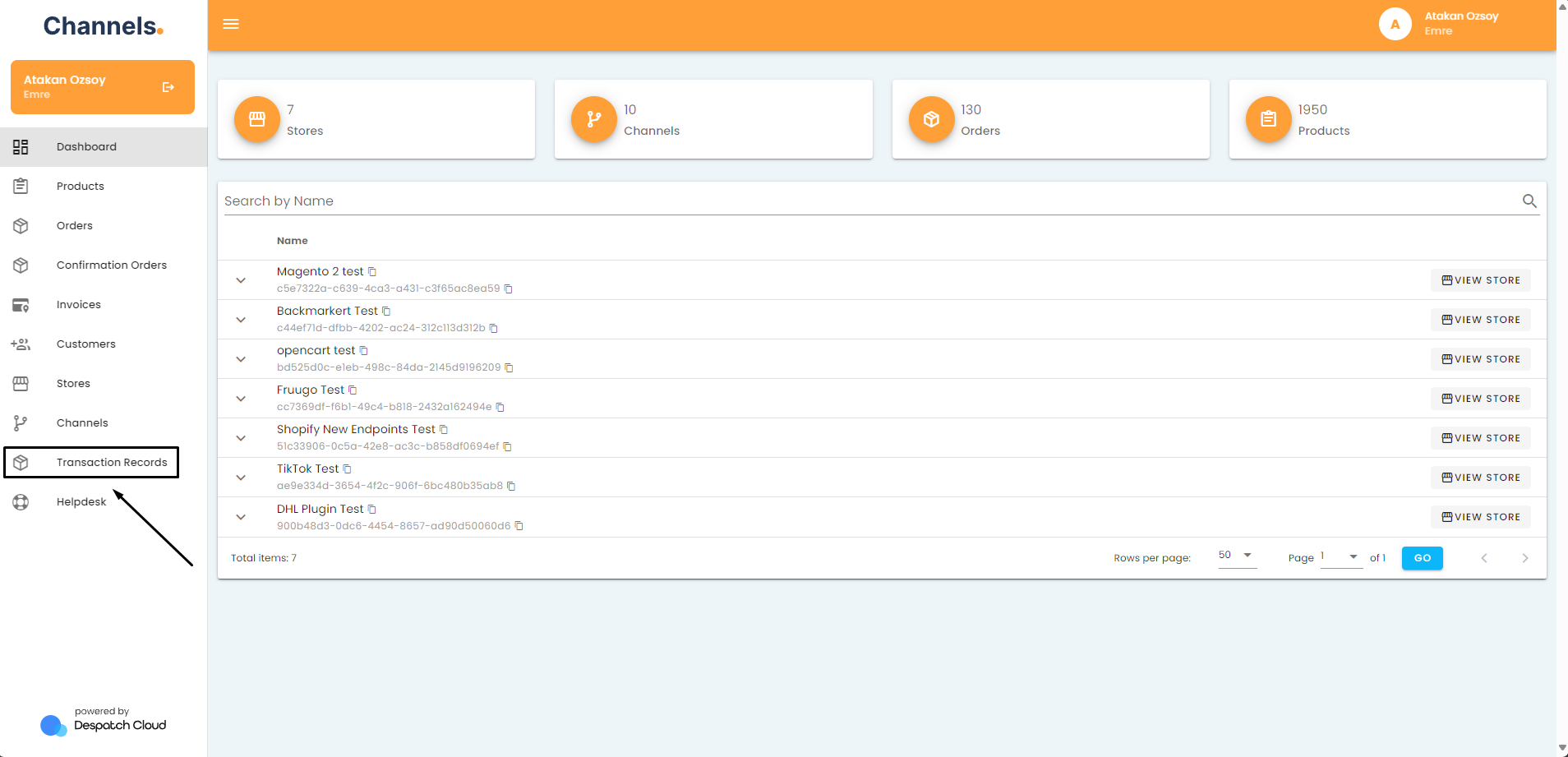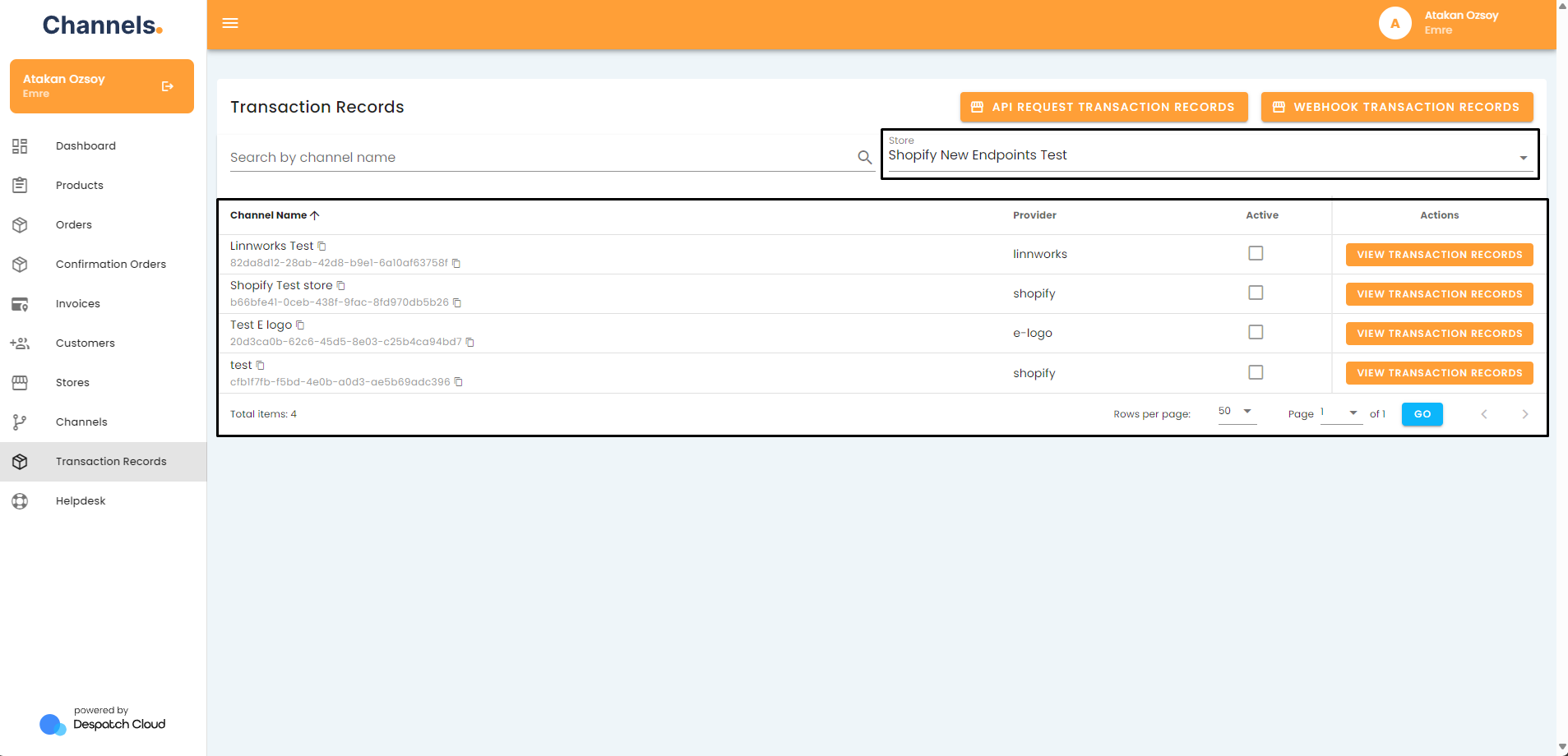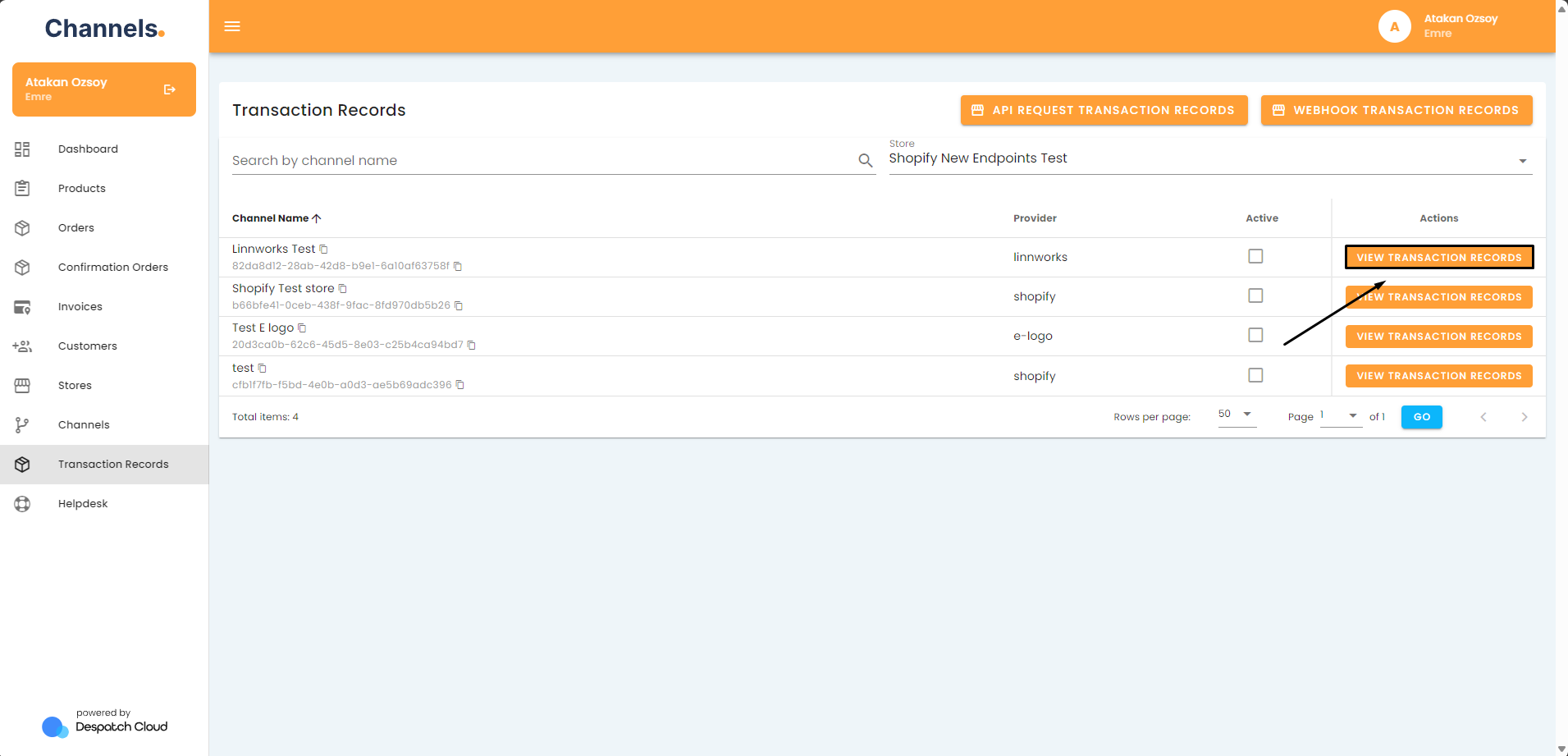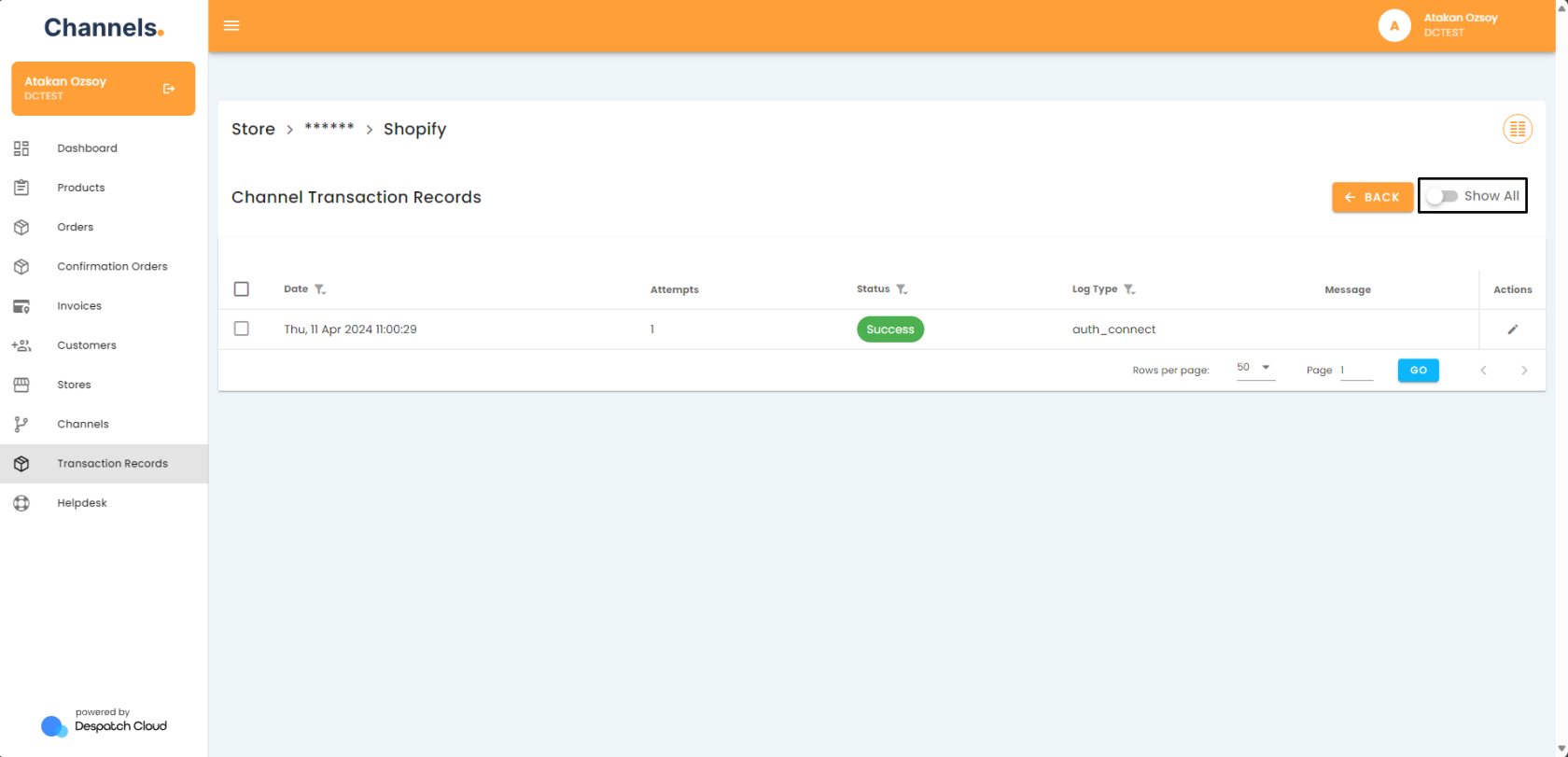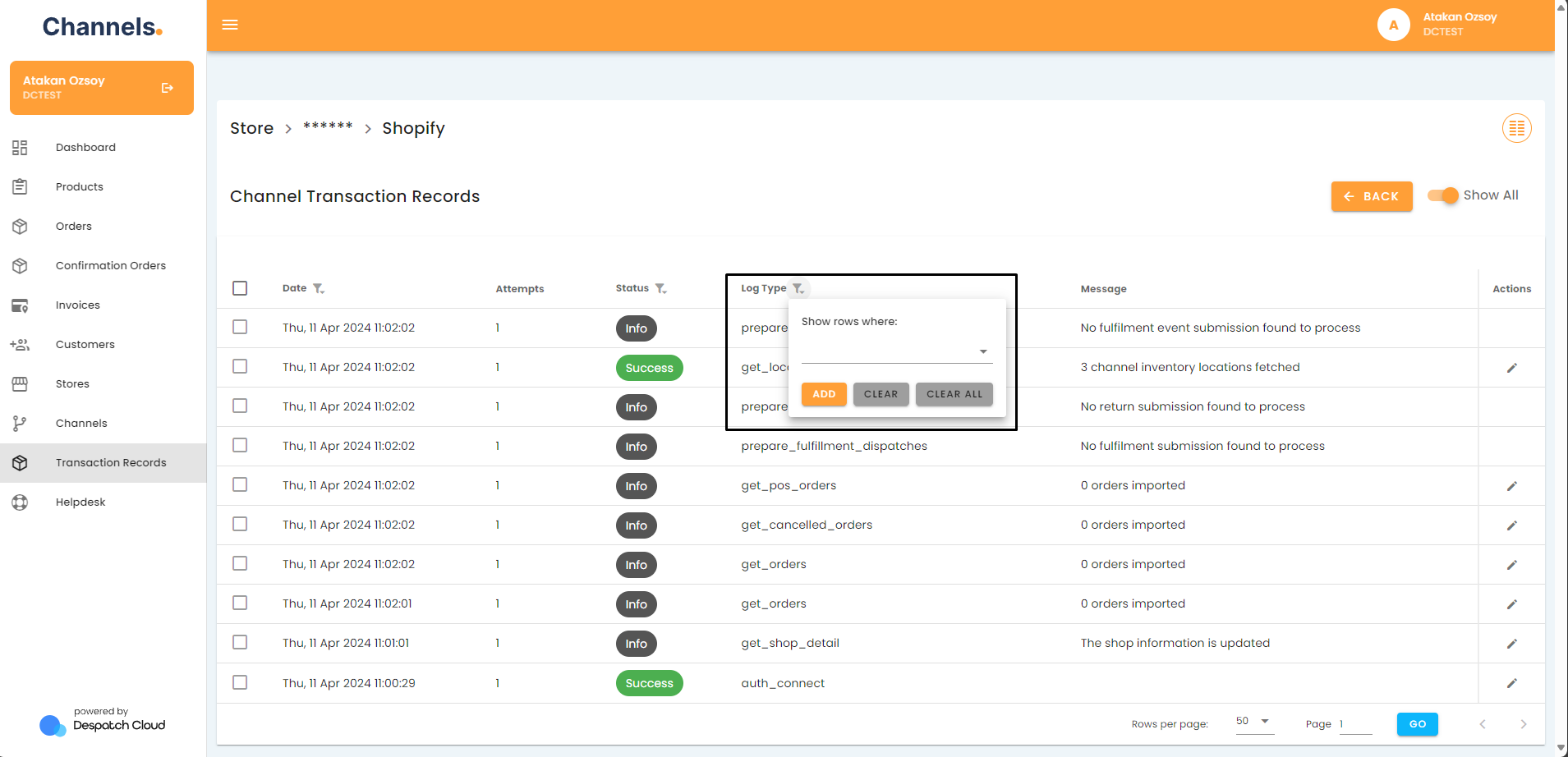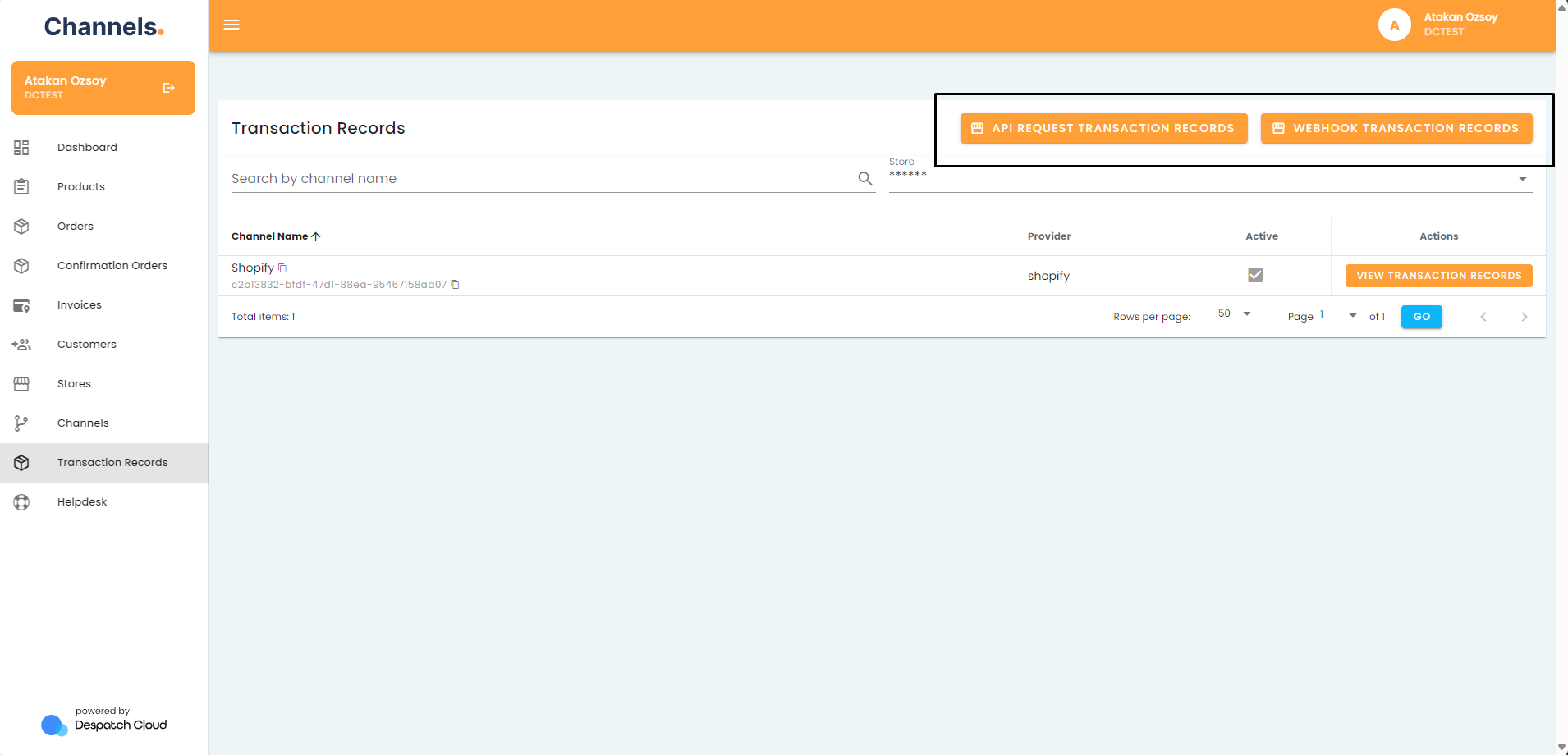About Transaction Records
Overview
This page acts as a centralised hub for managing transaction records within your e-commerce ecosystem. It allows you to efficiently inspect, filter, and understand the intricate data exchanges that drive your online business, covering channel-specific details, API interactions, and webhook activities.
Accessing the Transaction Records Page
To access the orders page, click the "Transaction Records" button located in the left-hand menu.
Transaction Records Explained
By clicking the "View Transaction Records" button, you can access the API records, facilitating communication between the sales channel and individual channels.
Within the transaction records page, each entry is presented individually. Initially, only entries with transferred data are visible. To include entries without data transfer, click the "Show All" button in the top right corner.
The headers for channel transaction records are detailed below:
- Date: Filter entries based on date, including the hour.
- Attempts: Indicates the number of attempts made to receive a response for the entry.
- Status: Displays the status of the entry, such as "Waiting," "In progress," "Success," "Warning," "Failed," or "Info," each distinguished by a unique colour for easy identification.
- Log Type: Represents the method for the entry. Descriptions for each method are provided below.
- auth_connect: Authenticates the connection to the API.
- get_order: Retrieves a specific order from the e-commerce platform.
- get_orders: Fetches a list of orders from the platform.
- get_order_items: Retrieves items associated with a specific order.
- update_order_status: Modifies the status of an order.
- get_shipping_address: Retrieves shipping addresses for orders.
- submit_inventory: Submits inventory data to the platform.
- submit_feed: Sends product data feed to the platform.
- prepare_fulfilment_dispatches: Initiates the preparation of dispatches for fulfilment.
- get_inventory_levels: Retrieves inventory levels.
- prepare_inventory_dispatches: Prepares inventory dispatches.
- set_inventory_levels: Sets inventory levels.
- submit_fulfilment: Submits fulfilment information.
- create_shipment: Generates shipment details.
- refresh_tokens: Updates authentication tokens.
- access_tokens: Retrieves access tokens.
- get_locations: Fetches location information.
- get_feed_submission_list: Retrieves a list of feed submissions.
- get_feed_submission_result: Obtains the result of feed submissions.
- submit_order_fulfilment_feed: Submits order fulfilment feed.
- get_order_fulfilment_result: Retrieves order fulfillment results.
- request_prodducts_report: Requests a report on products.
- get_report_request_list: Fetches a list of report requests.
- get_report: Retrieves a specific report.
- get_products: Retrieves product information.
- get_stock_item: Fetches stock item details.
- sync_products: Synchronises product information.
- get_metafields: Retrieves metafields.
- get_inventory_items: Fetches inventory items.
- deactivate_product: Deactivates a product.
- reactivate_product: Reactivates a product.
- mark_orders_as_downloaded: Marks orders as downloaded.
- prepare_acknowledgements_despatches: Prepares acknowledgements for despatches.
- submit_acknowledgements: Submits acknowledgments.
- prepare_purchase_order_transactions: Prepares purchase order transactions.
- purchase_order_check_transaction: Checks purchase order transactions.
- get_product_images: Retrieves product images.
- get_countries: Fetches country information.
- get_states: Retrieves state information.
- push_invoices: Pushes invoices to the platform.
- get_shipping_providers: Fetches shipping provider details.
- Message: Provides a descriptive message regarding the action taken.
- Actions: Allows you to see a detailed view of the JSON request.
You can filter the records by clicking on the filter icons next to the headers.
After making your selections, apply filters using the "Add" button. To clear filters, click "Clear All."
- API Transaction Records:
- Method: Describes the method used for the API call (e.g., GET, POST, PUT, DELETE, PATCH). See explanations for each method below:
- GET: Retrieves data.
- POST: Submits data.
- PUT: Updates existing data.
- DELETE: Removes data.
- PATCH: Partially updates data.
- Status: Filters entries using HTTP response codes, allowing for custom filters.
- URL: Filters entries based on specific words or patterns, with options such as equal, contains, and starts with.
- Response Time (s): Indicates the time taken to receive a reply for the API call.
- Date: Allows filtering entries based on date, including the hour.
- Actions: Allows you to see a detailed view of the JSON request.
- Method: Describes the method used for the API call (e.g., GET, POST, PUT, DELETE, PATCH). See explanations for each method below:
- Webhook Transaction Records:
- Date: Displays the date for the webhook call.
- Attempts: Indicates the number of attempts made to receive a response for the entry.
- Status: Shows the status of the entry, distinguished by different colours.
- Log Type: Represents the method for the entry.
- Message: Provides a descriptive message regarding the action taken.
- Actions: Allows you to see a detailed view of the JSON request.