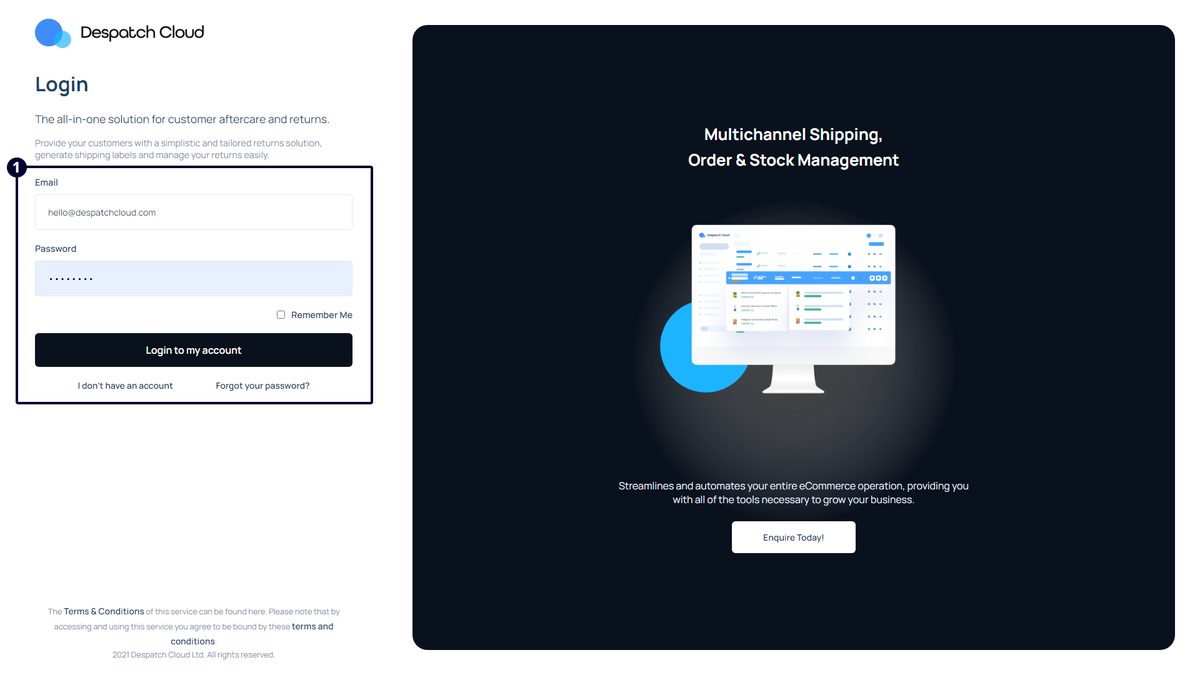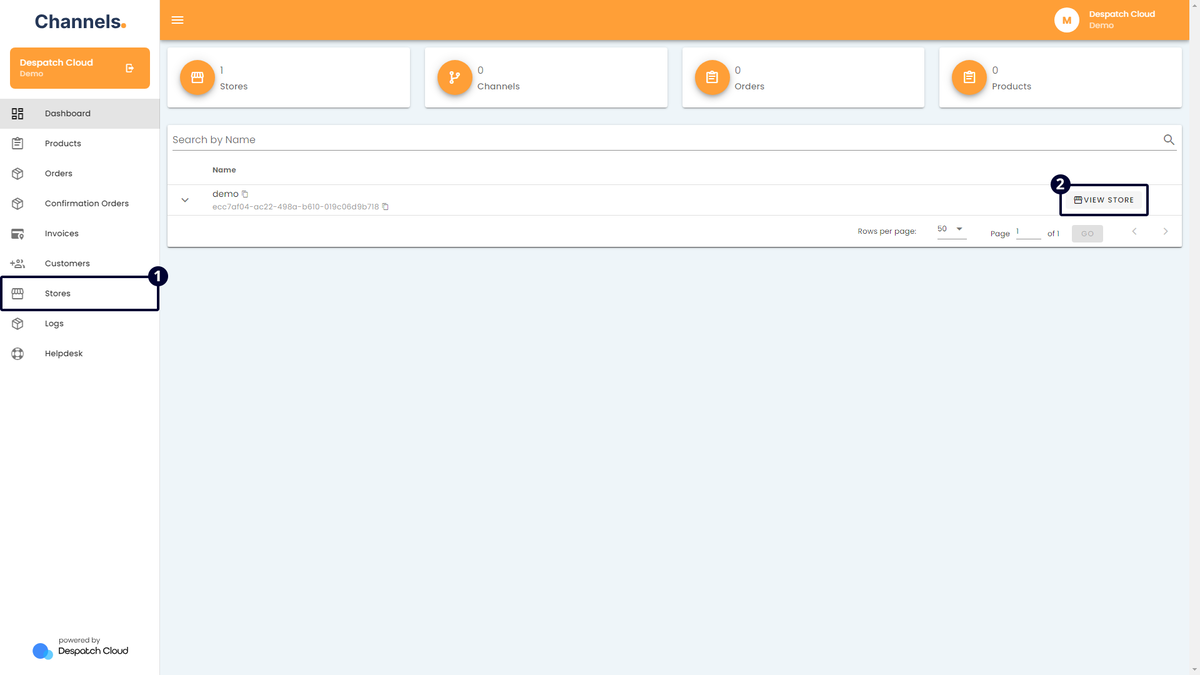Integrating Returns API with Channels
Overview
Returns offers a comprehensive returns and exchanges solution through our specialised returns suite. With an intuitive dashboard and management software, processing exchanges becomes precise and efficient. The Returns portal empowers customers by providing detailed tracking and management capabilities for all returns, enhancing visibility and refining stock management. Additionally, our one-click returns feature enables customers to generate return labels promptly.
This documentation will provide step-by-step guidance on acquiring the API key from your Returns store and integrating it with your Channels store. The Returns API is available for use for each sales channel incorporated within your Channels store.
Obtaining the API Key from Returns API
To retrieve your API key from Returns, adhere to the subsequent steps:
- Sign in to your account via this link.
- Navigate to "Accounts", located on the left-hand panel.
- Select "View Account" from the displayed list, corresponding to the account you intend to link with Channels.
- Access the "Settings" option at the top right corner of your screen.
- Proceed to the "API Key" tab.
- From the page, locate and copy the API key displayed in the "API Key" section, which will be highlighted for your convenience.
Installing the Returns API Plugin on Channels
To integrate the Returns API with your Channels store, please follow these steps:
- Access your account and go to the left side of the screen. Click the "Stores" button.
- If you already have a store, click "View Store" on the right side of the screen to access it.
- To edit an existing store, click the edit button on the right side. If you need to create a new store, click "+ ADD" above, name it, and use the edit button to make changes.
- Click the "Plugins" tab.
- Click "+ ADD" in the Plugins section to begin the installation.
- A window will appear in the centre of the screen. Choose "Returns" from the available channels list.
- Provide the required information:
- Plugin Name: Input a suitable name in the designated field. It's advisable to select a name that's meaningful to you, possibly aligning with your store's name, for clarity in future order references.
- API Key: Input the API key acquired from the Returns platform.
- Once all fields are populated, finalise by selecting "Save" at the bottom right.
- Activate the connection from the top of the screen using the "Is Active" button.
Congratulations! You've successfully set up Returns API on Channels.