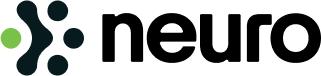Channels API Documentation
Installing Postman
To install Postman, visit the official Postman website at Postman Downloads. Once there, you'll find the download button to choose the version compatible with your operating system—whether it's Windows, macOS, or Linux. After downloading the installation file, locate it in your designated download directory and install it by following the on-screen instructions.
If you haven't already, please create a Postman account to access its full features and services. You can quickly sign up for an account by visiting the Postman signup page at Postman Account Signup. Once you've installed Postman and created an account, you can efficiently utilise Channels API.
Setting Up Postman
To access the documentation for the Channels API, visit this page and save it to your Postman account.
- Click the "Run in Postman" button in the screen's top right corner.
- Choose the second option and select "Postman for Windows/Linux/Mac OS."
- Pick your workplace for importing the collection and confirm your selection.
- You'll find the Channels API calls and examples in your Postman account upon completion.
What You Can Do With Channels API
- Create New Stores
Stores are used to group different sales channels for different use cases. For example, you can use Channels to manage your e-commerce operations for multiple brands that are selling on multiple sales channels by taking advantage of our store functions capabilities. You can find more information about what you can do with Stores here and how you can use our API solutions to integrate it into your system here.
- Integrate With Different Sales Channels
You can setup different create Post requests for each of the sales channels you're interested in using. This allows you to rapidly integrate your customers through the information you receive from them. This can be useful if you're using only a few sales channels, but would take a lot of resource to setup seperate API calls multiple channels. Each sales channel has a different Post call, which you can find on our API documentations page here.
- Synchronize Product Stock Levels Across All Sales Channels
You can sync product stock levels to your sales channels. This allows you to synchronize all stock data for your products across all sales platfroms you're using, and removes the risk of over-selling. If you're using API calls to setup sales channels, you can edit the request you're sending to enable "Stock Management", "Download Products", "Add To Main Products" and "Auto Sync Stock". Alternatively, if you're using hosted pages, you can set an input customization to include the aforementioned settings. You can find out more about how to do that here.
- You can create fulfillment data
You can take advantage of Channel API to create fulfillment data through an API call. After the fulfillment data is created, we'll take it and sync it through with the sales channels you have integrated into your system. You can find more information about creating fulfillment through API here.
- Add Plugins or Webhooks
You can add plugins and webhooks as needed to each of your customers' stores using an API call. Each plugin utilizes a different Post request, which you can find here.
- Create Invoices
You can also take advantage of Channels API's capabilities to automate your invoice creation process using an API call. This allows you to speed up your operations and focus on what really matters. You can find more information about creating invoices through our API services here.
Getting Started Documentation
Click here to see the detailed Channel API documentation.