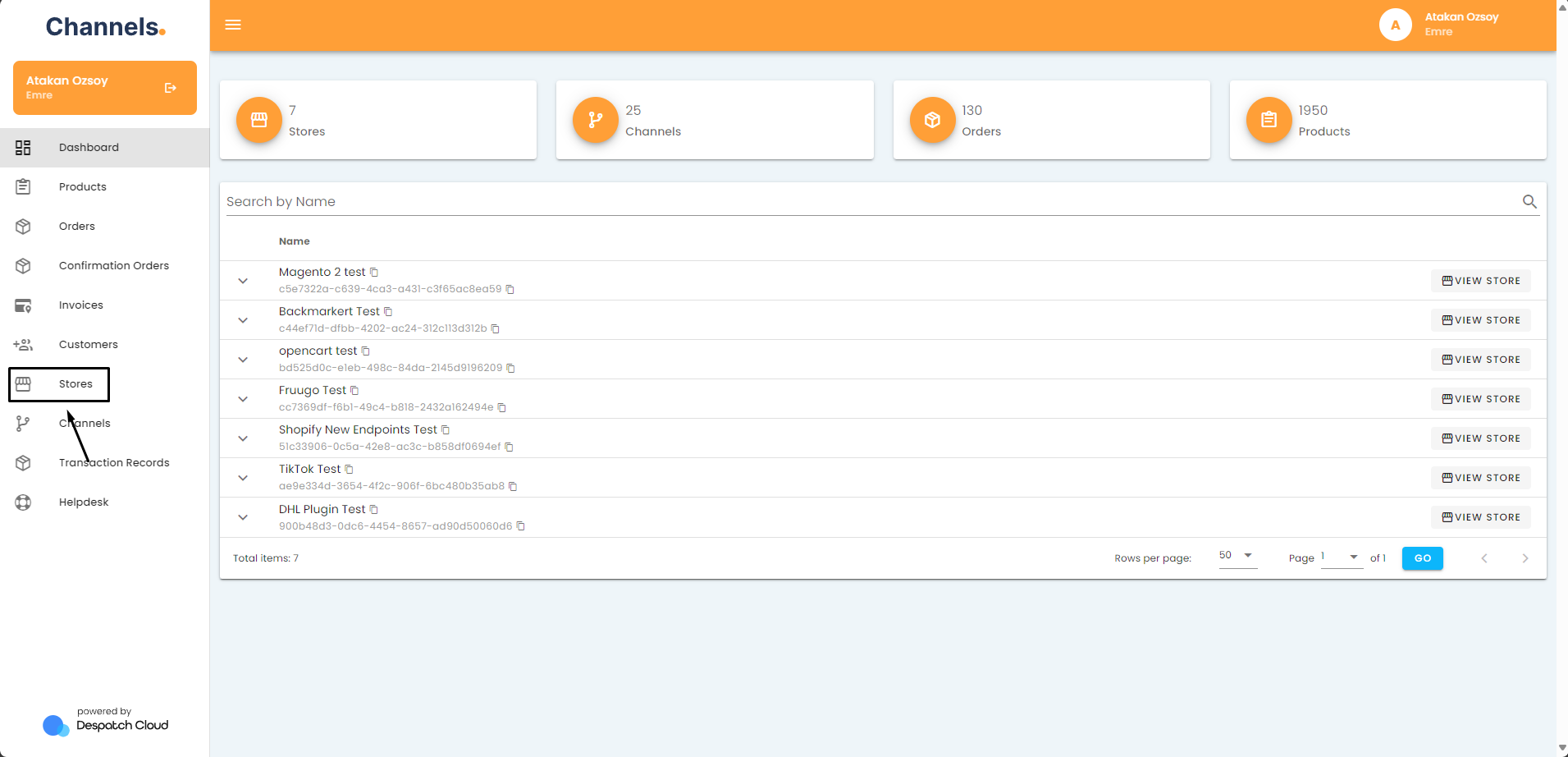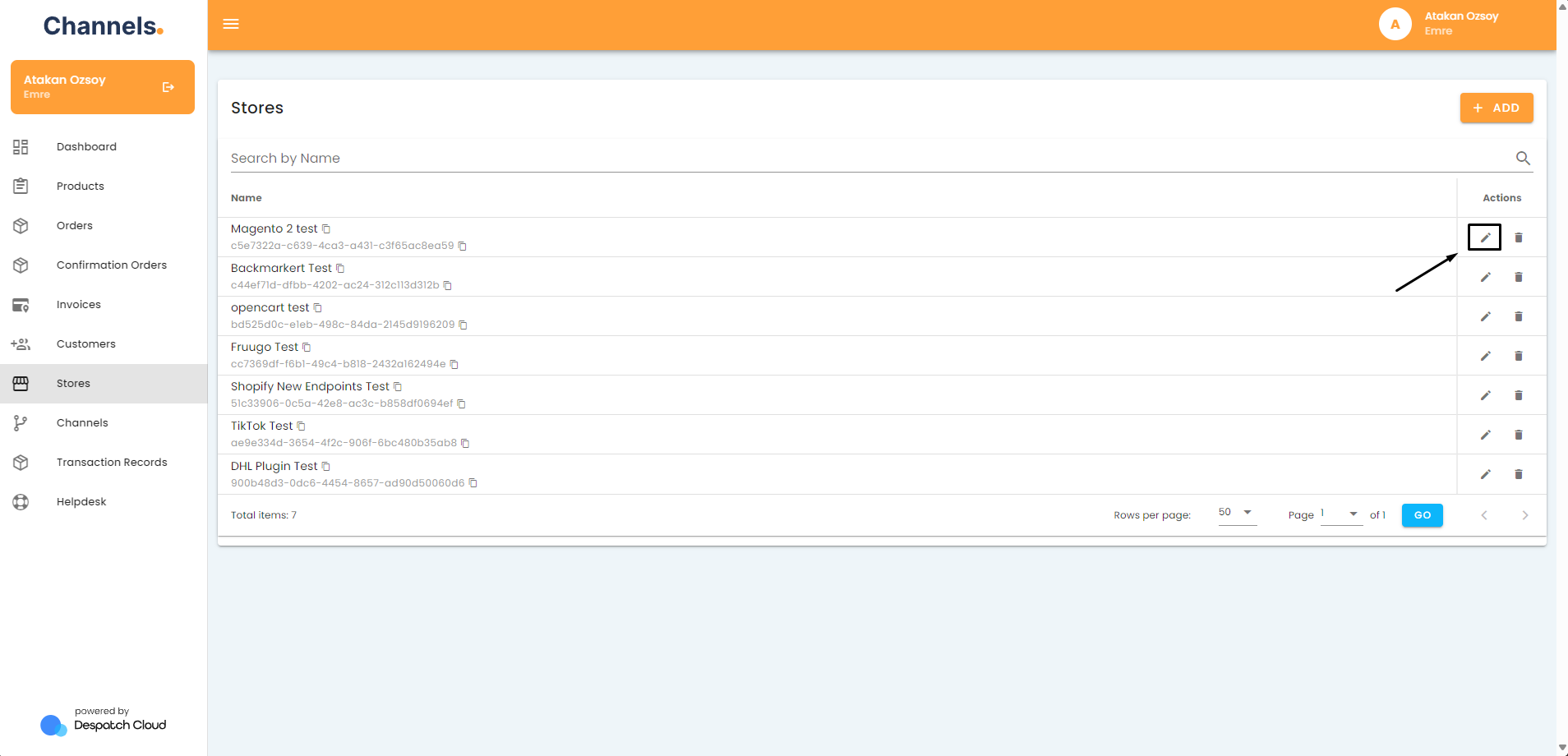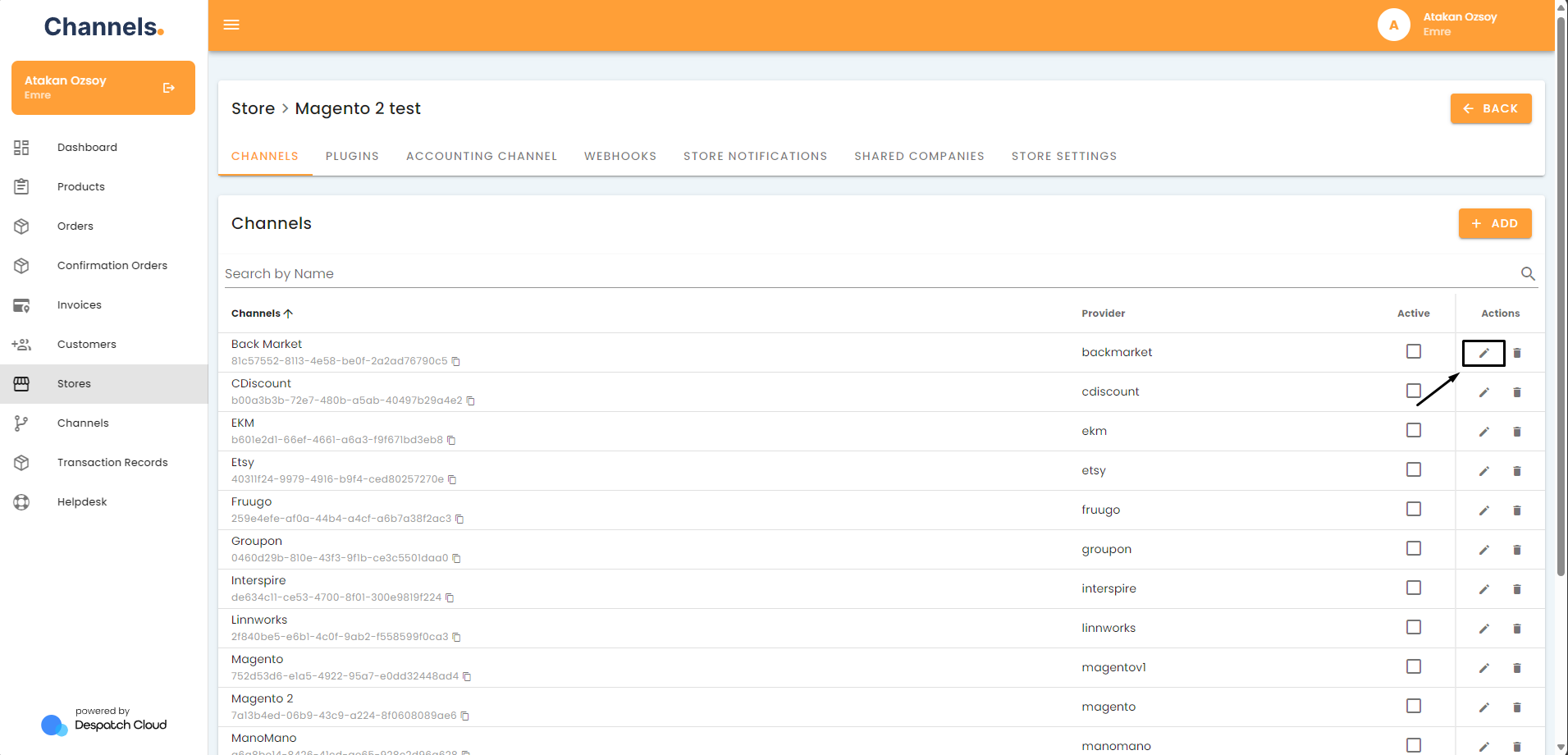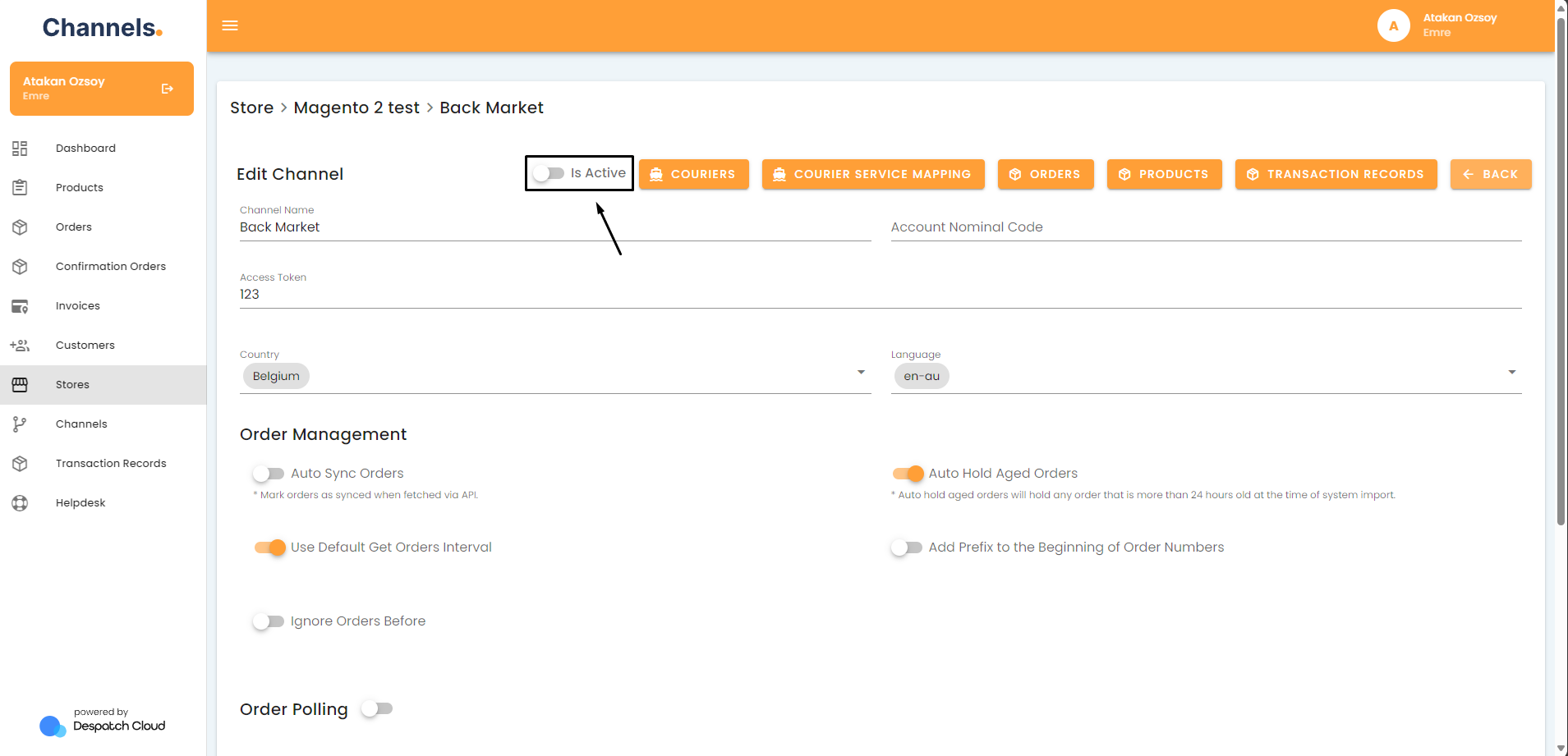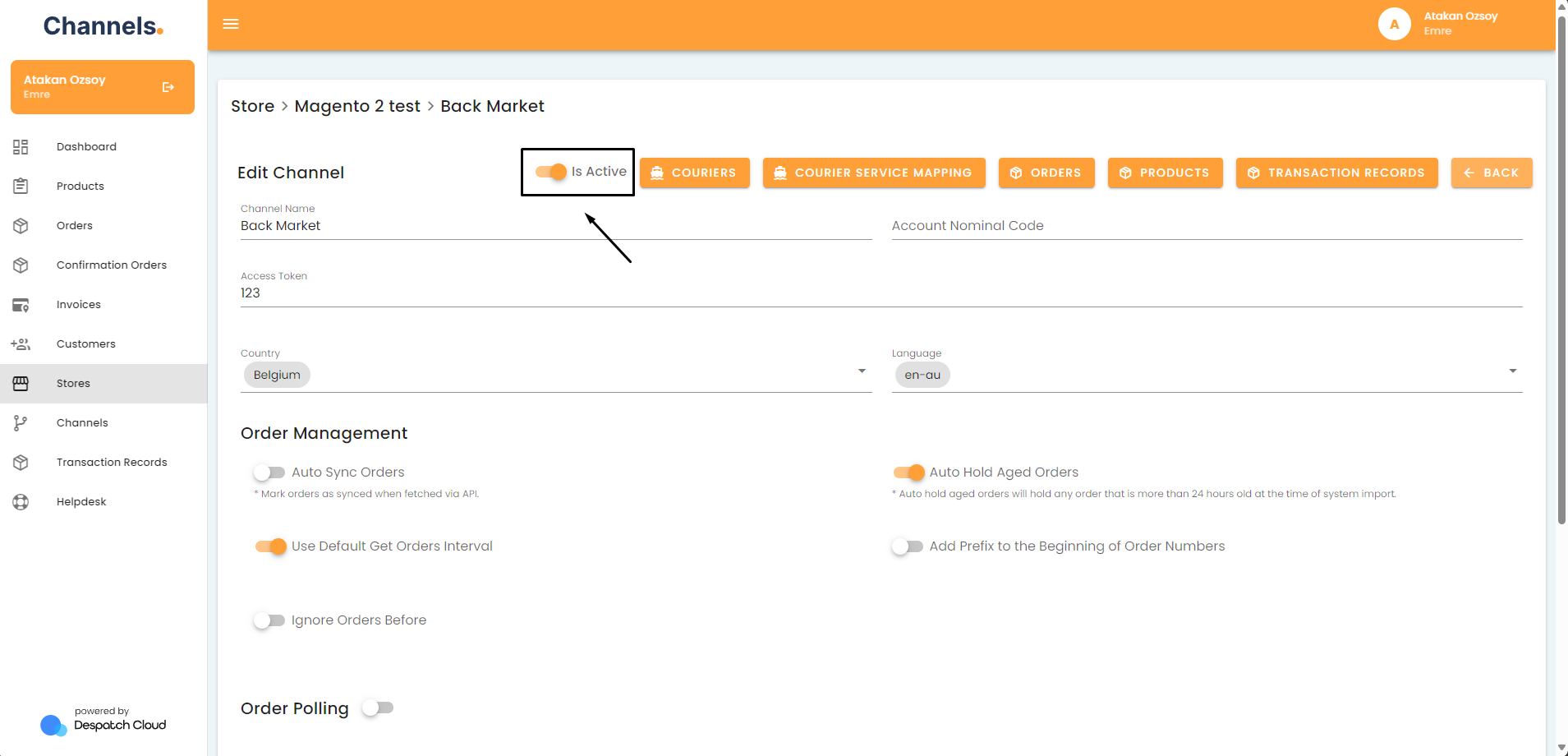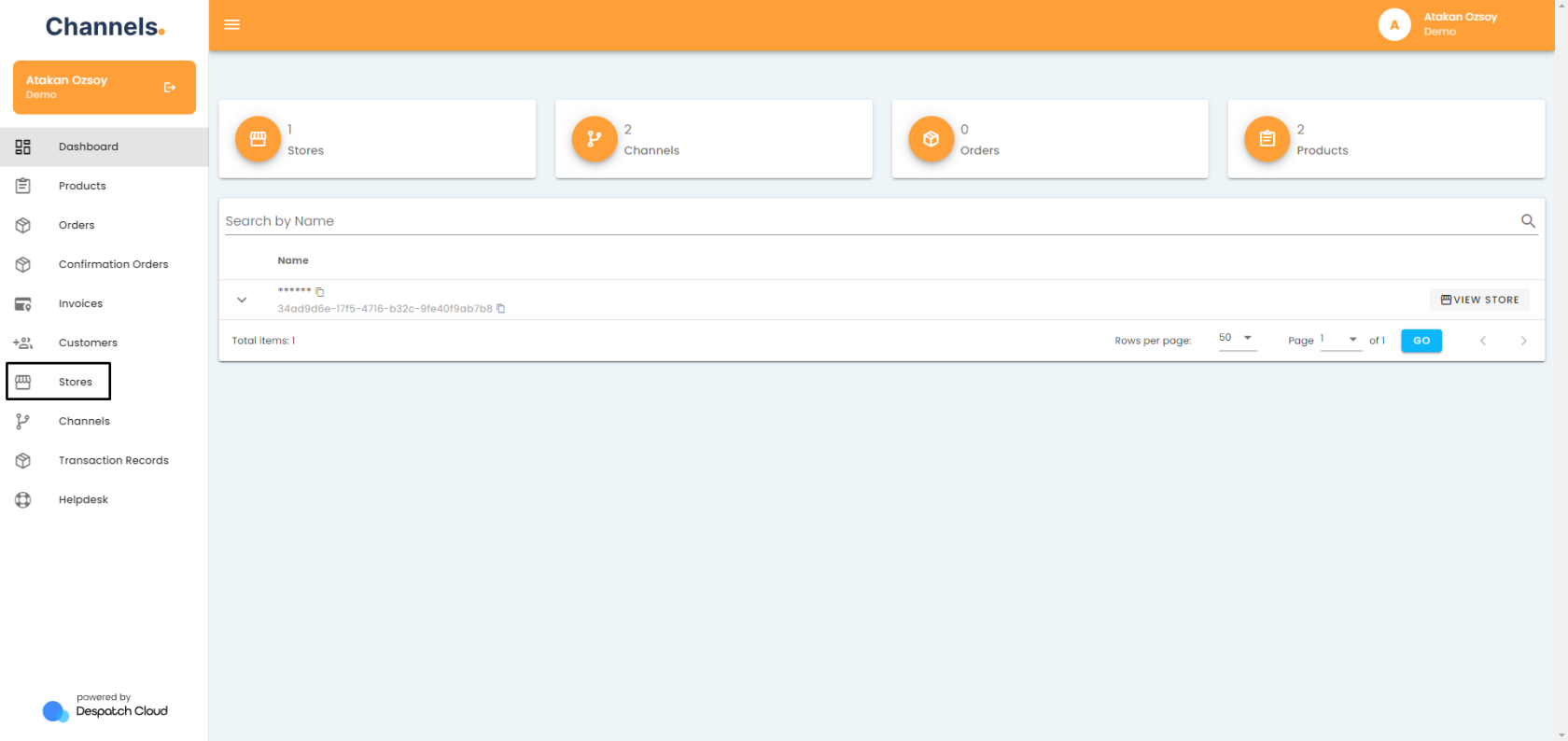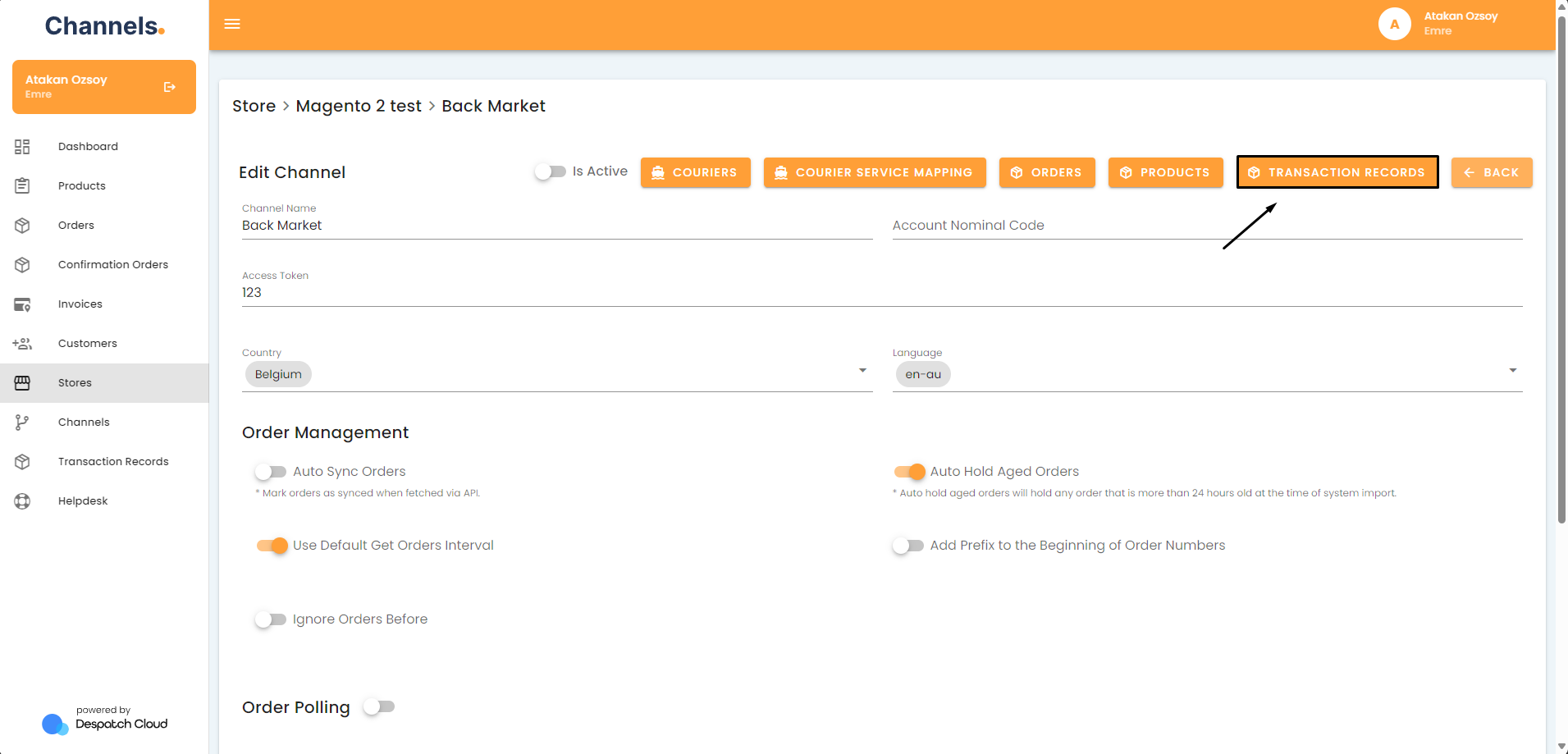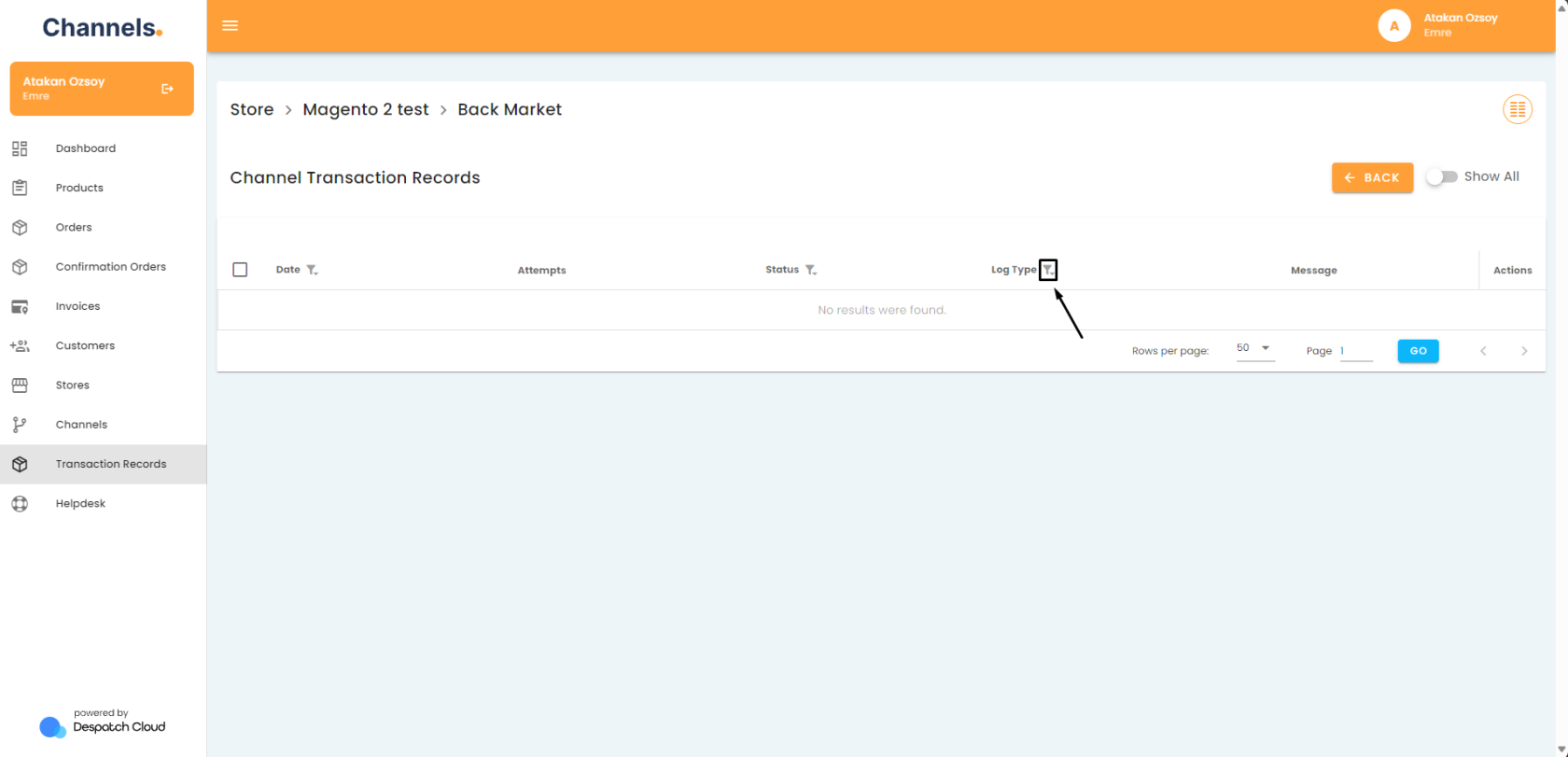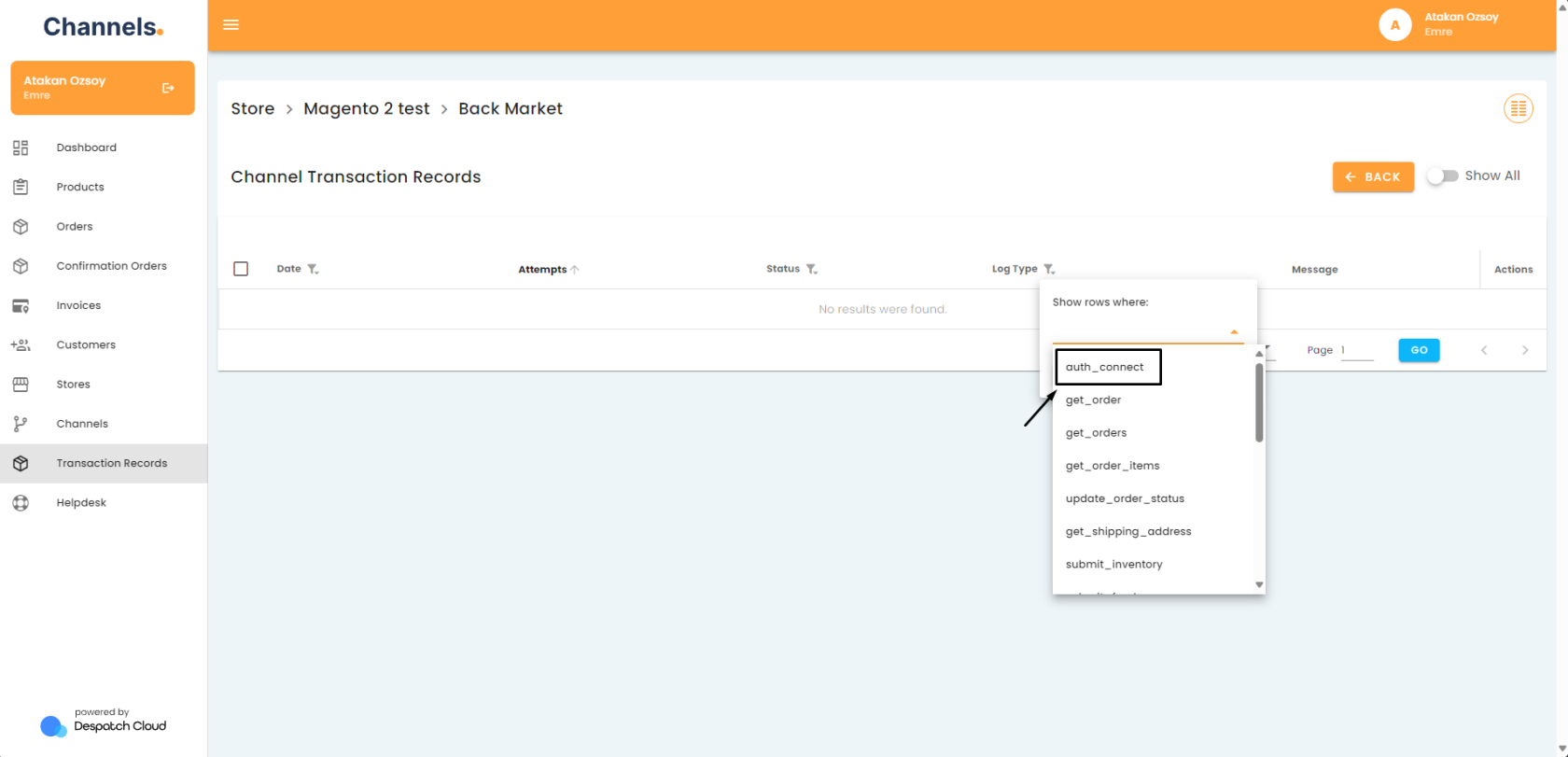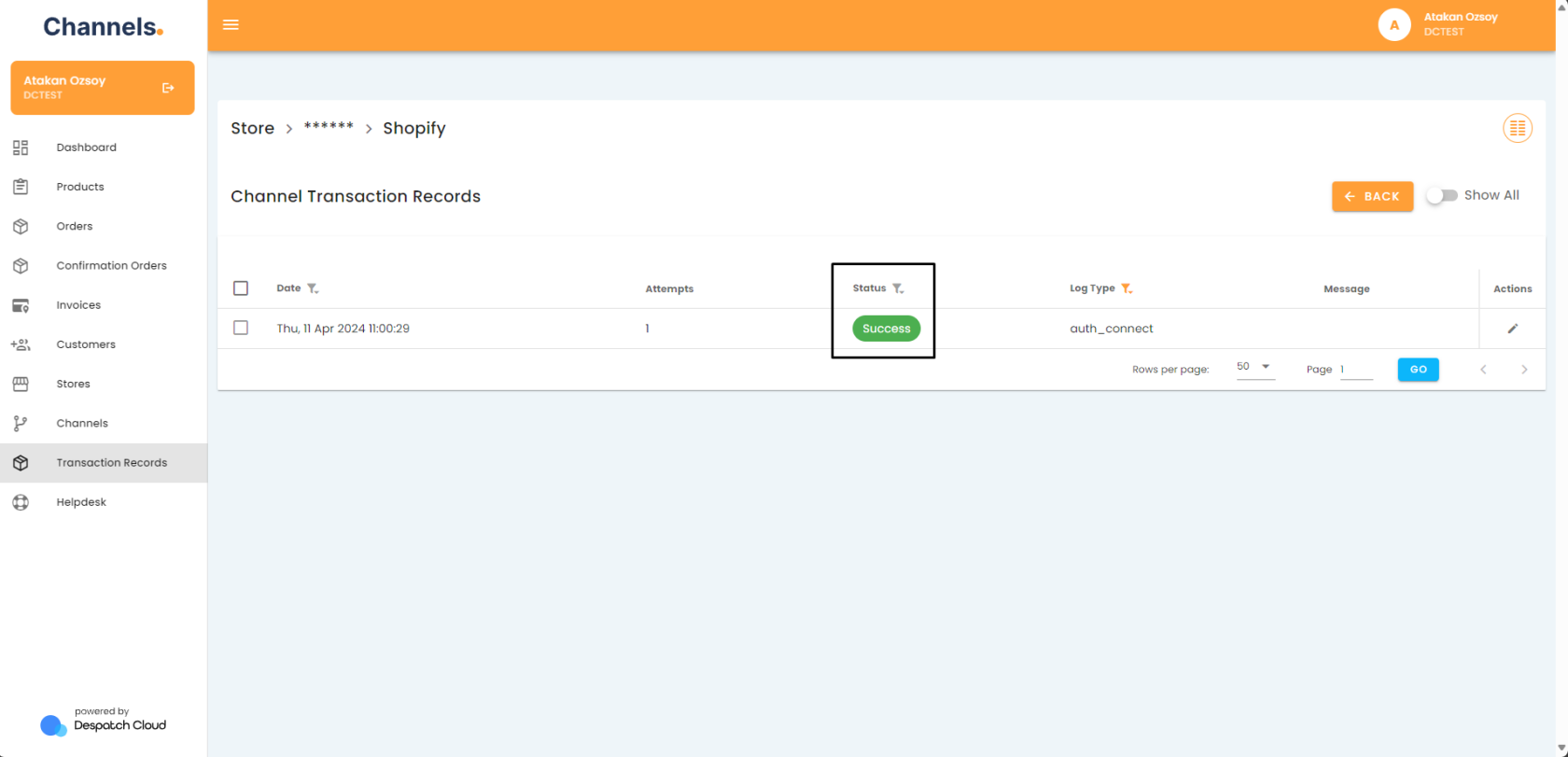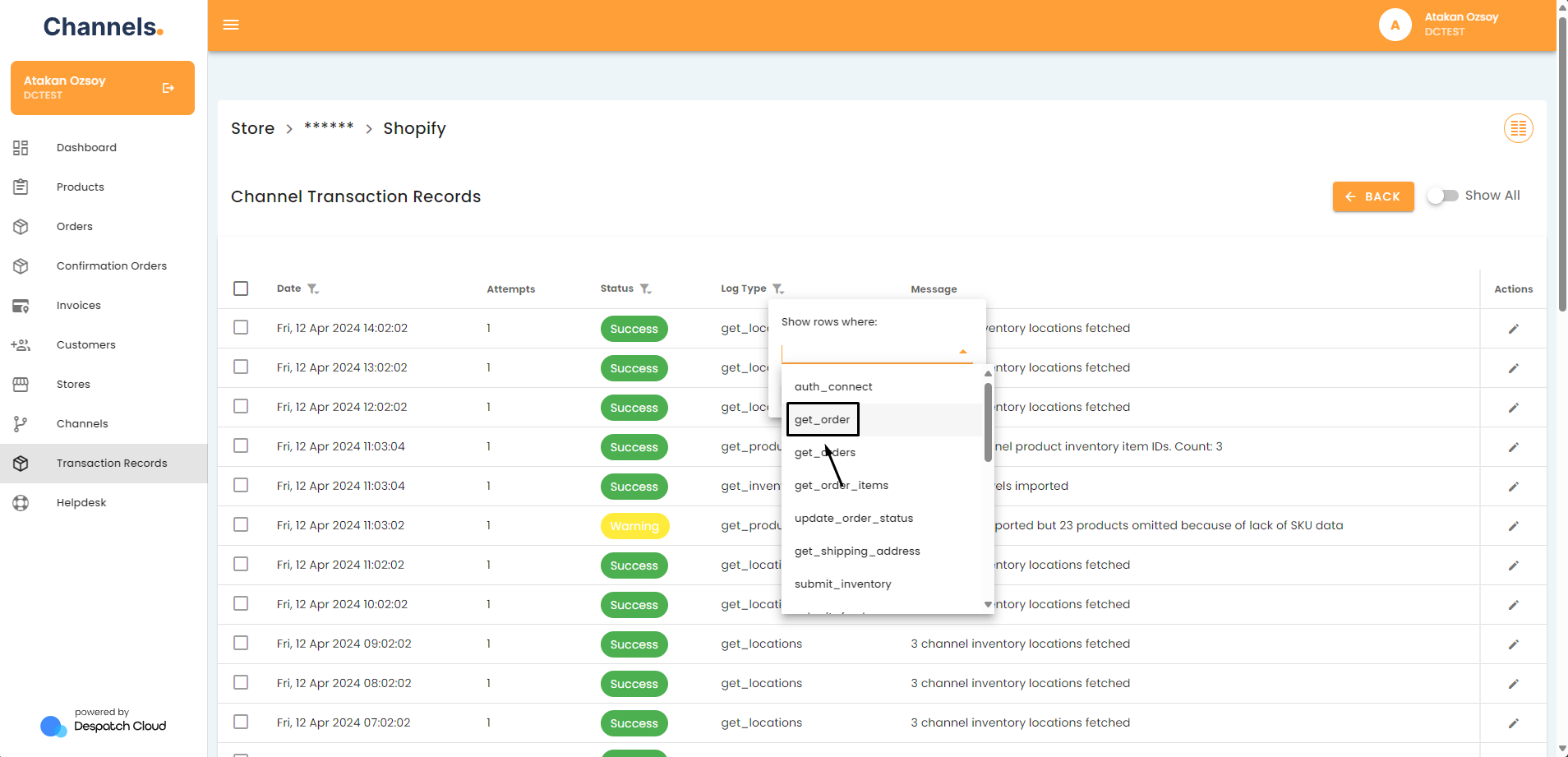My products are not appearing on the Sales Channels
Check if the Channel is Active
- Go to your stores by clicking “Stores” on the side menu.
- Click on the pencil icon next to the store your channel is in.
- Click on the pencil icon next to the channel you'd like to activate.
- Check if the “Is Active” option is checked.
- If not, then please activate your channel by clicking on the option.
Ensure That the Authentication for Your Channel is Done Correctly
You need to make sure your channel connection is done properly and successfully. To do so you need to check whether the “auth_connect” job was completed for your channel.
- Access your account and go to the left side of the screen. Click the "Stores" button.
- Click on the pencil icon next to the store your channel is in.
- Click on the pencil icon next to the channel you'd like to check.
- Click on the “Transaction Records” button.
- Filter the list by “Log Type”.
- Select the “auth_connect” log type and press the ”Add” button.
- Check if the response was successful.
- If it is unsuccessful, check the log details to see what the error was by clicking the pencil icon.
- If the response is something about wrong authentication credentials or it is about credentials (token) being expired then you need to either reconnect your channel or check if the entered authentication credentials are still valid.
- After you update your credentials or reconnect your channel, please check again if the “auth_connect” job is successful. If the problem persists, please contact our support team and provide details of the problem.
The Sales Channels API Might Not Be Responding to Our "Get Orders" Calls
In some cases, the sales channel’s API might not be answering our API calls properly due to problems on their side. To check if this is the case please check whether the “Get_orders” jobs for the channel are working properly or not.
- Access your account and go to the left side of the screen. Click the "Stores" button.
- Click on the pencil icon next to the store your channel is in.
- Click on the pencil icon next to the channel you'd like to check.
- Click on the “Transaction Records” button.
- Filter the list by “Log Type”.
- Select the “get_order” log type and press the ”Add” button.
- Check if the response was successful.
- If it is unsuccessful, click the pencil icon to check the log details and see what the error was.
-
Scroll down to the response part and see the response message and the error message received.
-
Try to take action based on the error message in the response or contact customer support directly.