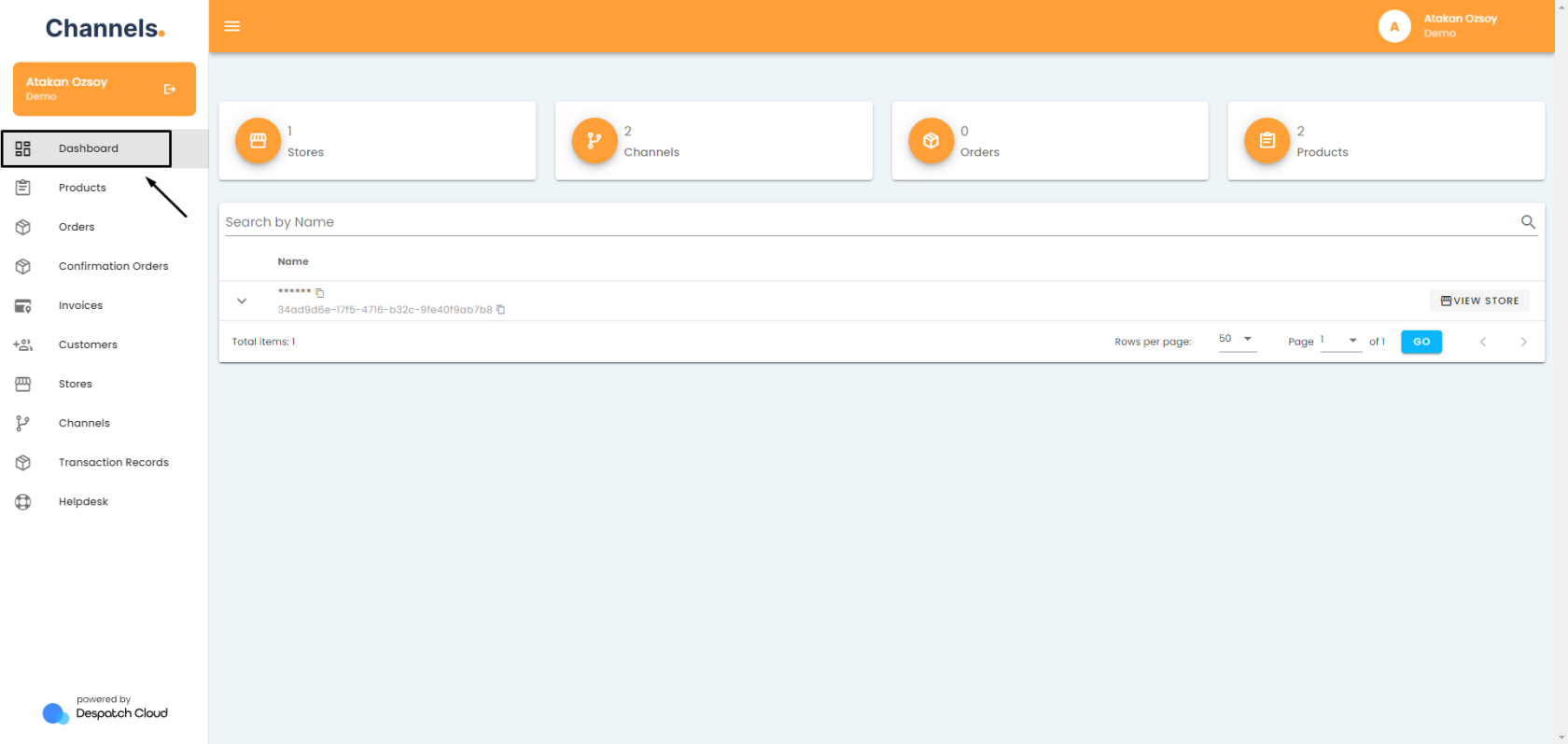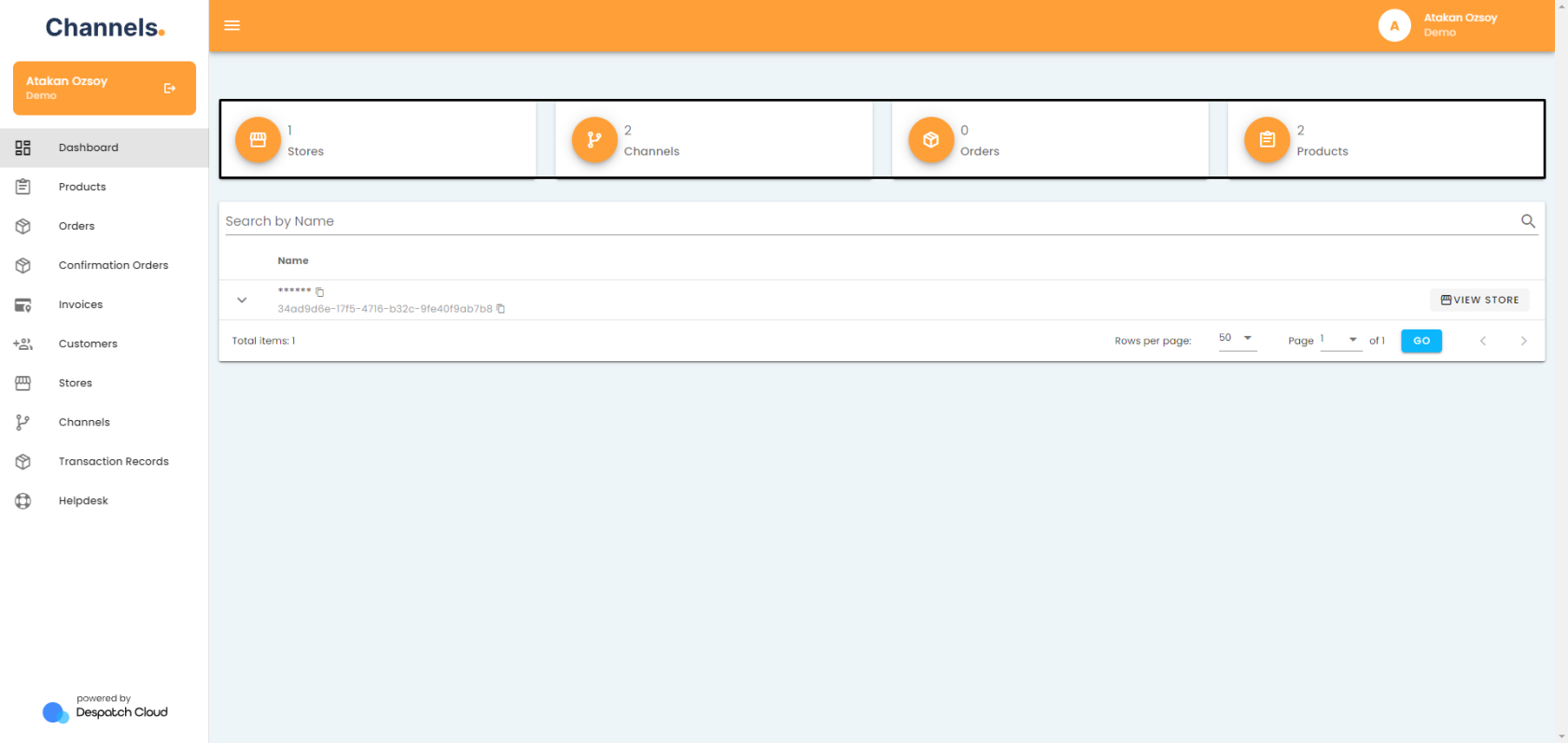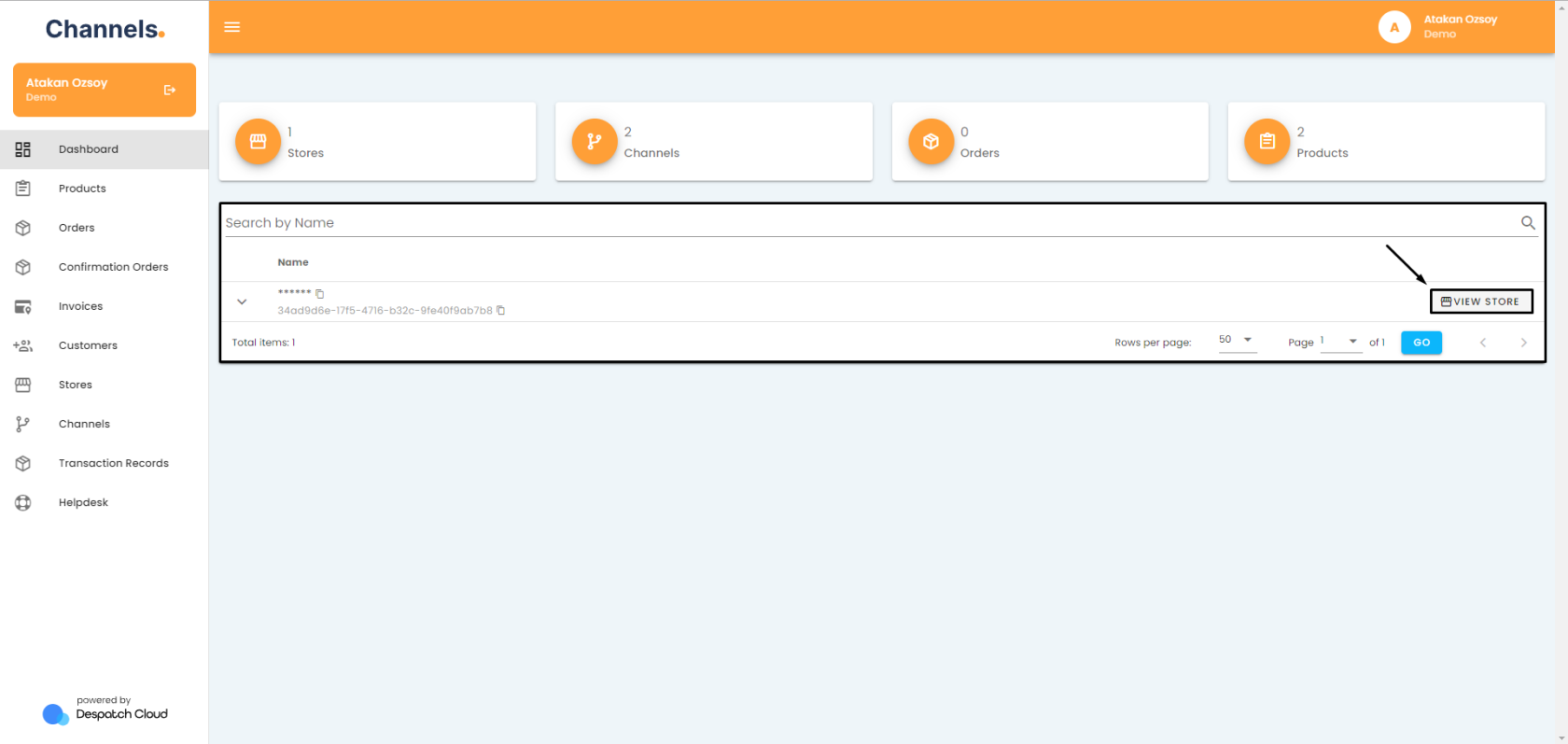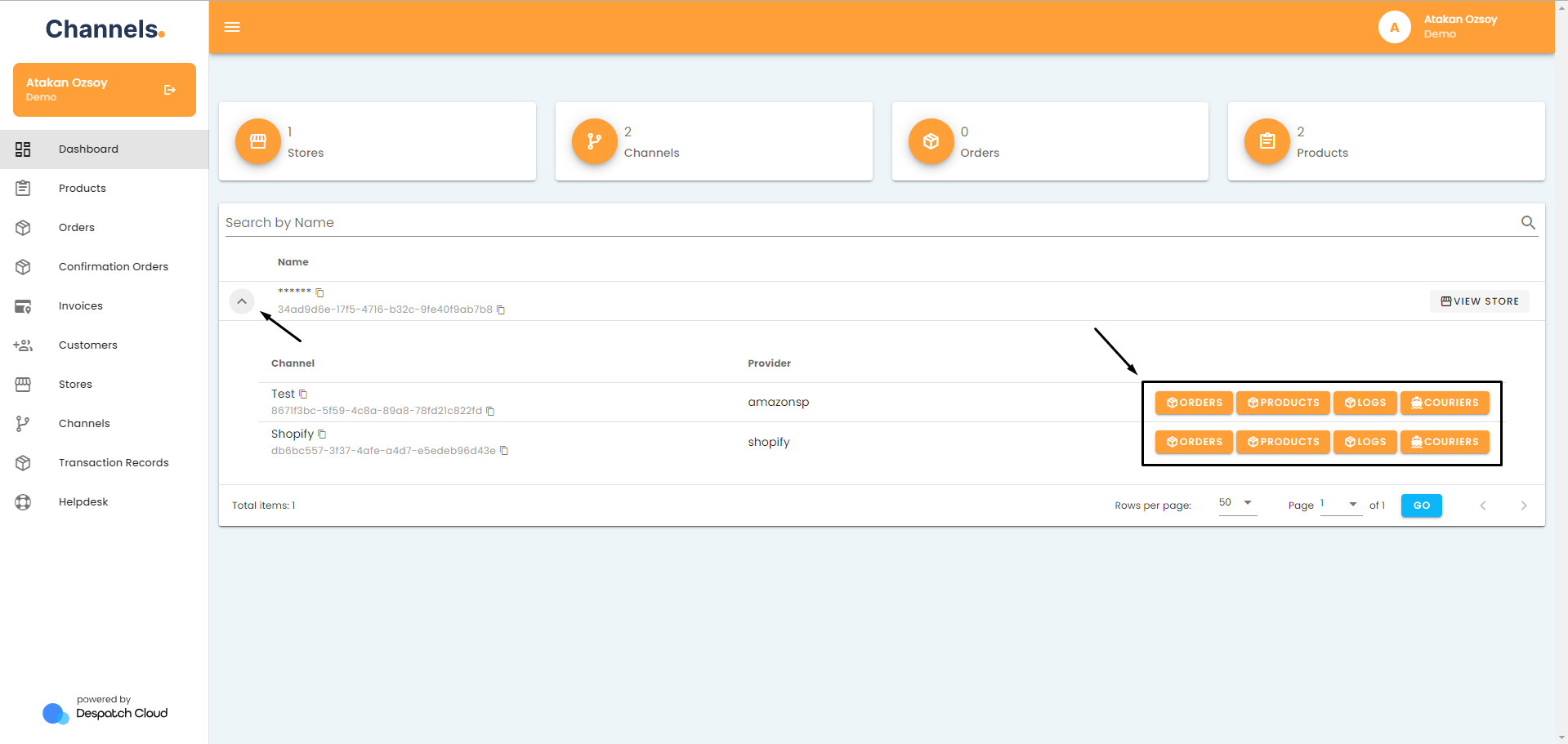About Dashboard
Overview
This documentation elucidates the dashboard page's capabilities within Channels. Whether you're new or experienced, our focus is to equip you with insights on navigating and utilising the dashboard effectively. Covering store and channel metrics, detailed configurations, and key functionalities, this guide aims to enhance your proficiency.
Dashboard Explained
Upon logging into Channels, users are directed to the dashboard—the primary interface welcoming you to your platform. If you navigate away from this central hub and wish to return, access it through the "Dashboard" button in the left-hand menu.
At the top of the dashboard, you'll find key statistics, including counts for stores, channels, orders, and products.
Directly below, a list of configured stores is provided, offering the ability to search by store name. For more detailed store information, click the "View Store" button next to the respective entry.
Expanding a store reveals its sub-channels, providing access to specific details such as orders, products, logs, or couriers. You can utilize the interface efficiently to navigate through your operations with ease.