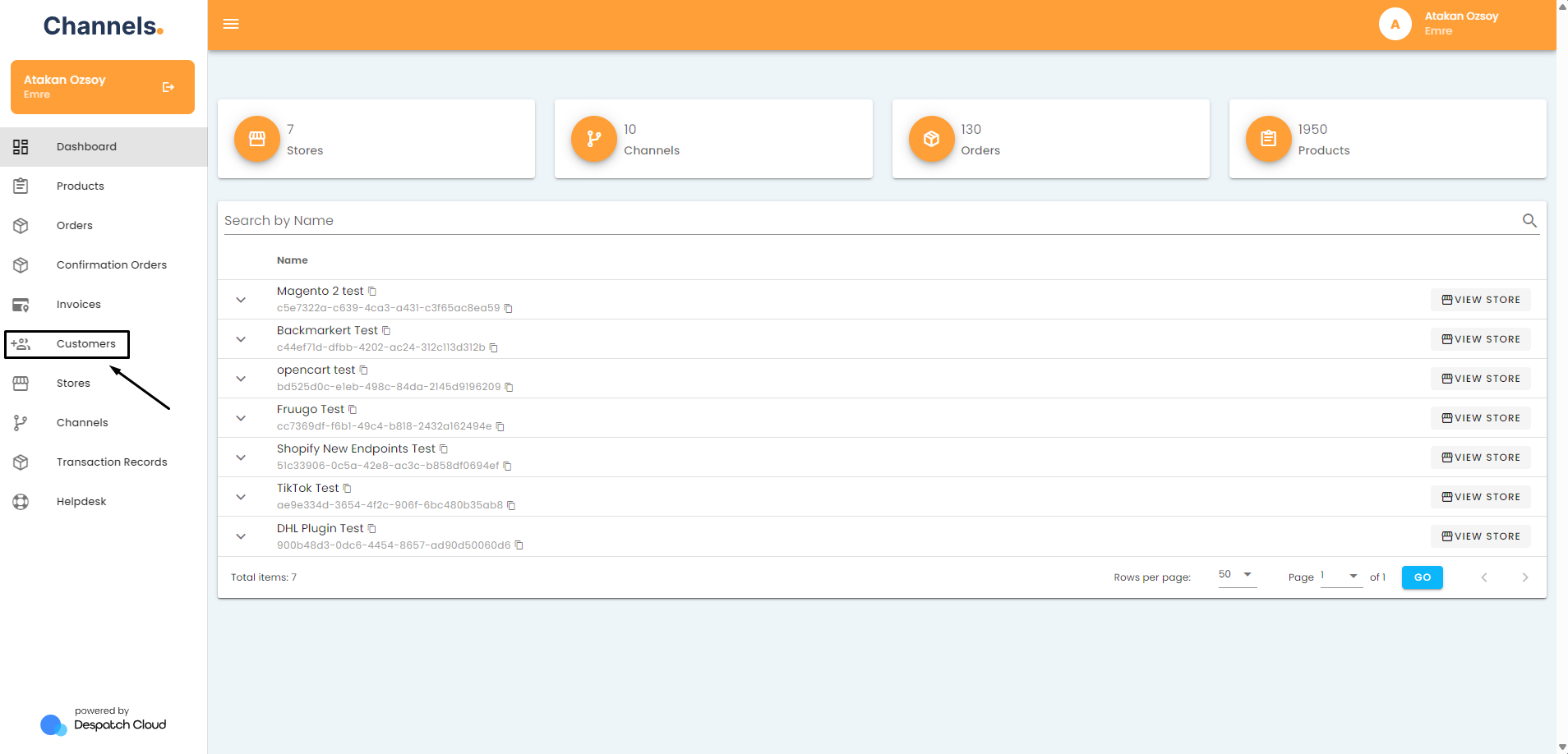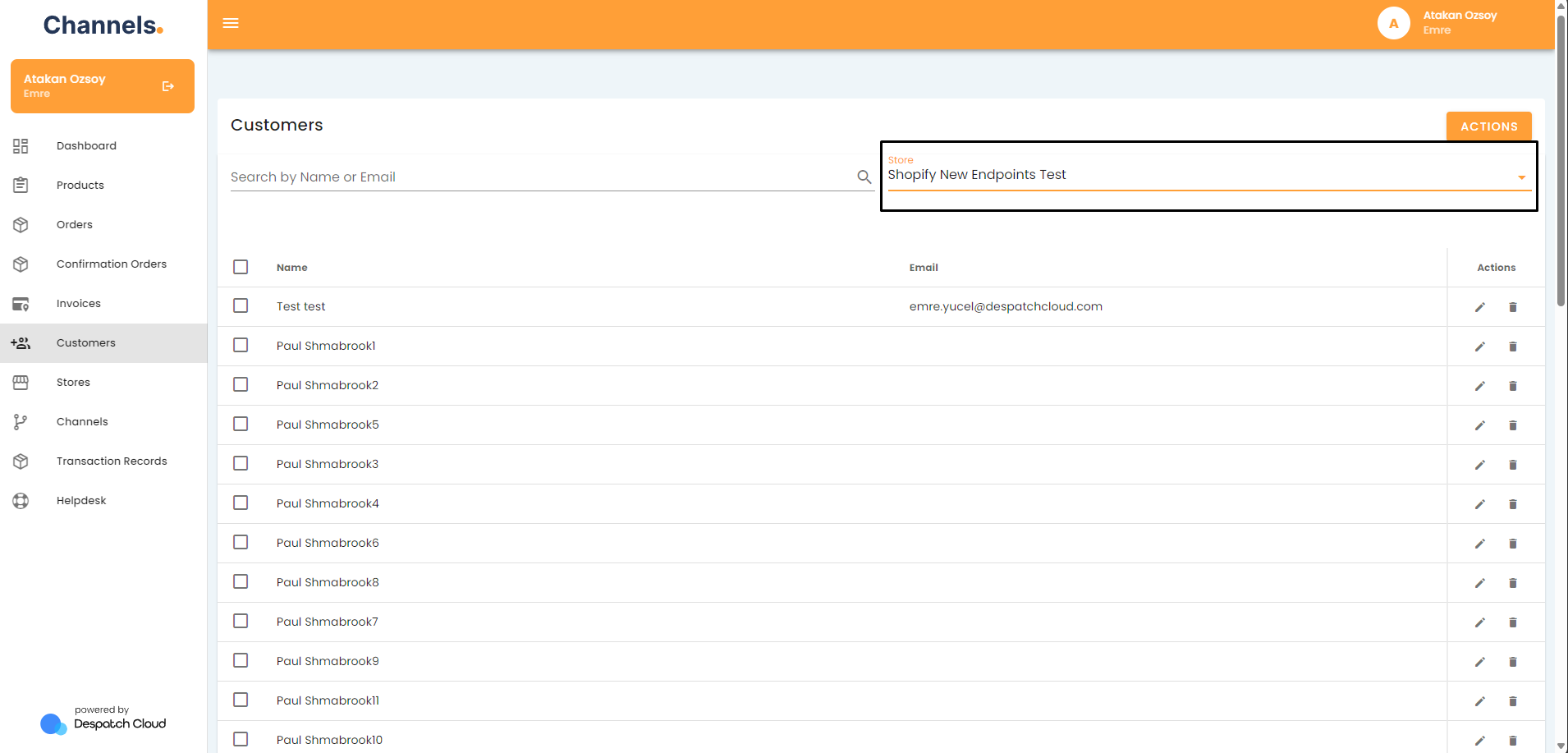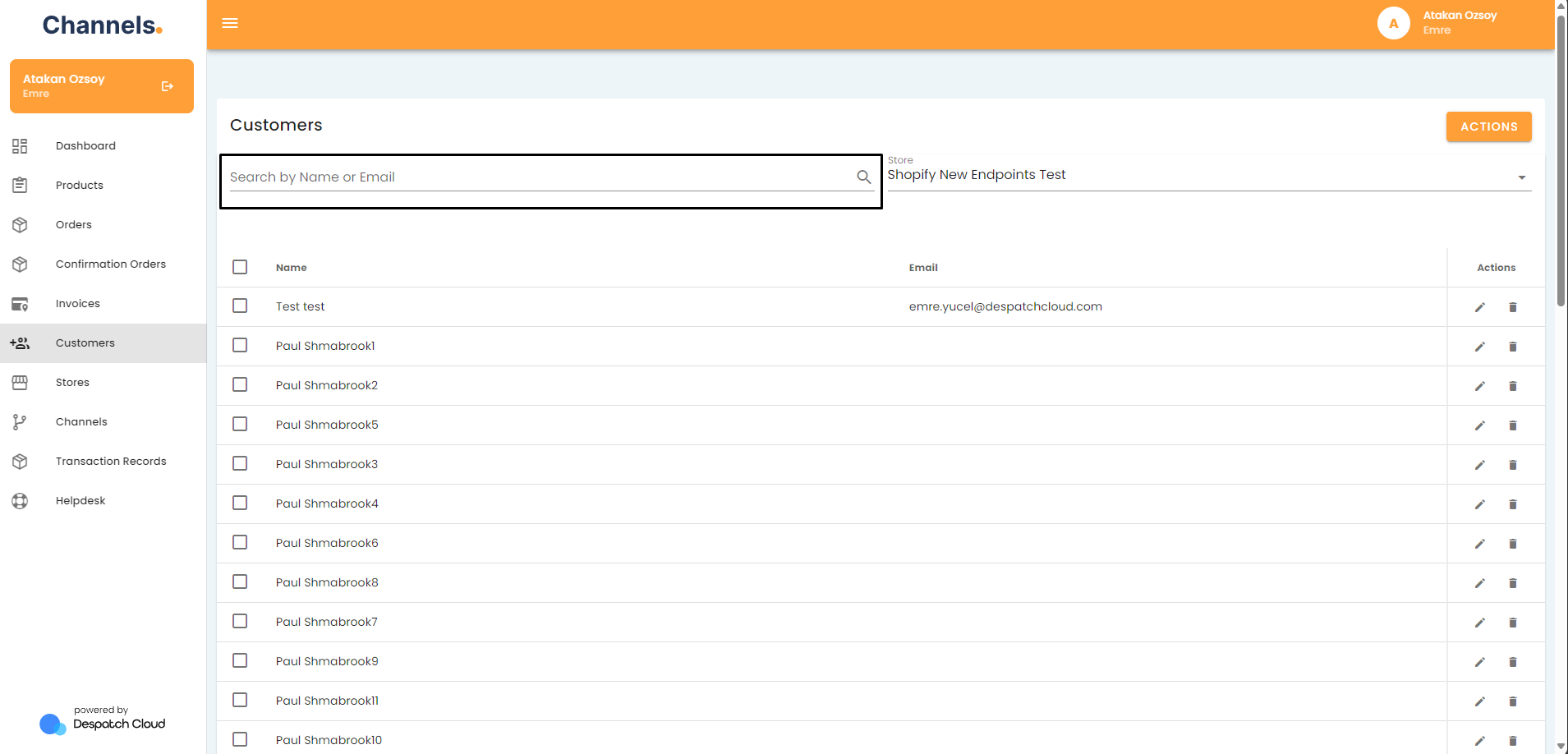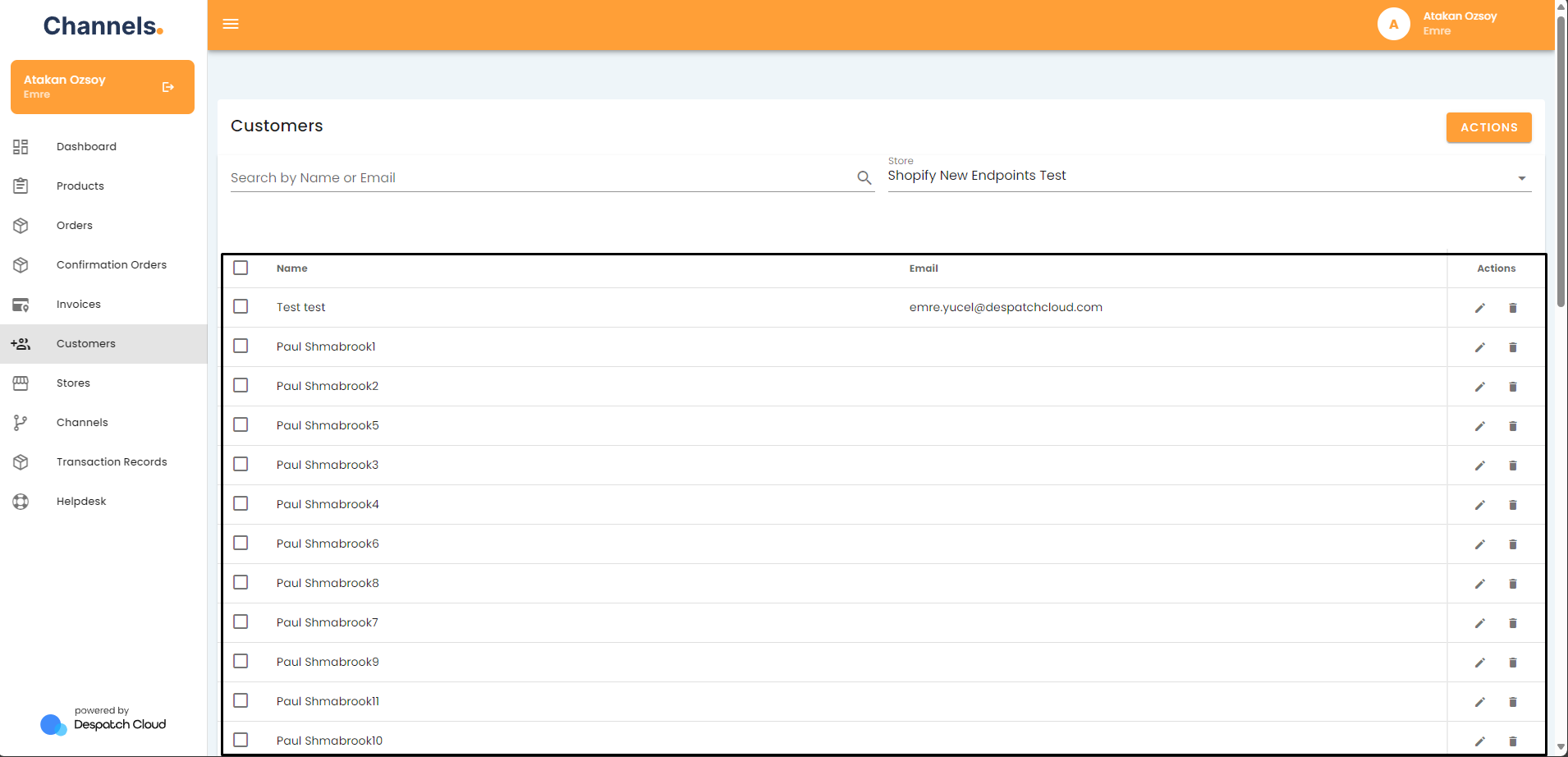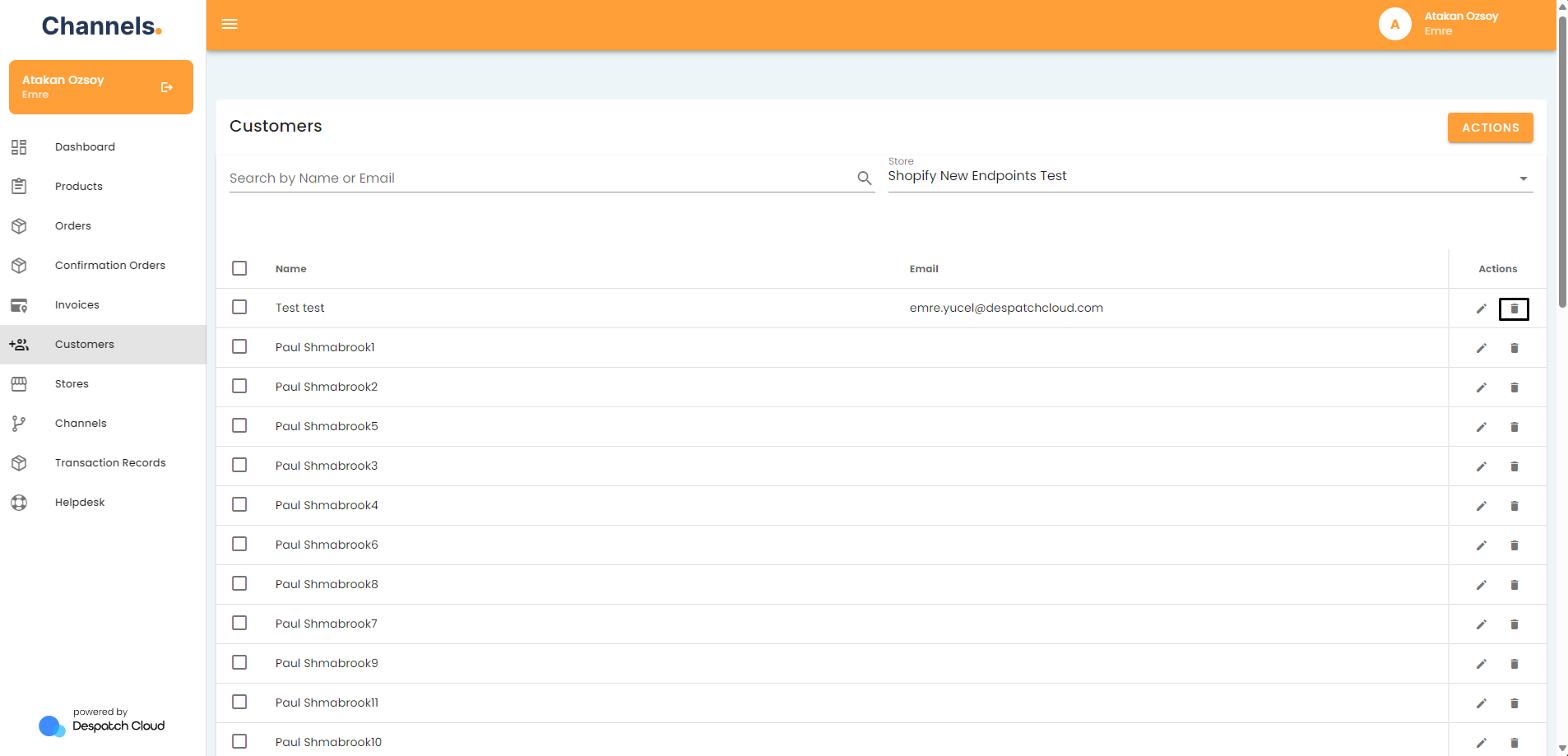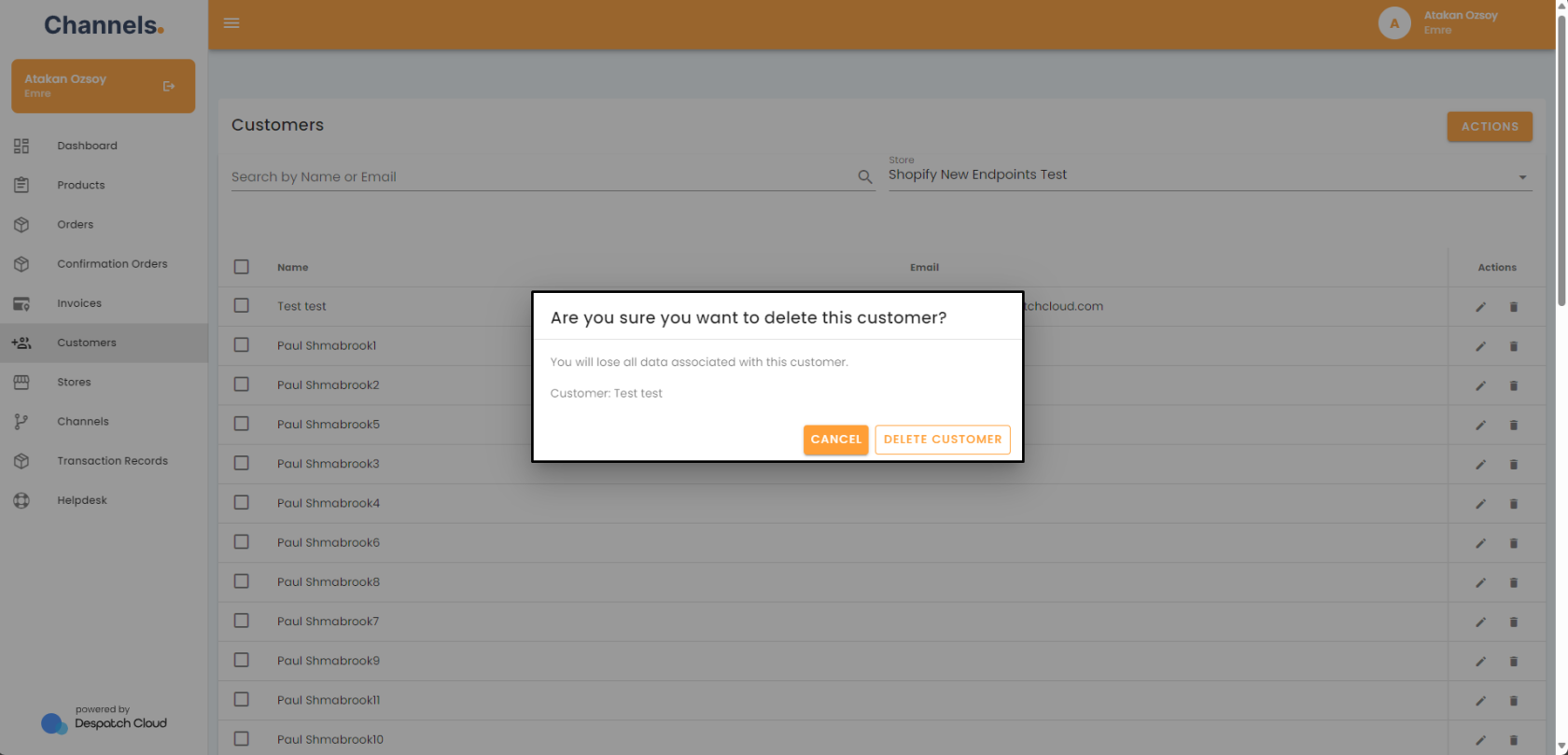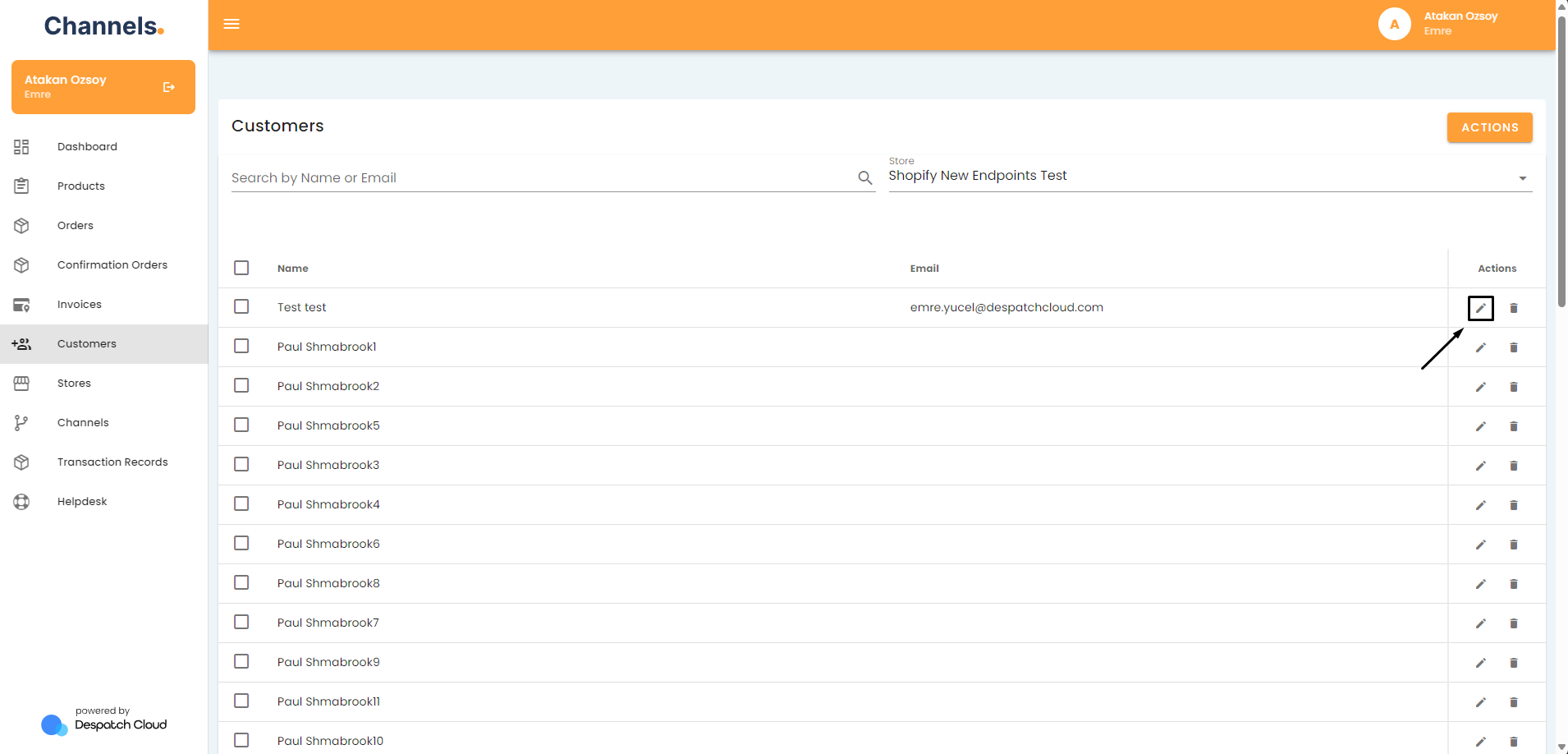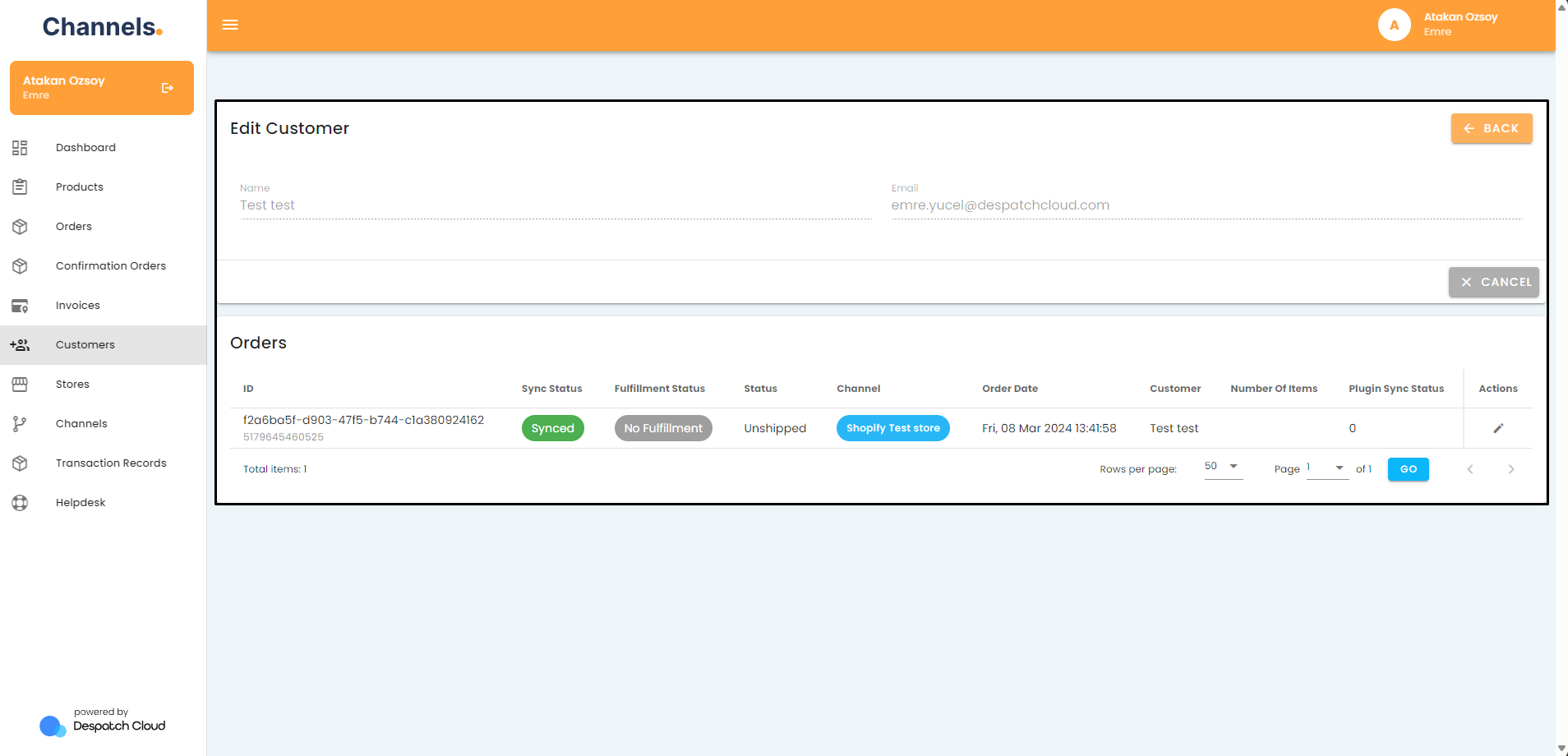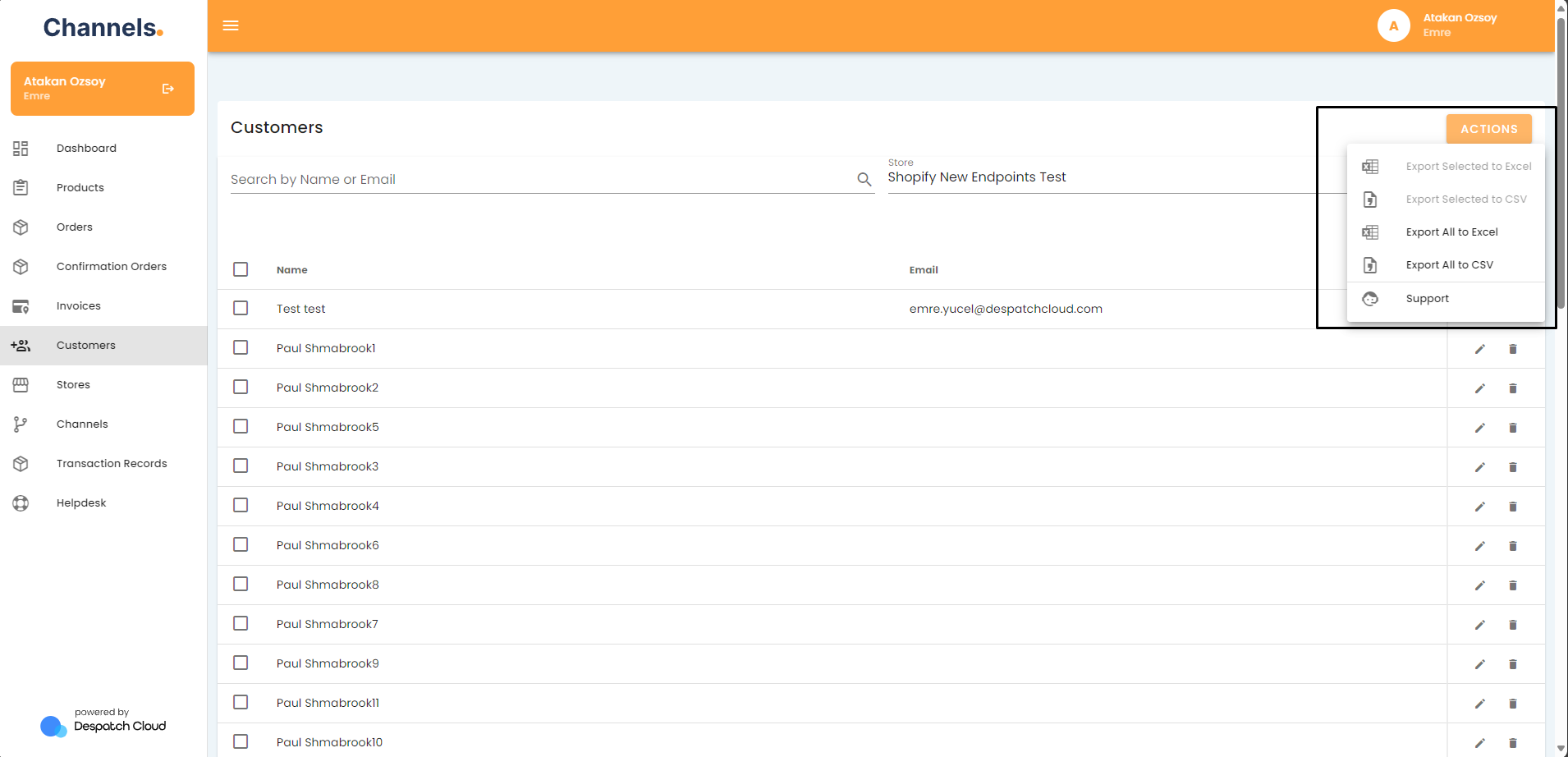About Customers
Overview
Channels automatically generate customer information for each store's orders,customer, allowing you to select a store, search and filter customers by name and email, access detailed customer and order information, delete customer records, and export customer data in Excel or CSV formats.
Accessing the Customers Page
To access the orderscustomers page, click the "Customers" button located in the left-hand menu.
Explaining the Features of the Customers Page
For every order created through a store, customer information will be automatically generated on this platform. To get started, begin by selecting a specific store from the top-right corner of the page. Once you've made your selection, all the customers associated with that store will be listed below.
You can use the search and filtering options located on the top-left side of the screen to manage your customers more effectively. This feature allows you to search and filter customers based on their names and email addresses.
Directly below, you'll find the names and email addresses of the customers.
If you wish to delete a customer record, click on the trash bin icon.
You will be prompted with a confirmation screen.
On the other hand, clicking the edit icon for individual customer entries will navigate you to the detailed customer information page.
Here, you can find comprehensive customer details, including a breakdown of the orders linked to this customer. This section also displays channel information, specifying the platform from which the order originated. You'll have access to order-specific details, such as the number of items, order status, order date, synchronisation status, and fulfillment status.
Located in the top-right corner of the page is the "Actions" button. Clicking this button will trigger a dropdown menu. Here, you can select the option to export either selected or all customer data for the chosen store in either Excel or CSV format. After making your selection, the system will notify you that the export is in progress, and you will receive a download link via your provided email address. You can also reach our customer support staff by clicking the Support button.