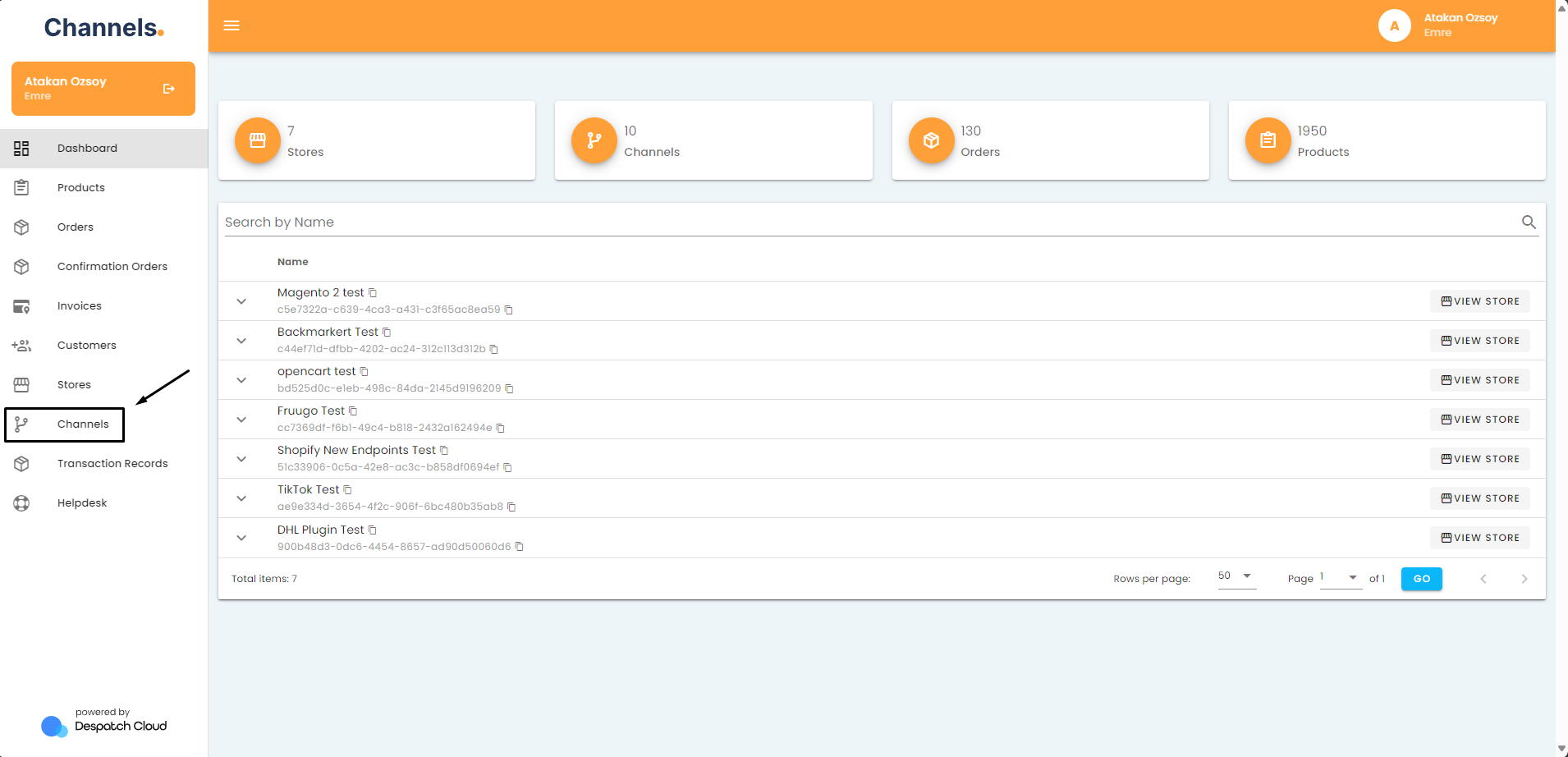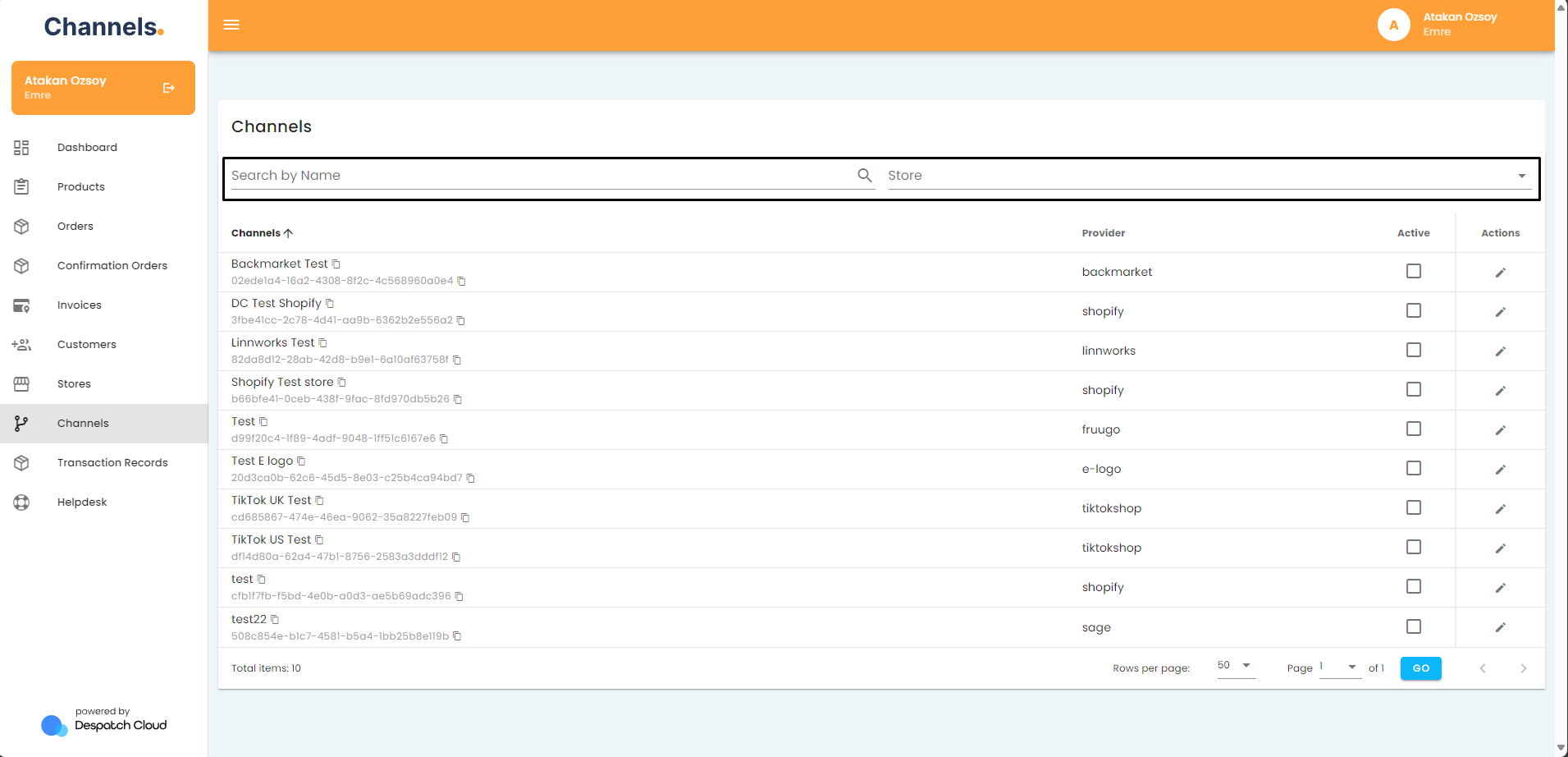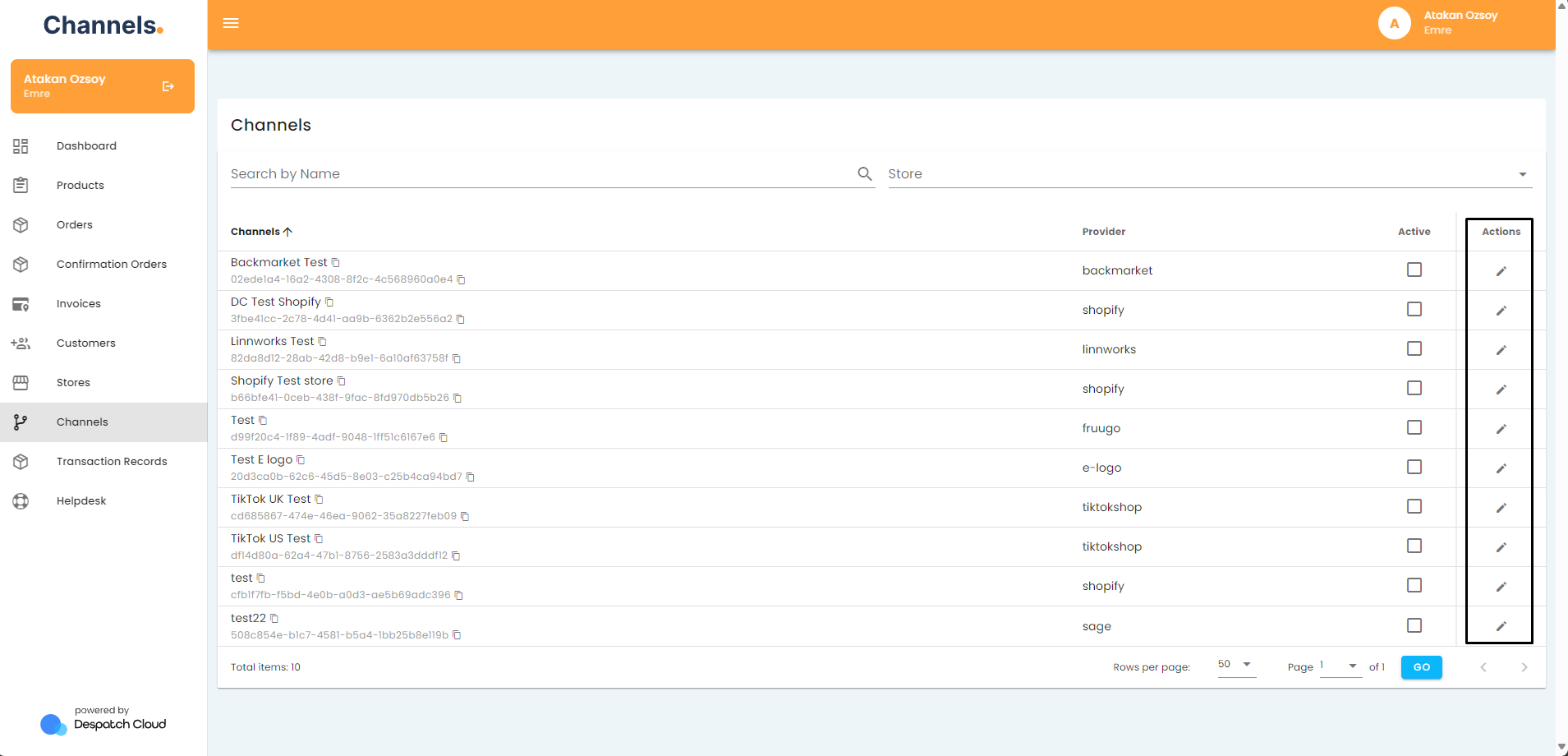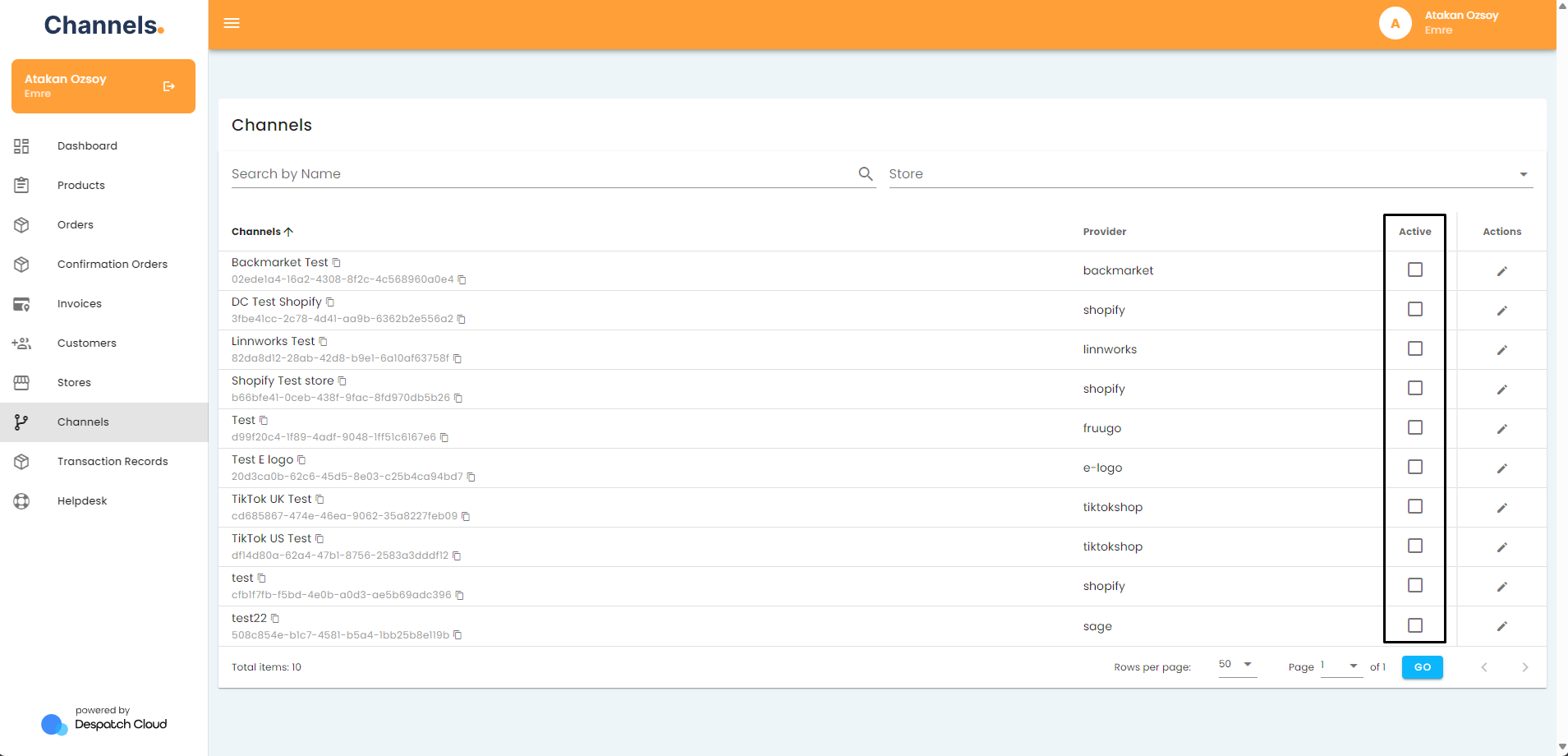About Channels
Overview
This documentation elucidates the "Channels" page's capabilities. The "Channels" page is a centralized hub where you can view all the channels that are integrated with the stores linked to your account. This page provides a comprehensive overview of your multi-channel operations, allowing for easier management.
Accessing the Channels Page
To access the channels page, click the "Channels" button located in the left-hand menu.
Details of the Channels Page
Upon entering the Channels page, you will be faced with all sales and accounting channels connected to your account. You can refine this page by either searching for a specific channel using the search bar or picking a store to see only the channels associated with that store.
You can edit the details of any channel on your account by clicking the pencil icon. This allows you to save time, since you don't have to go through the Stores tab to see connected channels.
You can also enable and disable channels by using the "Active" checkmark next to each of the entries.